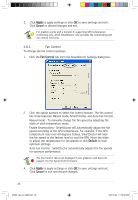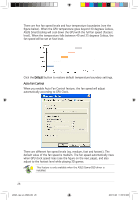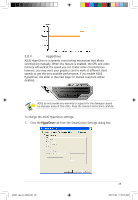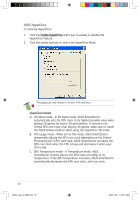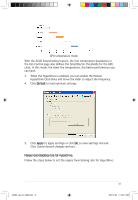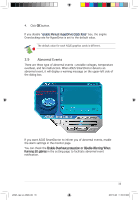Asus A9600XT/TVD/128M ASUS Graphic Card Software Reference for English Edtion - Page 38
Manual Overclocking rate for HyperDrive
 |
View all Asus A9600XT/TVD/128M manuals
Add to My Manuals
Save this manual to your list of manuals |
Page 38 highlights
GPU temperature mode With the ASUS SmartCooling feature, the four temperature boundaries in the Fan Control page also defines the SmartDoctor thresholds for the GPU clock. In this mode, the lower the temperature, the better performance you can have. 3. When the HyperDrive is enabled, you can enable the Manual HyperDrive Clock Rate and move the slider to adjust the frequency. 4. Click Default to load optimum settings. 5. Click Apply to apply settings or click OK to save settings and exit. Click Cancel discard changes and exit. Manual Overclocking rate for HyperDrive Follow the steps below to set the engine Overclocking rate for HyperDrive: e3325_vga sw_0829.indb 31 31 2007.8.29 11:34:01 AM

31
With the ASUS SmartCooling feature, the four temperature boundaries in
the Fan Control page also defines the SmartDoctor thresholds for the GPU
clock. In this mode, the lower the temperature, the better performance you
can have.
3.
When the HyperDrive is enabled, you can enable the Manual
HyperDrive Clock Rate and move the slider to adjust the frequency.
4.
Click
Default to load optimum settings.
5.
Click
Apply to apply settings or click
OK to save settings and exit.
Click Cancel discard changes and exit.
Manual Overclocking rate for HyperDrive
Follow the steps below to set the engine Overclocking rate for HyperDrive:
GPU temperature mode
e3325_vga sw_0829.indb
31
2007.8.29
11:34:01 AM