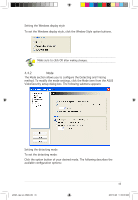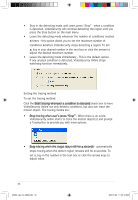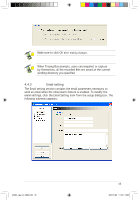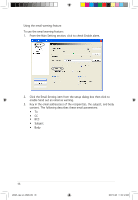Asus A9600XT/TVD/128M ASUS Graphic Card Software Reference for English Edtion - Page 48
Setting the working directory
 |
View all Asus A9600XT/TVD/128M manuals
Add to My Manuals
Save this manual to your list of manuals |
Page 48 highlights
• Temperature and lighting may affect monitoring. • The quality of the video capture device is also very important in setting the sensibility. • Test different values to fine-tune this parameter for optimum performance. Setting the detecting interval parameter To set the detecting interval parameter: Move the Detecting interval slider. The interval (times/sec) or scan rate has four configuration options: 1 times/sec, 2 times/sec, 3 times/sec and 4 times/sec. - OR - Click Default to set the recommended scan rate. The default value of Detecting interval is 2 frames/sec. The higher the scan rate is, the more accuracy the detection could be, the more CPU usage you need. If you want VideoSecurity Online and other applications (like Office, network) to run simultaneously, choose a lower scan rate to release CPU usage to other applications. Set to a higher scan rate for a more accurate detection. Setting the working directory To set the working directory: Key in the working directory on the textbox or click Browse to locate and set the working directory. The default working directory is C:\VideoSec, if Windows roots in disk C. Everytime you launch ASUS VideoSecurity, a new folder is created. The folder filename indicates the current time and date the application was launched. For example, "2005.06.16_04.20.10" means that ASUS VideoSecurity was launched on June 06, 2005 at 4:20:10 AM. Do not change the working directory name while ASUS VideoSecurity is running. Doing so will cause a runtime error! 41 e3325_vga sw_0829.indb 41 2007.8.29 11:34:08 AM