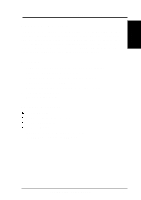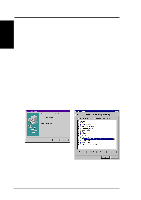Asus ACM6000EB ACM6000EB Manual - Page 10
Windows ME
 |
View all Asus ACM6000EB manuals
Add to My Manuals
Save this manual to your list of manuals |
Page 10 highlights
Chapter 2 Chapter 2 - Installation If you would like to use the USB interface, connect the USB cable modem to your computer using the USB cable and install the driver as shown here. Windows ME Installing the Driver 1. Turn ON the cable modem your computer. 2. If you have not connected the cable modem to your computer using the USB cable, do so now. 3. Windows will detect that a new hardware has been added and will start the Add New Hardware Wizard. 4. Insert the cable modem driver disk into your computer. 5. Click Next. (Automatic search...) 9. The Wizard searches for the driver and finds the correct device driver. Click Next. 11. After the initial setup files are copied, the wizard indicates it has completed he driver installation. Click Finish. 13. A dialog box prompts you to restart your computer. Click Yes. 10 Cable Modem User's Manual