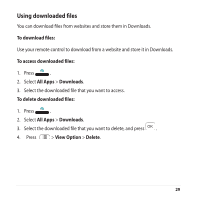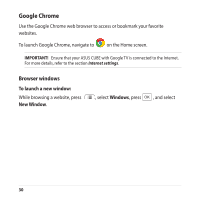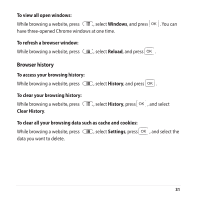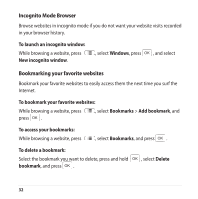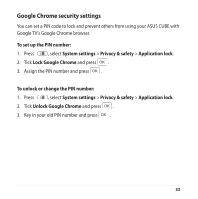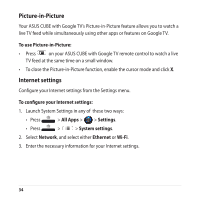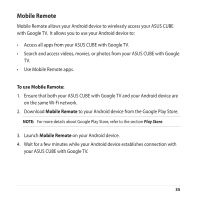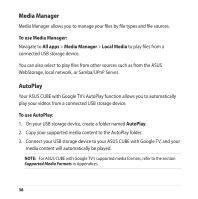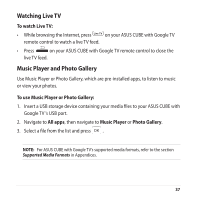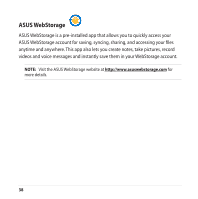Asus ASUS CUBE with Google TV User Manual - Page 34
Picture-in-Picture, Internet settings, Enter the necessary information for your Internet settings.
 |
View all Asus ASUS CUBE with Google TV manuals
Add to My Manuals
Save this manual to your list of manuals |
Page 34 highlights
Picture-in-Picture Your ASUS CUBE with Google TV's Picture-in-Picture feature allows you to watch a live TV feed while simultaneously using other apps or features on Google TV. To use Picture-in-Picture: • Press on your ASUS CUBE with Google TV remote control to watch a live TV feed at the same time on a small window. • To close the Picture-in-Picture function, enable the cursor mode and click X. Internet settings Configure your Internet settings from the Settings menu. To configure your Internet settings: 1. Launch System Settings in any of these two ways: • Press > All Apps > > Settings. • Press > > System settings. 2. Select Network, and select either Ethernet or Wi-Fi. 3. Enter the necessary information for your Internet settings. 34

3²
Picture-in-Picture
Your ASUS CUBE with Google TV’s Picture-in-Picture feature allows you to watch a
live TV feed while simultaneously using other apps or features on Google TV.
To use Picture-in-Picture:
•
Press
on your ASUS CUBE with Google TV remote control to watch a live
TV feed at the same time on a small window.
•
To close the Picture-in-Picture function, enable the cursor mode and click
X
.
Internet settings
Configure your Internet settings from the Settings menu.
To configure your Internet settings:
1.
Launch System Settings in any of
these two ways:
• Press
>
All Apps
>
>
Settings
.
• Press
>
>
System settings
.
2. Select
Network
, and select either
Ethernet
or
Wi-Fi
.
3.
Enter the necessary information for your Internet settings.