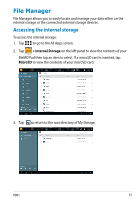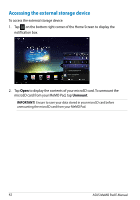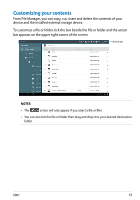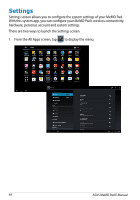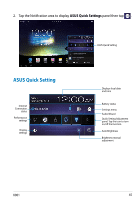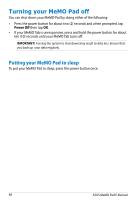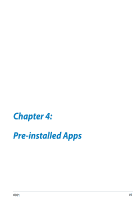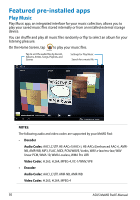Asus ASUS MeMO Pad User Manual - Page 46
ASUS Quick Setting Adjustment panel, Tap any of the following icons to enable or disable the function.
 |
View all Asus ASUS MeMO Pad manuals
Add to My Manuals
Save this manual to your list of manuals |
Page 46 highlights
ASUS Quick Setting Adjustment panel Tap any of the following icons to enable or disable the function. Power Saving Performance mode Wi-Fi Silent mode GPS Balanced mode Auto-rotate screen Bluetooth Icon and baseline light up when enabled Auto-Sync NOTES: • Balanced mode [Default mode]: Balances the system's performance and power usage. • Performance mode: Maximizes the system's performance but consumes more battery power. • Power saving mode: Puts your device in energy-saving mode. 46 ASUS MeMO Pad E-Manual
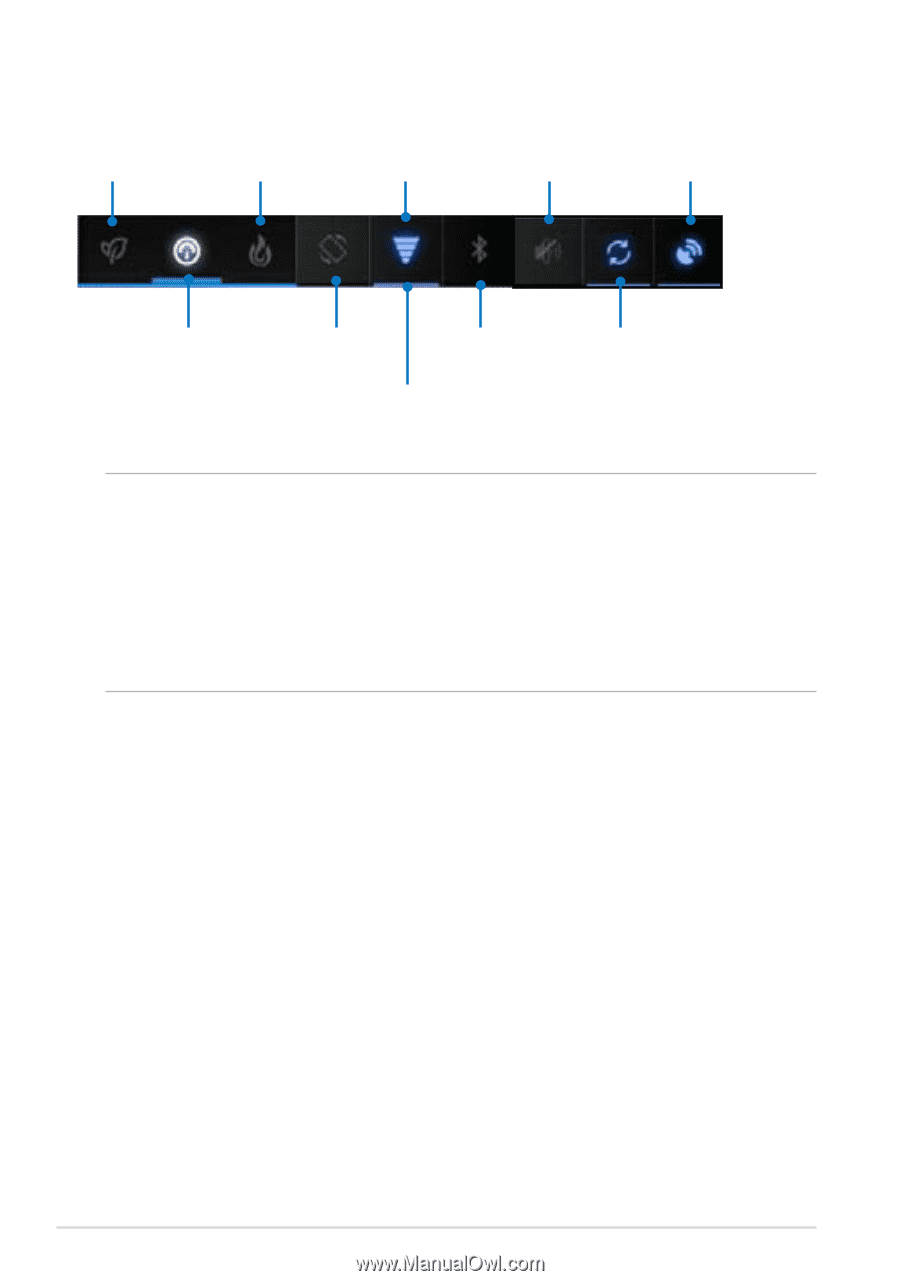
ASUS MeMO Pad E-Manual
³µ
ASUS Quick Setting Adjustment panel
Tap any of the following icons to enable or disable the function.
Silent mode
Performance mode
Wi-Fi
Power Saving
GPS
Icon and baseline light
up when enabled
Bluetooth
Auto-rotate screen
Auto-Sync
Balanced mode
NOTES:
•
Balanced mode [Default mode]
: Balances the system’s performance and power
usage.
•
Performance mode
:
Maximizes the system’s performance but consumes more
battery power.
• Power saving mode
:
Puts your device in energy-saving mode.