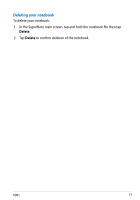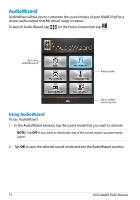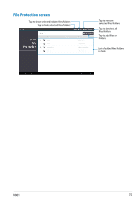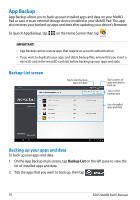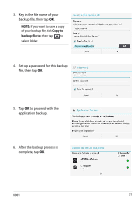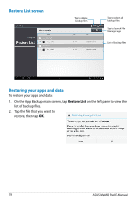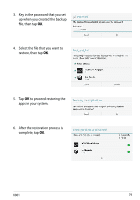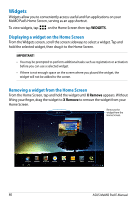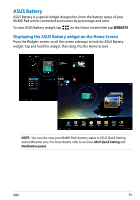Asus ASUS MeMO Pad User Manual - Page 76
App Backup, Backup List
 |
View all Asus ASUS MeMO Pad manuals
Add to My Manuals
Save this manual to your list of manuals |
Page 76 highlights
App Backup Gallery Polaris Office My Library Lite Camera Play Music Maps App Backup allows you to back up your installed apps and data on your MeMO Email Pad or save it to an external storage device installed in your MeMO Pad. This app also restores your backed-up apps and dataGmail after updating your device's firmware. SuperNote MyNet To launch App Backup, tap File Manager Settings on the Home Screen then tap . Play Store MyCloud App Locker asus@vibe App Backup IMPORTANT! Gallery Polaris Office My Library Lite Camera Play Music Maps • App Backup cannot restore apps that require an account authentication. • If you want to duplicate your apps and data's baEcmkailup files, ensure that you insert a microSD card in the microSD card slot before backing up your apps and data. Gmail SuperNote MyNet Backup List screen MyCloud App Locker asus@vibe App Backup Tap to start back-up apps and data Tap to select all apps and data to back-up Tap to select backup type List of installed apps and data Backing up your apps and data To back up your apps and data: 1. On the App Backup main screen, tap Backup List on the left pane to view the list of installed apps and data. 2. Tick the apps that you want to back up, then tap . 76 ASUS MeMO Pad E-Manual