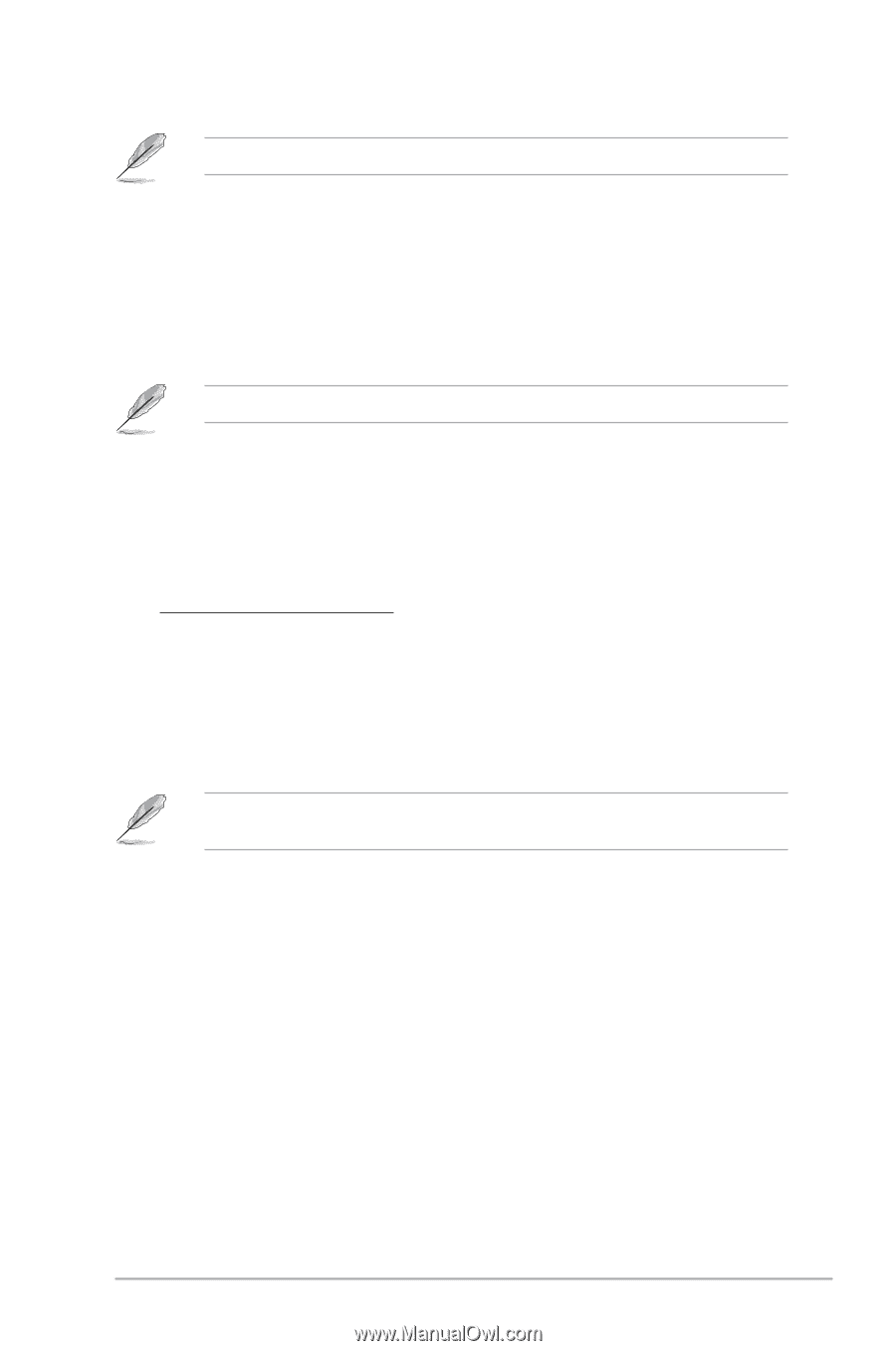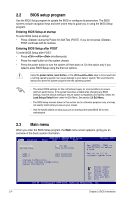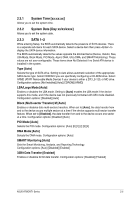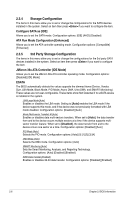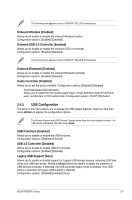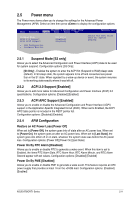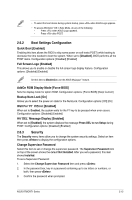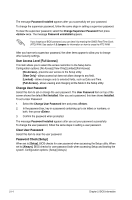Asus AT5IONT-I AT5IONT-I User's manual - Page 38
USB Configuration - wireless
 |
View all Asus AT5IONT-I manuals
Add to My Manuals
Save this manual to your list of manuals |
Page 38 highlights
The following item appears only on AT5IONT-I DELUXE motherboard. Onboard Wireless [Enabled] Allows you to enable or disable the onboard Wireless function. Configuration options: [Enabled] [Disabled] Onboard USB 3.0 Controller [Enabled] Allows you to enable or disable the onboard USB 3.0 controller. Configuration options: [Enabled] [Disabled] The following item appears only on AT5IONT-I DELUXE motherboard. Onboard Bluetooth [Enabled] Allows you to enable or disable the onboard Bluetooth controller. Configuration options: [Enabled] [Disabled] Audio Controller [Enabled] Allows you to set the audio controller. Configuration options: [Enabled] [Disabled] Front Panel Support Type [HD Audio] Allows you to select the front panel support type. If High Definition Audio Front Panel used, set this item to [HD Audio] mode. Configuration options: [AC97] [HD Audio] 2.4.5 USB Configuration The items in this menu allows you to change the USB-related features. Select an item then press to display the configuration options. The Module Version and USB Devices Enabled items show the auto-detected values. If no USB device is detected, the item shows None. USB Functions [Enabled] Allows you to disable or enable the USB functions. Configuration options: [Disabled] [Enabled] USB 2.0 Controller [Enabled] Allows you to enable or disable USB 2.0 controller. Configuration options: [Enabled] [Disabled] Legacy USB Support [Auto] Allows you to enable or disable support for Legacy USB storage devices, including USB flash drives and USB hard drives. Setting to [Auto] allows the system to detect the presence of USB devices at startup. If detected, the USB controller legacy mode is enabled. If no USB device is detected, the legacy USB support is disabled. Configuration options: [Disabled] [Enabled] [Auto] ASUS AT5IONT-I Series 2-9