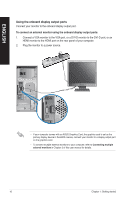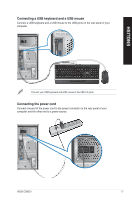Asus CG8270 User Manual - Page 14
Side Speaker Out port gray.
 |
View all Asus CG8270 manuals
Add to My Manuals
Save this manual to your list of manuals |
Page 14 highlights
ENGLISH 9. ���U�S��B�3�.�0�p��o�rt�s�. These Universal Serial Bus 3.0 (USB 3.0) ports connect to USB 3.0 devices such as a mouse, printer, scanner, camera, PDA, and others. • DO NOT connect a keyboard / mouse to any USB 3.0 port when installing Windows® operating system. • Due to USB 3.0 controller limitation, USB 3.0 devices can only be used under Windows® OS environment and after the USB 3.0 driver installation. • USB 3.0 devices can only be used as data storage only. • We strongly recommend that you connect USB 3.0 devices to USB 3.0 ports for faster and better performance for your USB 3.0 devices. 10. ��L�A�N��(R�J�-�4��5�)�p��o�r�t�. This port allows Gigabit connection to a Local Area Network (LAN) through a network hub. LAN port LED indications Activity/Link LED Status Description OFF No link ORANGE Linked BLINKING Data activity Speed LED Status OFF ORANGE GREEN Description 10Mbps connection 100Mbps connection 1Gbps connection ACT/LINK SPEED LED LED LAN port 11. ��S��id��e�S��p�e�a�k�e�r��O�u��t �p�o�r�t�(�g�r�a�y�)�. This port connects to the side speakers in an 8-channel audio configuration. 12. ��R��e�a�r�S��p�e�a�k�e�r��O�u��t�p�o�r�t�(�b�l�a�c�k�)�. This port connects to the rear speakers in a 4, 6, and 8-channel audio configuration. 13. ��C��e�n�t�e�r/�S�u�b��w�o�o��fe�r��p�o�r�t�(�o�r�a�n�g�e�)�. This port connects to the center/subwoofer speakers. 14. ��M��ic��ro��p�h�o�n�e��p�o��rt��(p�i�n�k�)�. This port connects to a microphone. 15. ��L��in��e�O��u�t��p�o�r�t�(�l�im��e�)�. This port connects to a headphone or speaker. In a 4, 6, or 8-channel configuration, the function of this port becomes Front Speaker Out. 16. ���L�i�n�e��In��p��o�r�t�(�l�ig��h�t��b�l�u�e�)�. This port connects to a tape, CD, DVD player, or other audio sources. Refer to the audio configuration table below for the function of the audio ports in a 2, 4, 6, or 8-channel configuration. Audio 2, 4, 6, or 8-channel configuration Port Light Blue Lime Pink Orange Black Gray Headset 2-channel Line In Line Out Mic In - - - 4-channel Line In Front Speaker Out Mic In - Rear Speaker Out - 6-channel Line In Front Speaker Out Mic In Center/Subwoofer Rear Speaker Out - 8-channel Line In Front Speaker Out Mic In Center/Subwoofer Rear Speaker Out Side Speaker Out 14 Chapter 1: Getting started