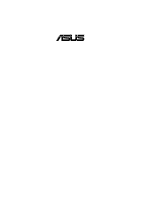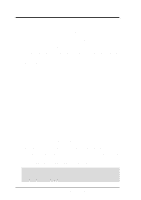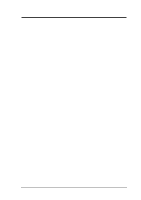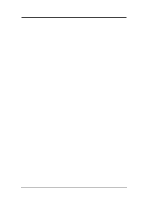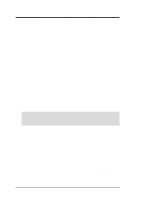Asus CUPLE-VM CUPLE-VM User Manual
Asus CUPLE-VM Manual
 |
View all Asus CUPLE-VM manuals
Add to My Manuals
Save this manual to your list of manuals |
Asus CUPLE-VM manual content summary:
- Asus CUPLE-VM | CUPLE-VM User Manual - Page 1
® CUPLE-VM JumperFree™ PC133/VC133 133/100/66 MHz FSB Socket 370 Motherboard USER'S MANUAL - Asus CUPLE-VM | CUPLE-VM User Manual - Page 2
manual revision number. Manual updates are represented by the third digit in the manual revision number. For previous or updated manuals, BIOS, drivers, or product release information, contact ASUS at http://www.asus.com.tw or through any of the means indicated on the following page. SPECIFICATIONS - Asus CUPLE-VM | CUPLE-VM User Manual - Page 3
.de (for marketing requests only) Technical Support Hotline: MB/Others: +49-2102-9599-0 Notebook: +49-2102-9599-10 Fax: +49-2102-9599-11 Support (Email): www.asuscom.de/de/support (for online support) WWW: www.asuscom.de FTP: ftp.asuscom.de/pub/ASUSCOM ASUS CUPLE-VM User's Manual 3 - Asus CUPLE-VM | CUPLE-VM User Manual - Page 4
CONTENTS 1. INTRODUCTION 7 1.1 How This Manual Is Organized 7 1.2 Item Checklist 7 2. FEATURES 8 2.1 The ASUS CUPLE-VM 8 2.1.1 Specifications 8 2.1.2 Special Features 10 2.1.3 Performance Features 10 2.1.4 Intelligence 11 2.2 Motherboard Components 12 2.2.1 Component Locations 13 - Asus CUPLE-VM | CUPLE-VM User Manual - Page 5
5.3 CUPLE-VM Series Support CD 74 6. SOFTWARE REFERENCE 75 6.1 ASUS PC Probe 75 6.2 CyberLink PowerPlayer SE 80 6.3 CyberLink PowerDVD 80 6.4 CyberLink VideoLive Mail 82 6.5 ASUS Update 84 6.6 Creative Audio 85 7. APPENDIX 87 7.1 Glossary 87 INDEX 91 ASUS CUPLE-VM User's Manual - Asus CUPLE-VM | CUPLE-VM User Manual - Page 6
radiate radio frequency energy and, if not installed and used in accordance with manufacturer's instructions, may cause harmful interference to radio communications. However, there is no guarantee that érique de la classe B est conforme à la norme NMB-003 du Canada. 6 ASUS CUPLE-VM User's Manual - Asus CUPLE-VM | CUPLE-VM User Manual - Page 7
Optional Items ASUS CIDB chassis intrusion detection module ASUS IrDA-compliant infrared module (1) 9-pin COM Cable (1) ASUS 2-port USB Connector Set (1) Bag of spare jumper caps (1) ASUS Support CD with drivers and utilities (1) This Motherboard User's Manual ASUS CUPLE-VM User's Manual 7 - Asus CUPLE-VM | CUPLE-VM User Manual - Page 8
FEATURES 2.1 The ASUS CUPLE-VM The ASUS CUPLE-VM motherboard is carefully designed for the demanding PC user who wants advanced features processed by the fastest processors. 2.1.1 Specifications • Intel® Celeron™/Coppermine™, Pentium III® and VIA® Cyrix™ Processor Support: Supports Socket 370 based - Asus CUPLE-VM | CUPLE-VM User Manual - Page 9
compatibility. (Requires DMI-enabled components.) • Color-coded Connectors: To enhance user accessibility to system components and to meet PC 99 compliancy, major connectors in this motherboard are color-coded. ASUS CUPLE-VM User's Manual 9 - Asus CUPLE-VM | CUPLE-VM User Manual - Page 10
rates up to 33MB/s. This motherboard with its chipset and support for UltraDMA/100 triples the motherboard also supports standard SDRAM, which increases the data transfer rate (1.064GB/s max using PC133-compliant SDRAMs and 800MB/s max using PC100-compliant SDRAMs). 10 ASUS CUPLE-VM User's Manual - Asus CUPLE-VM | CUPLE-VM User Manual - Page 11
BIOS setting. • Fan Status Monitoring and Alarm: To prevent system overheat and system damage, the CPU motherboard components. Voltage specifications are more critical for future processors, so monitoring is necessary to ensure proper system configuration and management. ASUS CUPLE-VM User's Manual - Asus CUPLE-VM | CUPLE-VM User Manual - Page 12
for locations. Location Processor Support Chipsets Socket 370 for Intel® Processors 2 (NOTE: CPU thermal sensor is integrated on the motherboard, located near the center of the CPU heat source, just below the CPU socket) VIA® VT8601A (PLE133) system controller 1 VIA®VT82C686B PCIset 9 2Mbit - Asus CUPLE-VM | CUPLE-VM User Manual - Page 13
2. FEATURES Motherboard Parts 2. FEATURES 2.2.1 Component Locations 12 3 4 56 24 23 22 21 20 19 18 17 16 15 - 14 13 12 11 10 9 87 ASUS CUPLE-VM User's Manual 13 - Asus CUPLE-VM | CUPLE-VM User Manual - Page 14
PCI 2 WOR CREATIVE CT5880 PCI 3 CUPLE-VM AC97_EN PCI 4 Audio Modem Riser (AMR) ASUS ASIC WOLCON COM2 01 23 R139 VIA VT82C686B Chipset IDELED USBPWR2 IR USBPORT PANEL Grayed components are optional at the time of purchase. Flash EEPROM (Programable BIOS) 14 ASUS CUPLE-VM User's Manual - Asus CUPLE-VM | CUPLE-VM User Manual - Page 15
) p.34 System Power LED Lead (3 pin) 21) RESET (PANEL) p.34 Reset Switch Lead (2 pin) 22) PWR.SW (PANEL) p.34 ATX / Soft-Off Switch Lead (2 pin) ASUS CUPLE-VM User's Manual 15 - Asus CUPLE-VM | CUPLE-VM User Manual - Page 16
your power supply when adding or removing system components. Failure to do so may cause severe damage to your motherboard, peripherals, and/or components. The onboard LED when lit acts as a reminder that the system is in suspend or soft-off mode and not powered OFF. 16 ASUS CUPLE-VM User's Manual - Asus CUPLE-VM | CUPLE-VM User Manual - Page 17
sound card may be installed onboard. The default setting, [1-2], enables the CODEC function. To disable the CODEC, cover all jumpers, [2-3]. SPK ADN# AUD_EN1 AUD_EN2 SPK ADN# AUD_EN1 AUD_EN2 CUPLE-VM 3 2 1 Enable (Default) CUPLE-VM Audio Codec Setting 3 2 1 Disable ASUS CUPLE-VM User's Manual - Asus CUPLE-VM | CUPLE-VM User Manual - Page 18
18 chips are not supported on this motherboard. • For the system CPU bus to operate at 100MHz/133MHz, use only PC100-/PC133- compliant DIMMs. • ASUS motherboards support SPD (Serial Presence Detect) DIMMs. This is the memory of choice for best performance vs. stability. • BIOS shows SDRAM memory on - Asus CUPLE-VM | CUPLE-VM User Manual - Page 19
left, center, or right to identify the type and also to prevent the wrong type from being inserted into the DIMM slot on the motherboard. You must tell your retailer the correct DIMM type before purchasing. This motherboard supports four clock signals per DIMM. ASUS CUPLE-VM User's Manual 19 - Asus CUPLE-VM | CUPLE-VM User Manual - Page 20
a ZIF Socket for the supported CPUs listed in section 2.1.1 Specifications. The following illustration shows the CPU socket location on the motherboard and the correct CPU orientation. Socket 370 CPU (Top) Socket 370 CPU (Bottom) Celeron Notch CUPLE-VM Pentium III CUPLE-VM Socket 370 Gold Arrow - Asus CUPLE-VM | CUPLE-VM User Manual - Page 21
vendor. Refer to the installation instructions that came with the heatsink and fan. NOTE: Do not forget to set the correct Bus Frequency and Multiple (frequency multiple setting is available only on unlocked processors) for the processor to avoid start-up problems. ASUS CUPLE-VM User's Manual 21 - Asus CUPLE-VM | CUPLE-VM User Manual - Page 22
to install expansion cards. The motherboard has five PCI expansion slots to support these cards. Follow the steps in BIOS settings, if any. (see section 4.4.3 PCI Configuration to change the settings.) 7. Install the necessary software drivers for the expansion card. 22 ASUS CUPLE-VM User's Manual - Asus CUPLE-VM | CUPLE-VM User Manual - Page 23
Request Table for this Motherboard PCI slot 1 PCI slot 2 PCI slot 3 PCI slot 4 AMR slot (AC97) Onboard audio controller Onboard USB controller INT-A - - - shared - - shared INT-B shared - - - - - - INT-C - shared - - - - - INT-D - - shared - shared shared - ASUS CUPLE-VM User's Manual 23 - Asus CUPLE-VM | CUPLE-VM User Manual - Page 24
motherboard supports a specially designed audio/modem card called an AMR. Main processing is done through software and controlled by the motherboard's system chipset. This provides an upgradeable audio or dealer. CUPLE-VM CUPLE-VM Audio Modem Riser (AMR) Connector 24 ASUS CUPLE-VM User's Manual - Asus CUPLE-VM | CUPLE-VM User Manual - Page 25
These are clearly distinguished from jumpers in the Motherboard Layout. Placing jumper caps over these connector pins will cause damage to your motherboard. IMPORTANT: Ribbon cables should always be connected on standard AT keyboards. PS/2 Keyboard (6-pin female) ASUS CUPLE-VM User's Manual 25 - Asus CUPLE-VM | CUPLE-VM User Manual - Page 26
1 in 4.4.2 I/O Device Configuration for settings. COM 1 Serial Port (9-pin male) COM2 PIN 1 CUPLE-VM CUPLE-VM Serial COM2 Connector 5) Monitor Output Connector (Blue 15-pin VGA) This connector is for output to a VGA-compatible device. VGA Monitor (15-pin female) 26 ASUS CUPLE-VM User's Manual - Asus CUPLE-VM | CUPLE-VM User Manual - Page 27
speakers. Line In (light blue) allows tape players or other audio sources to be recorded by your computer or played through the Line Out (lime). Mic (pink) allows microphones to be connected for inputting voice. Line Out Line In Mic 1/8" Stereo Audio Connectors ASUS CUPLE-VM User's Manual 27 - Asus CUPLE-VM | CUPLE-VM User Manual - Page 28
your hard disk documentation for the jumper settings. BIOS now supports specific device bootup (see 4.6 Boot Menu). (Pin CUPLE-VM CUPLE-VM IDE Connectors NOTE: Orient the red markings (usually zigzag) on the IDE ribbon cable to PIN 1. PIN 1 3. H/W SETUP Connectors 28 ASUS CUPLE-VM User's Manual - Asus CUPLE-VM | CUPLE-VM User Manual - Page 29
COM2 or IrDA. Use the five pins as shown in Back View and connect a ribbon cable from the module to the motherboard's SIR connector according to the pin definitions. IR 1 CUPLE-VM CUPLE-VM Infrared Module Connector Front View Back View IRTX +5V GND (NC) IRRX ASUS CUPLE-VM User's Manual 29 - Asus CUPLE-VM | CUPLE-VM User Manual - Page 30
ATX power supply with at least 720mA +5 volt standby power. WOL_CON CUPLE-VM Ground CUPLE-VM Wake-On-LAN Connector +5 Volt Standby PME 13) Wake-On-Ring standby power. 3. H/W SETUP Connectors WOR CUPLE-VM 1 2 Ground RI# CUPLE-VM Wake-On-Ring Connector 30 ASUS CUPLE-VM User's Manual - Asus CUPLE-VM | CUPLE-VM User Manual - Page 31
motherboard and/or the CPU fan if these pins are incorrectly used. These are not jumpers, do not place jumper caps over these pins. Rotation +12V GND GND +12V PWR_FAN Rotation CPU_FAN Rotation +12V GND CHA_FAN CUPLE-VM CUPLE-VM 12-Volt Cooling Fan Power 3. H/W SETUP Connectors ASUS CUPLE - Asus CUPLE-VM | CUPLE-VM User Manual - Page 32
connectors allow you to receive stereo audio input from such sound sources as a CD-ROM, TV tuner, or MPEG card. The MODEM connector allows the onboard audio to interface with a voice modem card with a similar connector. CUPLE-VM CUPLE-VM Internal Audio Connectors CD (Black) AUX (White) Right - Asus CUPLE-VM | CUPLE-VM User Manual - Page 33
in powering ON your system if your power supply cannot support the load. For WakeOn-LAN support, your ATX power supply must supply at least 720mA + IDELED CUPLE-VM TIP: If the case-mounted LED does not light, try reversing the 2-pin plug. CUPLE-VM IDE Activity LED ASUS CUPLE-VM User's Manual 33 - Asus CUPLE-VM | CUPLE-VM User Manual - Page 34
hear system beeps and warnings. Only SPEAKER will allow you to hear system beeps before the integrated audio has been properly initialized. 20) System Power LED Lead (3-1 pin PWRLED) This 3-1 pin connector the status of the system's power. 3. H/W SETUP Connectors 34 ASUS CUPLE-VM User's Manual - Asus CUPLE-VM | CUPLE-VM User Manual - Page 35
Recheck your jumper settings and connections or call your retailer for assistance. Award BIOS Beep Codes Beep One short beep when displaying logo Long beeps in an endless Video card not found or video card memory bad CPU overheated System running at a lower frequency ASUS CUPLE-VM User's Manual 35 - Asus CUPLE-VM | CUPLE-VM User Manual - Page 36
3. HARDWARE SETUP 7. During power-on, hold down to enter BIOS setup. Follow the instructions in 4. BIOS SETUP. * Powering Off your computer: You must first exit or shut down not appear when shutting down with ATX power supplies. 3. H/W SETUP Powering Up 36 ASUS CUPLE-VM User's Manual - Asus CUPLE-VM | CUPLE-VM User Manual - Page 37
certain memory drivers that may be BIOS SETUP Updating BIOS IMPORTANT! If "unknown" is displayed after Flash Memory:, the memory chip is either not programmable or is not supported by the ACPI BIOS and therefore, cannot be programmed by the Flash Memory Writer utility. ASUS CUPLE-VM User's Manual - Asus CUPLE-VM | CUPLE-VM User Manual - Page 38
2 and then press . The Update BIOS Including Boot Block and ESCD screen appears. 5. Type the filename of your new BIOS and the path, for example, A:\XXXXX.XXX, and then press . NOTE: To cancel this operation, press . 4. BIOS SETUP Updating BIOS 38 ASUS CUPLE-VM User's Manual - Asus CUPLE-VM | CUPLE-VM User Manual - Page 39
the problem still persists, update the original BIOS file you saved to disk above. If the Flash Memory Writer utility was not able to successfully update a complete BIOS file, your system may not be able to boot up. If this happens, your system will need servicing. ASUS CUPLE-VM User's Manual 39 - Asus CUPLE-VM | CUPLE-VM User Manual - Page 40
after the computer has run through its POST. NOTE: Because the BIOS software is constantly being updated, the following BIOS screens and descriptions are for reference purposes only and may not reflect your BIOS screens exactly. Program Information 4. BIOS SETUP 40 ASUS CUPLE-VM User's Manual - Asus CUPLE-VM | CUPLE-VM User Manual - Page 41
Function Description or Displays the General Help screen from anywhere in the BIOS Setup Jumps to the Exit menu or returns to the main menu from a submenu to its Setup Defaults Saves changes and exits Setup 4. BIOS SETUP Menu Introduction ASUS CUPLE-VM User's Manual 41 - Asus CUPLE-VM | CUPLE-VM User Manual - Page 42
in the Item Specific Help window located to the right of each menu. This window displays the help text for the currently highlighted field. NOTE: The item heading in square brackets represents the default setting for that field. Menu Introduction 4. BIOS SETUP 42 ASUS CUPLE-VM User's Manual - Asus CUPLE-VM | CUPLE-VM User Manual - Page 43
: 4. BIOS SETUP Main Support [Disabled] This is required to support older Japanese floppy drives. Floppy 3 Mode support will allow reading and writing of 1.2MB (as opposed to 1.44MB) on a 3.5inch diskette. Configuration options: [Disabled] [Drive A] [Drive B] [Both] ASUS CUPLE-VM User's Manual - Asus CUPLE-VM | CUPLE-VM User Manual - Page 44
old or too new. You can try updating your BIOS or enter the IDE hard disk drive parameters manually. NOTE: After the IDE hard disk drive information has been entered into BIOS, new IDE hard disk drives must be for the Type field are: [None] - to disable IDE devices 44 ASUS CUPLE-VM User's Manual - Asus CUPLE-VM | CUPLE-VM User Manual - Page 45
for your disk, you should enter the correct ones manually by setting [User Type HDD]. [User Type HDD] 4. BIOS SETUP Master/Slave Drives Manually enter the number of cylinders, heads and sectors per track ] and the Translation Method field must be set to [Manual]. ASUS CUPLE-VM User's Manual 45 - Asus CUPLE-VM | CUPLE-VM User Manual - Page 46
BIOS from the drive information you entered. Multi-Sector Transfers [Maximum] This option automatically sets the number of sectors per block to the highest number supported by the drive. This field can also be configured manually ] Master/Slave Drives 4. BIOS SETUP 46 ASUS CUPLE-VM User's Manual - Asus CUPLE-VM | CUPLE-VM User Manual - Page 47
in the field for the hard disk drive that you just configured. 4.3.2 Keyboard Features 4. BIOS SETUP Main Menu Boot Up NumLock Status [On] This field enables users to activate the and second characters. Configuration options: [1/4 Sec] [1/2 Sec] [3/4 Sec] [1 Sec] ASUS CUPLE-VM User's Manual 47 - Asus CUPLE-VM | CUPLE-VM User Manual - Page 48
your computer, (5) Hold down during bootup and enter BIOS setup to re-enter any new user preferences. Main Menu 4. BIOS SETUP R139 CUPLE-VM CUPLE-VM Clear RTC RAM Short solder points to Clear CMOS Halt On You do not need to make changes to this field. 48 ASUS CUPLE-VM User's Manual - Asus CUPLE-VM | CUPLE-VM User Manual - Page 49
CPU Level 1 Cache, CPU Level update loader integrated into the BIOS to supply the processor with the required data. In the default position of [Enabled], the BIOS will load the update on all processors during system bootup. Configuration options: [Disabled] [Enabled] ASUS CUPLE-VM User's Manual - Asus CUPLE-VM | CUPLE-VM User Manual - Page 50
mouse is detected or not. Configuration options: [Enabled] [Auto] USB Legacy Support [Auto] This motherboard supports Universal Serial Bus (USB) devices. The default of [Auto] allows the ]. Configuration options: [Disabled] [Enabled] Advanced Menu 4. BIOS SETUP 50 ASUS CUPLE-VM User's Manual - Asus CUPLE-VM | CUPLE-VM User Manual - Page 51
4.4.1 Chip Configuration 4. BIOS SETUP JumperFree Mode (Scroll down to see more items as shown.) SDRAM Configuration [By SPD] This sets the optimal the read/write command. NOTE: This field will only be adjustable when SDRAM Configuration is set to [User Define]. ASUS CUPLE-VM User's Manual 51 - Asus CUPLE-VM | CUPLE-VM User Manual - Page 52
UC (uncacheable) if your display card cannot support this feature; otherwise your system may not boot. Configuration options: [UC] [USWC] Onboard PCI IDE Enable [Both] Configuration options: [Both] [Primary] [Secondary] [Disabled] Chip Configuration 4. BIOS SETUP 52 ASUS CUPLE-VM User's Manual - Asus CUPLE-VM | CUPLE-VM User Manual - Page 53
Onboard PCI Audio Enable [Enabled] This field appears only if the Creative Audio Controller is available. Configuration options: [Enabled] [Disabled] Memory Hole At 15M-16M [Disabled] Configuration options: [Enabled] [Disabled] 4. BIOS SETUP Chip Configuration ASUS CUPLE-VM User's Manual 53 - Asus CUPLE-VM | CUPLE-VM User Manual - Page 54
SETUP 4.4.2 I/O Device Configuration 4. BIOS SETUP Onboard FDC Swap A & B [ infrared feature and sets the second serial UART to support the infrared module connector on the motherboard. If your system already has a second serial port options: [Disabled] [Enabled] 54 ASUS CUPLE-VM User's Manual - Asus CUPLE-VM | CUPLE-VM User Manual - Page 55
4. BIOS SETUP Onboard Parallel Port [378H/IRQ7] This field sets the address of the onboard parallel port connector. is available only if you select [ECP] or [ECP+EPP] in Parallel Port Mode above. Configuration options: [1] [3] 4. BIOS SETUP I/O Device Config ASUS CUPLE-VM User's Manual 55 - Asus CUPLE-VM | CUPLE-VM User Manual - Page 56
Audio Controller [Auto] [Auto] allows the motherboard's BIOS to detect whether you are using any network/audio device. If a network/audio device is detected, the onboard network/audio controller will be enabled; if no network/audio ] I/O Device Config 4. BIOS SETUP 56 ASUS CUPLE-VM User's Manual - Asus CUPLE-VM | CUPLE-VM User Manual - Page 57
BIOS SETUP Onboard Legacy Audio Support [Disabled] The onboard chipset is integrated with a SoundBlaster Pro controller. To use it, you must enable this field. Leave on the default setting [Disabled] if you want to use an add-on audio the FM modulation feature. ASUS CUPLE-VM User's Manual 57 - Asus CUPLE-VM | CUPLE-VM User Manual - Page 58
be disabled. [Disabled] will disable the motherboard's Symbios SCSI BIOS so that the BIOS on an add-on Symbios SCSI card can be used. If your Symbios SCSI card does not have a BIOS, the Symbios SCSI card will not function. Configuration options: [Auto] [Disabled] 58 ASUS CUPLE-VM User's Manual - Asus CUPLE-VM | CUPLE-VM User Manual - Page 59
motherboard supports Universal Serial Bus (USB) devices. Set to [Enabled] if you want to use USB devices. Configuration options: [Disabled] [Enabled] Primary VGA BIOS [PCI Card] If your computer has a PCI VGA card and on-board VGA Configuration options: [No/ICU] [Yes] ASUS CUPLE-VM User's Manual 59 - Asus CUPLE-VM | CUPLE-VM User Manual - Page 60
4. BIOS SETUP PCI/PNP DMA Resource Exclusion DMA x Reserved for Legacy Device [No/ICU] These fields indicate whether or not the is being used to determine if an ISA device is using that channel. Configuration options: [No/ICU] [Yes] PCI Configuration 4. BIOS SETUP 60 ASUS CUPLE-VM User's Manual - Asus CUPLE-VM | CUPLE-VM User Manual - Page 61
4. BIOS SETUP PCI/PNP UMB Resource Exclusion Reserved MEM Block BASE [No/ICU] This field allows you to set the Block BASE to its default setting of [No/ICU]. Configuration options: [No/ICU] [C800] [CC00] [D000] [D400] [D800] [DC00] 4. BIOS SETUP PCI Configuration ASUS CUPLE-VM User's Manual 61 - Asus CUPLE-VM | CUPLE-VM User Manual - Page 62
field allows you to change the video BIOS location from ROM to RAM. specifically. Shadowing a ROM reduces the memory available between 640K and 1024K by the amount used for this purpose. Configuration options: [Disabled] [Enabled] Shadow Configuration 4. BIOS SETUP 62 ASUS CUPLE-VM User's Manual - Asus CUPLE-VM | CUPLE-VM User Manual - Page 63
feature turns off the video display and shuts down the hard disk after a period of inactivity. 4. BIOS SETUP Power Menu Power installed to keep the system time updated when the computer enters suspend mode activated by the BIOS Power Management. For DOS environments, ASUS CUPLE-VM User's Manual 63 - Asus CUPLE-VM | CUPLE-VM User Manual - Page 64
Video Off Method [DPMS OFF] This field defines the video off features. The DPMS (Display Power Management System) feature allows the BIOS to control the video display card if it supports system. Configuration options: [Soft off] [Suspend] Power Menu 4. BIOS SETUP 64 ASUS CUPLE-VM User's Manual - Asus CUPLE-VM | CUPLE-VM User Manual - Page 65
Control 4. BIOS SETUP Power via a network by sending a wake-up frame or signal. Configuration options: [Disabled] [Enabled] IMPORTANT: This feature requires an optional network interface card with WakeOn-LAN and an ATX power supply with at least 720mA +5V standby power. ASUS CUPLE-VM User's Manual - Asus CUPLE-VM | CUPLE-VM User Manual - Page 66
4. BIOS SETUP Automatic Power Up [Disabled] This allows an unattended or automatic system is powered down by operating systems, such as Windows 98, that have ACPI support enabled. Configuration options: [Disabled] [Everyday] [By Date] Power Up Control 4. BIOS SETUP 66 ASUS CUPLE-VM User's Manual - Asus CUPLE-VM | CUPLE-VM User Manual - Page 67
BIOS SETUP Hardware Monitor MB Temperature [xxxC/xxxF] CPU Temperature [xxxC/xxxF] The onboard hardware monitor is able to detect the MB (motherboard) and CPU temperatures. Set to [Ignore] only if necessary. CPU to "Press F1 to continue, DEL to enter SETUP". ASUS CUPLE-VM User's Manual 67 - Asus CUPLE-VM | CUPLE-VM User Manual - Page 68
4.6 Boot Menu Boot Menu 4. BIOS SETUP Boot Sequence The Boot menu allows you to select among the four possible types of boot or SECONDARY IDE connectors, not to the ATA100 connectors. Currently, the Promise® Ultra DMA/100 chip does not support this feature. 68 ASUS CUPLE-VM User's Manual - Asus CUPLE-VM | CUPLE-VM User Manual - Page 69
fourth time. Configuration options: [Disabled] [Enabled] Boot Up Floppy Seek [Disabled] When enabled, the BIOS will seek the floppy disk drive to determine whether the drive has 40 or 80 tracks. Configuration options: [Disabled] [Enabled] 4. BIOS SETUP Boot Menu ASUS CUPLE-VM User's Manual 69 - Asus CUPLE-VM | CUPLE-VM User Manual - Page 70
changes and exit Setup. Select Exit from the menu bar to display the following menu: Exit Menu 4. BIOS SETUP NOTE: Pressing does not exit this menu. You must select one of the options from this password, the system will ask for confirmation before exiting. 70 ASUS CUPLE-VM User's Manual - Asus CUPLE-VM | CUPLE-VM User Manual - Page 71
4. BIOS SETUP Load Setup Defaults This option allows you to load the default values for each of the parameters on the option, all selections are saved and a confirmation is requested. Select [Yes] to save any changes to the non-volatile RAM. 4. BIOS SETUP Exit Menu ASUS CUPLE-VM User's Manual 71 - Asus CUPLE-VM | CUPLE-VM User Manual - Page 72
4. BIOS SETUP (This page intentionally left blank.) 4. BIOS SETUP 72 ASUS CUPLE-VM User's Manual - Asus CUPLE-VM | CUPLE-VM User Manual - Page 73
procedures in this section. NOTE: Because there are various motherboard settings, options, and expansion cards, the following can only be used as a general reference and may not reflect exactly the screen contents displayed on your screen. 5. S/W SETUP Windows 98 ASUS CUPLE-VM User's Manual 73 - Asus CUPLE-VM | CUPLE-VM User Manual - Page 74
the CD. • ReadMe: Allows you to view the support CD file list and contact information. • Exit: Exits the CD installation menu. (To see the previous menu, click on the left arrow in the lower-right corner) Additonal CD Content: Flash BIOS writer in the AFLASH folder 74 ASUS CUPLE-VM User's Manual - Asus CUPLE-VM | CUPLE-VM User Manual - Page 75
, click the Windows Start button, point to Programs, and then ASUS Utility, and then click Probe Vx.xx. The PC Probe icon will appear on the taskbar's system tray indicating that ASUS PC Probe is running. Clicking the icon will allow you to see the status of your PC. ASUS CUPLE-VM User's Manual 75 - Asus CUPLE-VM | CUPLE-VM User Manual - Page 76
REFERENCE 6.1.2 Using ASUS PC Probe Monitoring Monitor Summary Shows a summary of the items being monitored. Temperature Monitor Shows the PC's temperature (for supported processors only). Temperature the threshold level) Voltage Monitor Shows the PC's voltages. 76 ASUS CUPLE-VM User's Manual - Asus CUPLE-VM | CUPLE-VM User Manual - Page 77
on the current CPU temperature and predefined threshold. NOTE: This feature is not available on ASUS Probe version 2.12.01/2.12.02 Information Hard Drives Shows the used and free space of the PC's hard disk drives and the file allocation table or file system used. ASUS CUPLE-VM User's Manual 77 - Asus CUPLE-VM | CUPLE-VM User Manual - Page 78
information pertinent to the PC, such as CPU type, CPU speed, and internal/external frequencies, and memory size. Utility Lets you run programs outside of the ASUS Probe modules. To run a program, click Execute Program. NOTE: This feature is currently unavailable. 78 ASUS CUPLE-VM User's Manual - Asus CUPLE-VM | CUPLE-VM User Manual - Page 79
will bring up a menu to open or exit ASUS PC Probe and pause or resume all system monitoring. When the ASUS PC Probe senses a problem with your PC, portions of the ASUS PC Probe icon changes to red, the PC speaker beeps, and the ASUS PC Probe monitor is displayed. ASUS CUPLE-VM User's Manual 79 - Asus CUPLE-VM | CUPLE-VM User Manual - Page 80
playback all kinds of video/audio files, CD and MP3 files as well. This is the only software you need for all types of video and audio files. No need Karaoke Next angle Next audio stream Next subtitle Add bookmark Capture frame Go-Up Repeat Menu Go to bookmark 80 ASUS CUPLE-VM User's Manual - Asus CUPLE-VM | CUPLE-VM User Manual - Page 81
of CyberLink's complete range of video and audio software products. It features unrivaled functions allowing users to view high quality video and media-rich DVD contents on Panel (closed) Full Screen / CD/File Control Help Eject Video Window Mode Wheel Functions ASUS CUPLE-VM User's Manual 81 - Asus CUPLE-VM | CUPLE-VM User Manual - Page 82
and recording parameters for different purpose. VLM 3 supports all the hardware devices that are compliant with Video for Windows standard. Video for Windows is a well-accepted and well-tested standard. Thus, users do not have to worry about compatibility issues. 82 ASUS CUPLE-VM User's Manual - Asus CUPLE-VM | CUPLE-VM User Manual - Page 83
File Video Configuration Start Playback Stop Recording / Playback Start Recording Pause Exit Minimize Help Video Mail Wizard Save Video File Send Mail Load Video File Send Mail Increase MIC volume Decrease MIC volume Increase speaker volume Decrease speaker volume ASUS CUPLE-VM User's Manual 83 - Asus CUPLE-VM | CUPLE-VM User Manual - Page 84
2. Select an update method. 3. If you selected updating/downloading from the Internet, you will need to select an Internet site. Choose the site that is closest to you or click Auto Select. If you selected Update from a file, you will be prompted to locate the file. 84 ASUS CUPLE-VM User's Manual - Asus CUPLE-VM | CUPLE-VM User Manual - Page 85
configured by the user through the BIOS Setup program. The BIOS can be updated using the provided utility to copy a new BIOS file into the EEPROM. Bit (Binary Digit) Represents the smallest unit of data used by the computer. A bit can have one of two values: 0 or 1. ASUS CUPLE-VM User's Manual 85 - Asus CUPLE-VM | CUPLE-VM User Manual - Page 86
Driver A device driver is a special set of instructions that allows the computer's operating system to communicate with devices such as VGA, audio, and can be updated by a specific programming method. Normally, the flash ROM is used for system BIOS which initiates hardware ASUS CUPLE-VM User's Manual - Asus CUPLE-VM | CUPLE-VM User Manual - Page 87
drivers, hardware, and applications, and also relies on the changes defined in the Advanced Configuration and Power Interface (ACPI) specification. PC100 SDRAM is Intel's goal is to ensure that memory subsystems continue to support - lers, and graphics/video ICs. ASUS CUPLE-VM User's Manual 87 - Asus CUPLE-VM | CUPLE-VM User Manual - Page 88
set of new instructions added to existing architectures that enables a better visual experience with an accelerated 3D geometry pipeline and support for new applications, such as real-time video encoding and when it is under power soft-off, suspend or sleep mode. 88 ASUS CUPLE-VM User's Manual - Asus CUPLE-VM | CUPLE-VM User Manual - Page 89
ASUS PC Probe Using 75 ASUS Update Using 84 ATAPI CD-ROM 68 ATX Power Supply Connector 33 Audio CODEC Setting 17 Audio Controller 56 Audio Port Connectors 27 B BIOS Beep Code 35 BIOS Floppy 3 Mode Support 43 Floppy Disk Access Control 54 Floppy Disk Drive Connector 29 ASUS CUPLE-VM User's Manual 89 - Asus CUPLE-VM | CUPLE-VM User Manual - Page 90
Internal Audio Connector Motherboard VGA Palette Snoop 58 PIO Mode 46 Plug & Play O/S 69 Power Fan Speed 67 Power Management 63 PowerDVD 80 Using 80 PowerPlayer SE Using 80 Procedures Updating BIOS 38 PS/2 Keyboard Connector 25 PS/2 Mouse Connector 25 PWR Up On Modem Act 65 90 CUPLE-VM User's Manual - Asus CUPLE-VM | CUPLE-VM User Manual - Page 91
80 Creative Audio 85 V VCORE Voltage 67 Video Off Method 64 Video Off Option 64 Video ROM BIOS Shadow 62 VideoLive Mail 82 Using 82 Voltage +12 67 +3.3 67 +5 67 -12 67 -5 67 VCORE 67 W Wake On LAN 65 Wake-On-LAN Connector 31 Wake-On-Ring Connector 30 Z ZIF Socket 20 ASUS CUPLE-VM User's Manual 91 - Asus CUPLE-VM | CUPLE-VM User Manual - Page 92
NOTES 92 CUPLE-VM User's Manual

®
CUPLE-VM
JumperFree™
PC133/VC133
133/100/66 MHz FSB
Socket 370 Motherboard
USER’S MANUAL