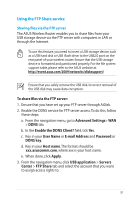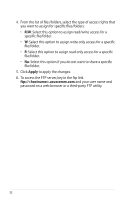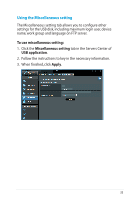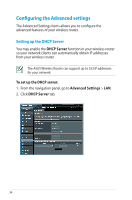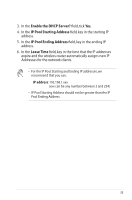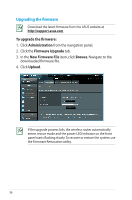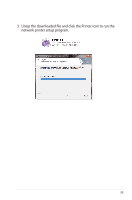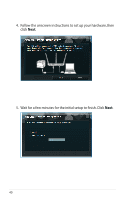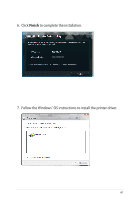Asus DSL-N55U D1 DSL-N55UD1 users manual in English - Page 36
Upgrading the firmware, Administration, Firmware Upgrade, New Firmware File, Browse, Upload
 |
View all Asus DSL-N55U D1 manuals
Add to My Manuals
Save this manual to your list of manuals |
Page 36 highlights
Upgrading the firmware Download the latest firmware from the ASUS website at http://support.asus.com To upgrade the firmware: 1. Click Administration from the navigation panel. 2. Click the Firmware Upgrade tab. 3. In the New Firmware File item, click Browse. Navigate to the downloaded firmware file. 4. Click Upload. If the upgrade process fails, the wireless router automatically enters rescue mode and the power LED indicator on the front panel starts flashing slowly.To recover or restore the system, use the Firmware Restoration utility. 36

36
To upgrade the firmware:
1. Click
Administration
from the navigation panel.
±. Click the
Firmware Upgrade
tab.
3. In the
New Firmware File
item, click
Browse
. Navigate to the
downloaded firmware file.
4. Click
Upload
.
Upgrading the firmware
Download the latest firmware from the ASUS website at
If the upgrade process fails, the wireless router automatically
enters rescue mode and the power LED indicator on the front
panel starts flashing slowly. To recover or restore the system, use
the Firmware Restoration utility.