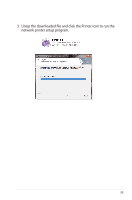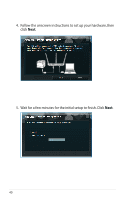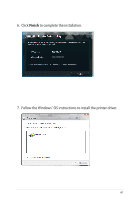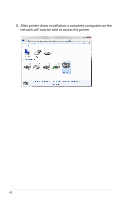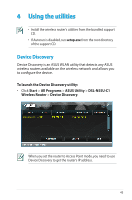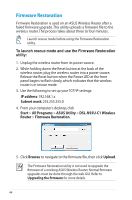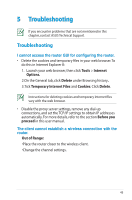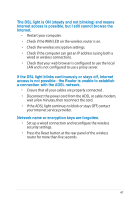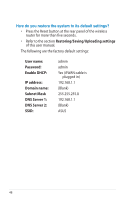Asus DSL-N55U D1 DSL-N55UD1 users manual in English - Page 44
Firmware Restoration, IP address, Subnet mask, Browse, Upload, Start, All Programs, ASUS Utility
 |
View all Asus DSL-N55U D1 manuals
Add to My Manuals
Save this manual to your list of manuals |
Page 44 highlights
Firmware Restoration Firmware Restoration is used on an ASUS Wireless Router after a failed firmware upgrade. This utility uploads a firmware file to the wireless router. The process takes about three to four minutes. Launch rescue mode before using the Firmware Restoration utility. To launch rescue mode and use the Firmware Restoration utility: 1. Unplug the wireless router from its power source. 2. While holding down the Reset button at the back of the wireless router, plug the wireless router into a power source. Release the Reset button when the Power LED at the front panel begins to flash slowly, which indicates that the wireless router is in rescue mode. 3. Use the following to set up your TCP/IP settings: IP address: 192.168.1.x Subnet mask: 255.255.255.0 4. From your computer's desktop, click Start > All Programs > ASUS Utility > DSL-N55U-C1 Wireless Router > Firmware Restoration. 5. Click Browse to navigate to the firmware file, then click Upload. The Firmware Restoration utility is not used to upgrade the firmware of a working ASUS Wireless Router. Normal firmware upgrades must be done through the web GUI. Refer to Upgrading the firmware for more details. 44