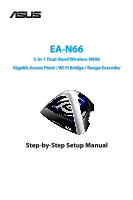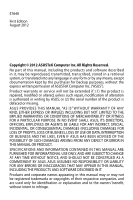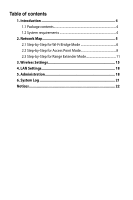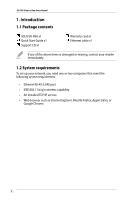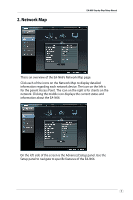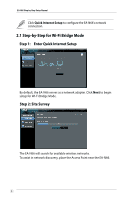Asus EA-N66 Setup Manual
Asus EA-N66 Manual
 |
View all Asus EA-N66 manuals
Add to My Manuals
Save this manual to your list of manuals |
Asus EA-N66 manual content summary:
- Asus EA-N66 | Setup Manual - Page 1
® EA-N66 3-in-1 Dual-Band Wireless-N900 Gigabit Access Point / Wi-Fi Bridge / Range Extender Step-by-Step Setup Manual - Asus EA-N66 | Setup Manual - Page 2
manual, including the products and software service will not be extended if: (1) the product is repaired, modified or altered, unless such repair, modification of alteration is authorized in writing by ASUS; or (2) the serial number of the product is defaced or missing. ASUS PROVIDES THIS MANUAL - Asus EA-N66 | Setup Manual - Page 3
4 1.1 Package contents 4 1.2 System requirements 4 2. Network Map 5 2.1 Step-by-Step for Wi-Fi Bridge Mode 6 2.2 Step-by-Step for Access Point Mode 8 2.3 Step-by-Step for Range Extender Mode 11 3. Wireless Settings 15 4. LAN Settings 18 5. Administration 18 6. System Log 21 Notices 22 - Asus EA-N66 | Setup Manual - Page 4
EA-N66 Step-by-Step Setup Manual 1. Introduction 1.1 Package contents ASUS EA-N66 x1 Quick Start Guide x1 Support CD x1 Warranty card x1 Ethernet cable x1 If any of the above items is damaged or missing, contact your retailer immediately. 1.2 System requirements To set up your network, you need - Asus EA-N66 | Setup Manual - Page 5
2. Network Map EA-N66 Step-by-Step Setup Manual This is an overview of the EA-N66's Network Map page. Click each of the icons on the Network Map to display detailed information regarding each network device. The icon on the left is for the parent Access Point. The icon on the right is for clients - Asus EA-N66 | Setup Manual - Page 6
Setup to configure the EA-N66's network connection. 2.1 Step-by-Step for Wi-Fi Bridge Mode Step 1: Enter Quick Internet Setup By default, the EA-N66 serves as a network adapter. Click Next to begin setup for Wi-Fi Bridge Mode. Step 2: Site Survey The EA-N66 will search for available wireless - Asus EA-N66 | Setup Manual - Page 7
EA-N66 Step-by-Step Setup Manual Step 3: Select your parent Access Point and enter the Security Key Select the Access Point from the list of available wireless networks. Enter the Security Key. If the EA-N66 is unable to detect the correct wireless network, move the EA-N66 closer to the Access Point - Asus EA-N66 | Setup Manual - Page 8
EA-N66 Step-by-Step Setup Manual Step 5: Finish setup process Congratulations! You have finished the setup process! Please refer to the illustrations to interpret the LED indicators on the EAN66. 2.2 Step-by-Step for Access Point Mode Step 1: Select setup mode To set up Access Point mode, do not - Asus EA-N66 | Setup Manual - Page 9
Step 2: Select Access Point mode EA-N66 Step-by-Step Setup Manual Select "I wish to establish a new wireless network". Click Next. Step 3: Set up the SSID and password Assign a new SSID and password to the EA-N66. Enter a unique SSID to any avoid any network issues. EA-N66 cannot run on two - Asus EA-N66 | Setup Manual - Page 10
EA-N66 Step-by-Step Setup Manual Step 4: Wait for setup to complete Allow a few minutes for the EA-N66 to establish the new wireless network. Step 5: Finish setup Follow the short tutorial to complete setup. Disconnect the Ethernet cable between the EA-N66 and your PC or laptop. Connect the Ethernet - Asus EA-N66 | Setup Manual - Page 11
Setup Manual Step 6: Bookmarking the Setup Page It is recommended that you reset the EA-N66 when changing any settings. However, you can create a bookmark on your browser to quickly access setup page at any time. 2.3 Step-by-Step for Range Extender Mode Step 1: Select setup mode To set up Wireless - Asus EA-N66 | Setup Manual - Page 12
EA-N66 Step-by-Step Setup Manual Step 2: Choose Repeater mode Select I wish to extend my existing wireless network. Click Next. Step 3: Site Survey The EA-N66 will search for available wireless networks. To assist in network discovery, place the Access Point near the EA-N66. 12 - Asus EA-N66 | Setup Manual - Page 13
networks. Enter the Security Key. If the EA-N66 is unable to detect the correct wireless network, move the EA-N66 closer to the Access Point and click Refresh. Step 5: Set up the SSID and password for your extended network By default, the EA-N66 will assign an SSID using the following format - Asus EA-N66 | Setup Manual - Page 14
EA-N66 Step-by-Step Setup Manual Step 6: Please wait while EA-N66 extends your wireless network Step 7: Finish setup process Congratulations! You have finished the setup process! Please refer to the illustrations to interpret the LED indicators on the EAN66. 14 - Asus EA-N66 | Setup Manual - Page 15
EA-N66 Step-by-Step Setup Manual Additional setup and settings recommendations 1. Place the EA-N66 no closer than 1.5 meters from network clients under Access Point mode, or from its parent Access Point under Wi-Fi Bridge or Range Extender mode. The EA-N66 is designed to transmit signals over a - Asus EA-N66 | Setup Manual - Page 16
EA-N66 Step-by-Step Setup Manual The WPS tab provides configuration options for the Wi-Fi Protected Setup feature. The Wireless MAC Filter tab allows you to block specific MAC addresses from accessing the wireless network. 16 - Asus EA-N66 | Setup Manual - Page 17
EA-N66 Step-by-Step Setup Manual The RADIUS Setting tab allows you to set up additional parameters for authorizing wireless clients through a RADIUS server. Configure RADIUS settings when using [WPA-ENTERPRISE / WPA2ENTERPRISE] as Authentication Method in the Wireless General tab. 17 - Asus EA-N66 | Setup Manual - Page 18
EA-N66 Step-by-Step Setup Manual 4. LAN Settings The LAN settings area provides configuration options for your Local Area Network IP address, DNS, and default gateway. 5. Administration The Administration area provides options for changing modes, configuring the EA-N66's login password, and - Asus EA-N66 | Setup Manual - Page 19
EA-N66 Step-by-Step Setup Manual Firmware Upgrade tab The Firmware Upgrade tab allows users to upgrade the firmware of the EA-N66 by uploading the firmware file. 19 - Asus EA-N66 | Setup Manual - Page 20
EA-N66 Step-by-Step Setup Manual • Settings configured in the old firmware are retained during the upgrade process. If the upgrade process fails, EA-N66 will enter Emergency mode automatically. • The LED lights on the front panel of the EA-N66 will indicate that it is currently in Emergency mode. - Asus EA-N66 | Setup Manual - Page 21
EA-N66 Step-by-Step Setup Manual 6. System Log Events and errors that occur while using the EA-N66 are recorded on the System Log. Refer to information provided by the System Log when contacting ASUS for technical support. 21 - Asus EA-N66 | Setup Manual - Page 22
EA-N66 Step-by-Step Setup Manual in accordance with the instructions, may cause harmful interference connected. • Consult the dealer or an experienced radio/TV technician for help. WARNING: Any changes or modifications not expressly approved by the party responsible for compliance could void the user - Asus EA-N66 | Setup Manual - Page 23
EA-N66 Step-by-Step Setup Manual FCC Radiation Exposure Statement This equipment complies with RFCC radiation exposure limits set Article 12 Without permission, any company, firm or user shall not alter the frequency, increase the power, is found, the service will be suspended until improvement is - Asus EA-N66 | Setup Manual - Page 24
EA-N66 Step-by-Step Setup Manual IC Warning Statement Under Industry Canada regulations, this radio transmitter may only operate using an antenna of a type and maximum (or lesser) gain approved for the transmitter by Industry Canada. To reduce potential radio interference to other users limits set - Asus EA-N66 | Setup Manual - Page 25
EA-N66 Step-by-Step Setup Manual ASUS Recycling/Takeback Services ASUS recycling and takeback programs come from our other components as well as the packaging materials. Please go to http://csr.asus. com/english/Takeback.htm for the detailed recycling information in different regions. REACH - Asus EA-N66 | Setup Manual - Page 26
EA-N66 Step-by-Step Setup Manual Manufacturer: Authorised representative in Europe: Authorised distributors in Turkey: ASUSTeK Computer Inc. Tel: +886-2-2894-3447 Address: No. 150, LI-DE RD., PEITOU, TAIPEI 112, TAIWAN ASUS Computer GmbH Address: HARKORT STR. 21-23, D-40880 RATINGEN,
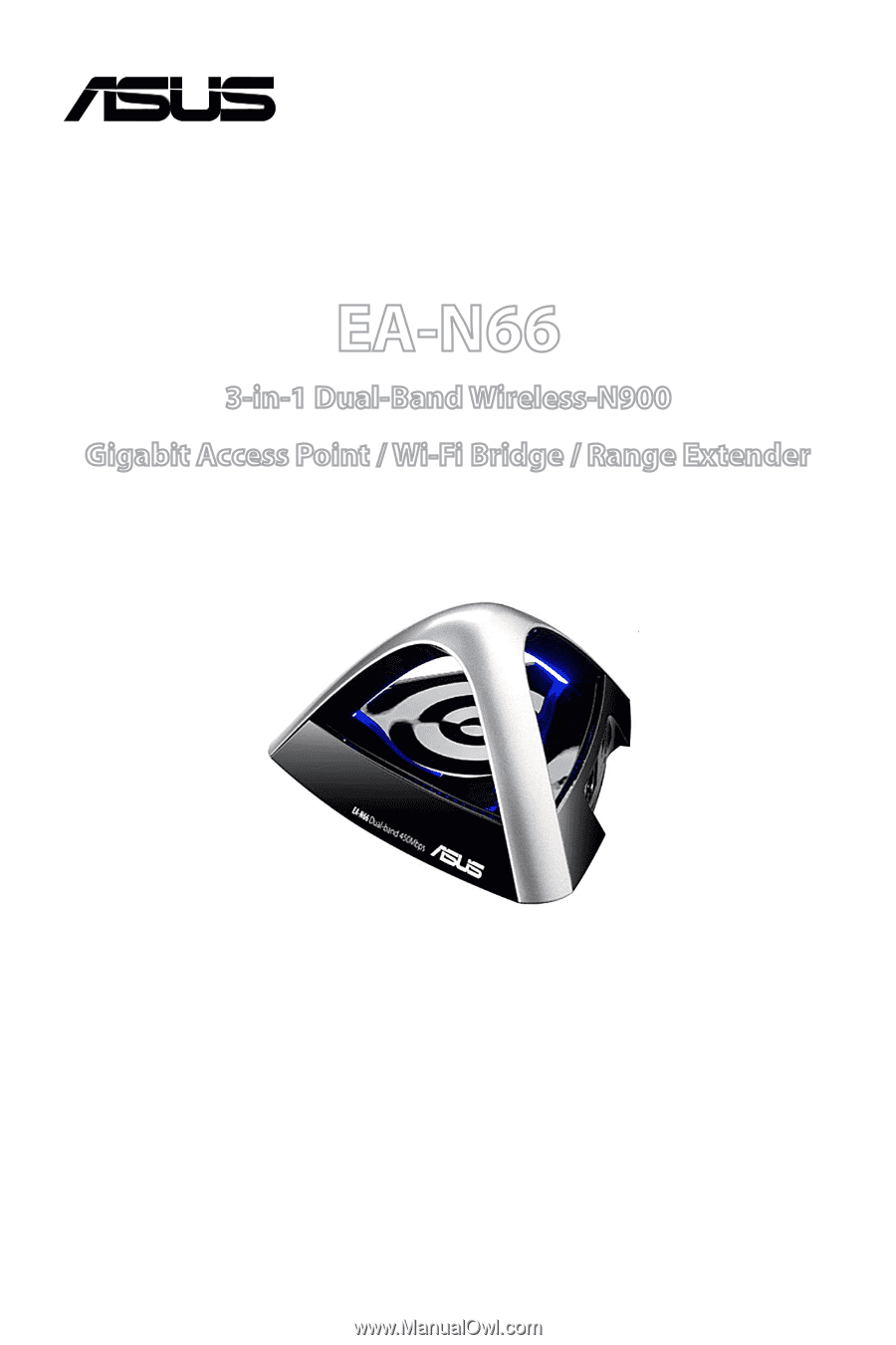
Step-by-Step Setup Manual
EA-N66
3-in-1 Dual-Band Wireless-N900
Gigabit Access Point / Wi-Fi Bridge / Range Extender
®