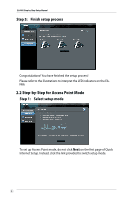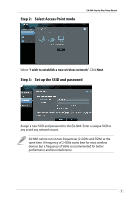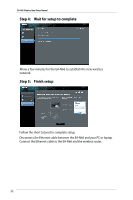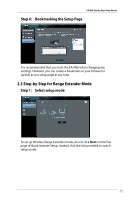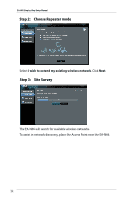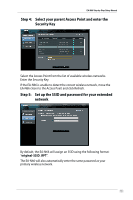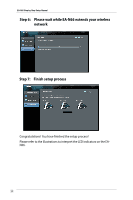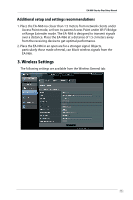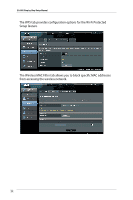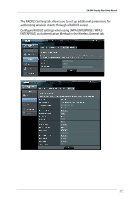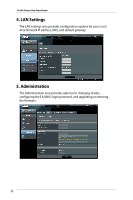Asus EA-N66 Setup Manual - Page 13
Step 4, Select your parent Access Point and enter the, Security Key, Step 5, Set up the SSID - password
 |
View all Asus EA-N66 manuals
Add to My Manuals
Save this manual to your list of manuals |
Page 13 highlights
EA-N66 Step-by-Step Setup Manual Step 4: Select your parent Access Point and enter the Security Key Select the Access Point from the list of available wireless networks. Enter the Security Key. If the EA-N66 is unable to detect the correct wireless network, move the EA-N66 closer to the Access Point and click Refresh. Step 5: Set up the SSID and password for your extended network By default, the EA-N66 will assign an SSID using the following format: "original-SSID_RPT". The EA-N66 will also automatically enter the same password as your primary wireless network. 13

13
EA-N66 Step-by-Step Setup Manual
Step 4:
Select your parent Access Point and enter the
Security Key
Select the Access Point from the list of available wireless networks.
Enter the Security Key.
If the EA-N66 is unable to detect the correct wireless network, move the
EA-N66 closer to the Access Point and click Refresh.
Step 5:
Set up the SSID and password for your extended
network
By default, the EA-N66 will assign an SSID using the following format:
“
original-SSID_RPT
”.
The EA-N66 will also automatically enter the same password as your
primary wireless network.