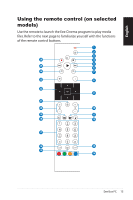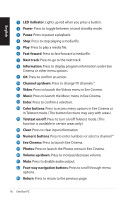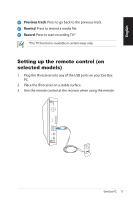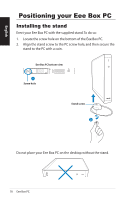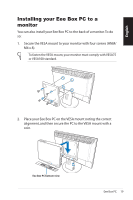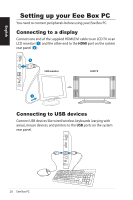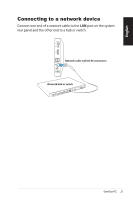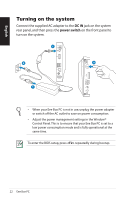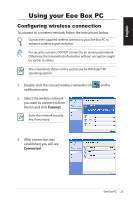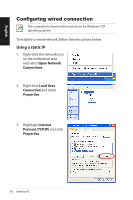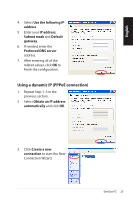Asus EB1006 User Manual - Page 20
Setting up your Eee Box PC
 |
UPC - 610839053148
View all Asus EB1006 manuals
Add to My Manuals
Save this manual to your list of manuals |
Page 20 highlights
English Setting up your Eee Box PC You need to connect peripherals before using your Eee Box PC. Connecting to a display Connect one end of the supplied HDMI/DVI cable to an LCD TV or an LCD monitor ( 1 ) and the other end to the HDMI port on the system rear panel ( 2 ). 2 LCD monitor LCD TV -or- 1 Connecting to USB devices Connect USB devices like wired/wireless keyboards (varying with areas), mouse devices, and printers to the USB ports on the system rear panel. 20 Eee Box PC
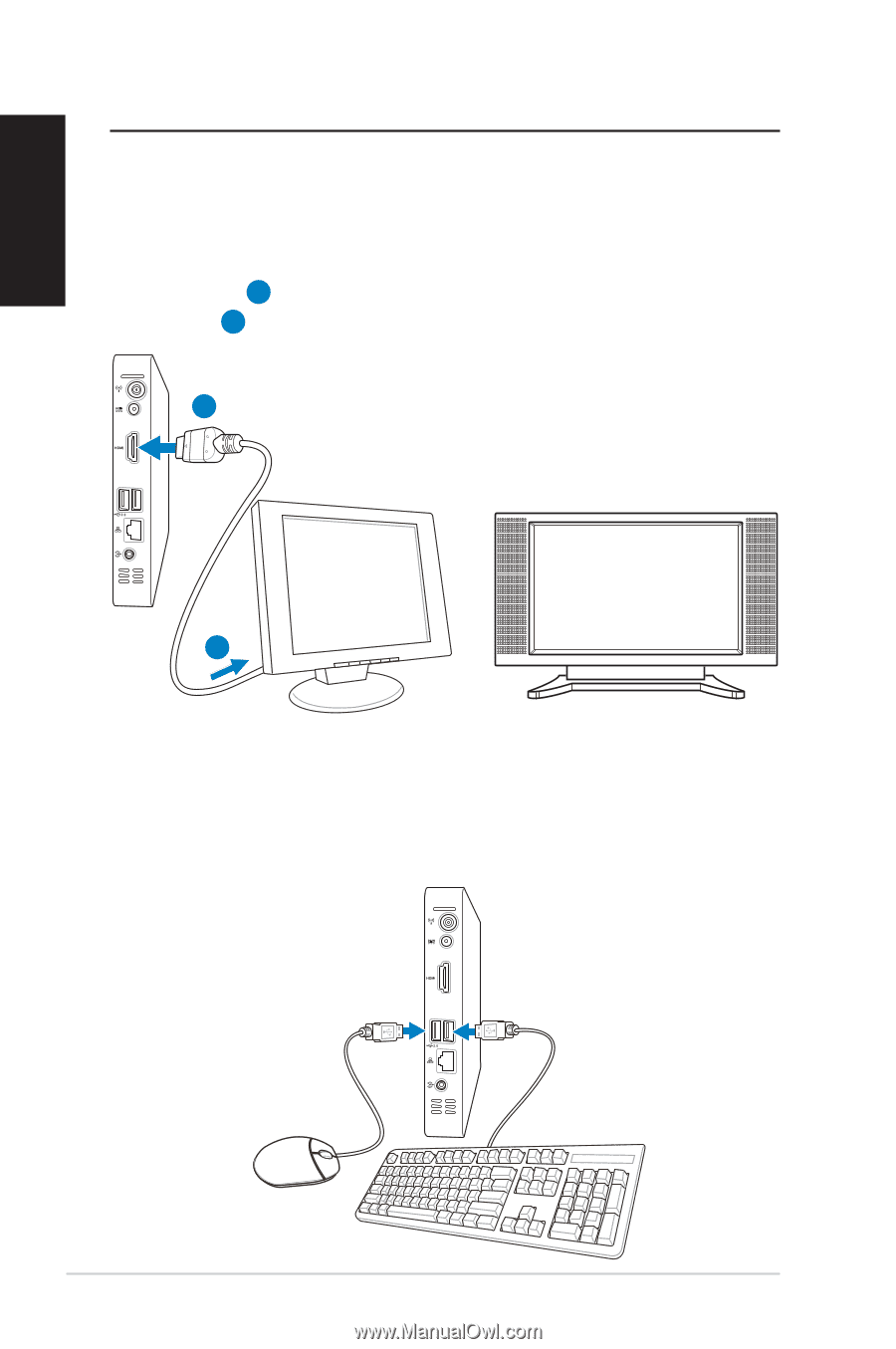
20
Eee Box PC
English
Setting up your Eee Box PC
You need to connect peripherals before using your Eee Box PC.
Connecting to a display
Connect one end of the supplied HDMI/DVI cable to an LCD TV or an
LCD monitor (
1
) and the other end to the
HDMI
port on the system
rear panel (
2
).
1
2
Connecting to USB devices
Connect USB devices like wired/wireless keyboards (varying with
areas), mouse devices, and printers to the
USB
ports on the system
rear panel.
–or–
LCD monitor
LCD TV