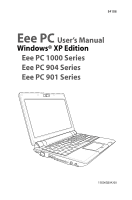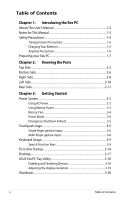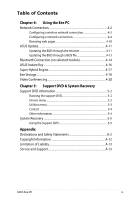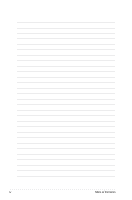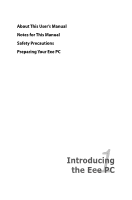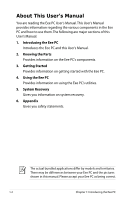Asus Eee PC 1000HA XP User Manual
Asus Eee PC 1000HA XP Manual
 |
View all Asus Eee PC 1000HA XP manuals
Add to My Manuals
Save this manual to your list of manuals |
Asus Eee PC 1000HA XP manual content summary:
- Asus Eee PC 1000HA XP | User Manual - Page 1
E4108 Eee PC User's Manual Windows® XP Edition Eee PC 1000 Series Eee PC 904 Series Eee PC 901 Series 15G06Q034200 - Asus Eee PC 1000HA XP | User Manual - Page 2
Table of Contents Chapter 1: Introducing the Eee PC About This User's Manual 1-2 Notes for This Manual 1-3 Safety Precautions 1-4 Transportation Precautions 1-6 Charging Your Batteries 1-6 Airplane Precautions 1-6 Preparing your Eee PC 1-7 Chapter 2: Knowing the Parts Top Side...2-2 Bottom - Asus Eee PC 1000HA XP | User Manual - Page 3
the support DVD 5-2 Drivers menu 5-2 Utilities menu 5-3 Contact ...5-4 Other information 5-4 System Recovery 5-5 Using the Support DVD 5-5 Appendix Declarations and Safety Statements A-2 Copyright Information A-12 Limitation of Liability A-13 Service and Support A-13 ASUS Eee PC iii - Asus Eee PC 1000HA XP | User Manual - Page 4
iv Table of Contents - Asus Eee PC 1000HA XP | User Manual - Page 5
About This User's Manual Notes for This Manual Safety Precautions Preparing Your Eee PC 1 Introducing the Eee PC - Asus Eee PC 1000HA XP | User Manual - Page 6
the Eee PC Introduces the Eee PC and this User's Manual. 2. Knowing the Parts Provides information on the Eee PC's components. 3. Getting Started Provides information on getting started with the Eee PC. 4. Using the Eee PC Provides information on using the Eee PC's utilities. 5. System Recovery - Asus Eee PC 1000HA XP | User Manual - Page 7
Notes for This Manual A few notes and warnings are used throughout this guide, allowing you to complete certain tasks safely and effectively.These notes have different degrees to data, components, or persons. TIP: Tips for completing tasks. NOTE: Information for special situations. ASUS Eee PC 1-3 - Asus Eee PC 1000HA XP | User Manual - Page 8
Safety Precautions The following safety precautions will increase the life of the Eee PC. Follow all precautions and instructions. Except as described in this manual, refer all servicing to qualified personnel. Do not use damaged power cords, accessories, or other peripherals. Do not use strong - Asus Eee PC 1000HA XP | User Manual - Page 9
reduce air circulation such as a carrying bag. Incorrect installation of battery may cause explosion and damage the Eee PC. DO NOT throw the Eee PC in municipal waste. This product has been designed to municipal waste. Check local regulations for disposal of electronic products. ASUS Eee PC 1-5 - Asus Eee PC 1000HA XP | User Manual - Page 10
cared for. Be careful not to rub or scrape surfaces when transporting your Eee PC. You can put your Eee PC in a carrying case for protection from dirt, water, shock, and scratches. For the model that comes with a hard disk drive, you should turn it OFF and disconnect all external peripherals to - Asus Eee PC 1000HA XP | User Manual - Page 11
1 3 Preparing your Eee PC These are only quick instructions for using your Eee PC. Read the following chapters for detailed information. 1. Install the battery pack 3 1 2 2. Connect the AC power adapter Your Eee PC may come with either a two or three-prong plug depending on territory. If a three- - Asus Eee PC 1000HA XP | User Manual - Page 12
3. Open the display panel 4. Turn ON the Eee PC 1.3 MEGA PIXELS When you open the display panel, do not force it down to the table or else the hinges may break! Never lift the Eee PC by the display panel! 1-8 Chapter 1: Introducing the Eee PC - Asus Eee PC 1000HA XP | User Manual - Page 13
Top Side Bottom Side Right Side Left Side Rear Side 2 Knowing the Parts - Asus Eee PC 1000HA XP | User Manual - Page 14
Top Side Refer to the illustration below to identify the components on this side of the Eee PC. The top side may vary in appearance depending on model. 1 2 3 4 5 6 7 8 The keyboard differs for each territory. 2-2 Chapter 2: Knowing the Parts - Asus Eee PC 1000HA XP | User Manual - Page 15
or touchpad will activate monitor again. Resolution Key The Resolution key allows you to adjust display resolution. Press this key repeatedly to switch resolution. User-defined Key This key is reserved for customized definition.The default definition is for Super Hybrid Engine function. ASUS Eee PC - Asus Eee PC 1000HA XP | User Manual - Page 16
to turn OFF the Eee PC. The power switch only works when the display panel is opened. 6 Keyboard The keyboard provides keys with comfortable travel (depth at which the keys can be depressed) and palm rest for both hands. 7 Touchpad and Buttons The touchpad and its buttons comprises a pointing - Asus Eee PC 1000HA XP | User Manual - Page 17
-state disk drive/hard disk drive indicator blinks when data is written to or read from the disk drive. Wireless/Bluetooth Indicator This is only applicable on models with built-in wireless LAN/Bluetooth. When the built-in wireless LAN/Bluetooth is enabled, this indicator lights. ASUS Eee PC 2-5 - Asus Eee PC 1000HA XP | User Manual - Page 18
normal during charging or operation. DO NOT use on soft surfaces such as beds or sofas ,which may block the vents. DO NOT PUT THE Eee PC ON YOUR LAP OR OTHER PARTS OF THE BODY TO AVOID INJURY FROM THE HEAT. Battery Lock - Spring The spring battery lock keeps the battery - Asus Eee PC 1000HA XP | User Manual - Page 19
moving temporarily between locations. Battery time varies by usage and by the specifications for this Eee PC. The battery pack cannot be disassembled and must be purchased as a single unit. 3 Battery Lock - Manual The manual battery lock is used to keep the battery pack secured. Move the - Asus Eee PC 1000HA XP | User Manual - Page 20
to the illustration below to identify the components on this side of the Eee PC. 1 2 3 4 1 Memory Card Slot The built-in memory or hubs. Also, the USB supports hot-swapping function. 3 Display (Monitor) Output The 15-pin D-sub monitor port supports a standard VGAcompatible device such as - Asus Eee PC 1000HA XP | User Manual - Page 21
converts AC power to DC power for use with this jack. Power supplied through this jack supplies power to the Eee PC and charges the internal battery pack.To prevent damage to the Eee PC and battery pack, always use the supplied power adapter. CAUTION: MAY BECOME WARM TO HOT WHEN IN USE. BE - Asus Eee PC 1000HA XP | User Manual - Page 22
Eee PC. 1 2 3 45 1 Kensington® Lock Port The Kensington® lock port allows the Eee PC to Eee PC to be removed from a fixed object. 2 LAN Port The eight-pin RJ-45 LAN port (10/100M bit) supports additional plugin sites or hubs. Also, it supports hot-swapping function. 4 Microphone Jack The - Asus Eee PC 1000HA XP | User Manual - Page 23
and maintains power to the Eee PC when AC power is not connected. This allows use when moving temporarily between locations. Battery time varies by usage and by the specifications for this Eee PC. The battery pack cannot be disassembled and must be purchased as a single unit. ASUS Eee PC 2-11 - Asus Eee PC 1000HA XP | User Manual - Page 24
2-12 Chapter 2: Knowing the Parts - Asus Eee PC 1000HA XP | User Manual - Page 25
Power System Touchpad Usage Keyboard Usage First Run Wizard Operating Mode Shutdown 3 Getting Started - Asus Eee PC 1000HA XP | User Manual - Page 26
a different standard. Most hotels will provide universal outlets to support different power cords as well as voltages. It is always 's power and the AC-DC converter itself for compatibility problems before connecting the DC power to the Eee PC. The power indicator on the adapter (if available) will - Asus Eee PC 1000HA XP | User Manual - Page 27
working data. To install the battery pack: To remove the battery pack: 3 1 2 2 1 3 Only use battery packs and power adapters3 supplied with this Eee PC or specifically approved by the1 manufacturer or retailer for use with this model or else damage may occur to th2 e Eee PC. ASUS Eee PC 3-3 - Asus Eee PC 1000HA XP | User Manual - Page 28
battery. If there is any abnormal operation or damage to the battery pack caused by impact, turn OFF the Eee PC and contact an authorized service center. Power Mode Your Eee PC is equipped with a smart power system.The powersaving Battery mode lowers down the CPU frequency and decreases the power - Asus Eee PC 1000HA XP | User Manual - Page 29
your operating system cannot properly turn OFF or restart, there are additional ways to shutdown and reset your Eee PC: Shutdown: Hold the power button until the system shuts down. Reset: Press the reset button . your data. The reset button is available on selected models. ASUS Eee PC 3-5 - Asus Eee PC 1000HA XP | User Manual - Page 30
input Clicking/Tapping - With the pointer over an item, press the left button or use your fingertip to touch the touchpad lightly, keeping your finger on the touchpad until the item is selected. The selected item will change color. The following 2 illustrations produce the same results. Double - Asus Eee PC 1000HA XP | User Manual - Page 31
. Or, you can simply double-tap on the item and hold while dragging the item with your fingertip.The following illustrations produce the same results. ASUS Eee PC 3-7 - Asus Eee PC 1000HA XP | User Manual - Page 32
viewing photos or reading documents. Zoom in Zoom out Two-finger scrolling - Use two fingertips to slide up or down on the touchpad to scroll a window up or down. If your display window includes several sub-windows, move the pointer on that pane before scrolling. 3-8 Chapter 3: Getting Started - Asus Eee PC 1000HA XP | User Manual - Page 33
colored hot keys on the Eee PC's keyboard. The colored commands match the manual. A. zzZ Icon (F1): Places the Eee PC in suspend mode (Save-to-RAM). Radio display brightness. LCD/Monitor Icons (F5): Toggles between the Eee PC's LCD display and an external monitor in this series: - Asus Eee PC 1000HA XP | User Manual - Page 34
LCD + CRT Clone mode only supports a maximum resolution of 1024 x 600 pixels. Set your Eee PC to High Performance or Super Performance mode if you want to use a higher resolution with a connected external monitor. Connect an external monitor before booting up the Eee PC. Task Manager Icon (F6): - Asus Eee PC 1000HA XP | User Manual - Page 35
end of the line. Windows icon: Displays the start menu. Menu with pointer icon : Activates the properties menu and is equivalent to right-clicking the touchpad/mouse on an object. B. zzZ Icon (F1): Places the Eee PC in suspend mode (Save-to-RAM). Radio Tower (F2): Wireless - Asus Eee PC 1000HA XP | User Manual - Page 36
LCD Only -> CRT Only (External Monitor) -> LCD + CRT Clone -> LCD + CRT Extend. LCD + CRT Clone mode only supports a maximum resolution of 1024 x 600 pixels. Set your Eee PC to High Performance or Super Performance mode if you want to use a higher resolution with a connected external monitor - Asus Eee PC 1000HA XP | User Manual - Page 37
to the beginning of the line. End (→): Press to move the pointer to the end of the line. Windows icon: Displays the start menu. Menu with pointer icon : Activates the properties menu and is equivalent to right-clicking the touchpad/mouse on an object. ASUS Eee PC 3-13 - Asus Eee PC 1000HA XP | User Manual - Page 38
First-time Startup For the first time you start your Eee PC, the Windows wizard will launch automatically and lead you through setting up your preferences and some basic information. Follow the wizard instructions to finish the initialization: 1. The Welcome message appears. Click Next to continue. - Asus Eee PC 1000HA XP | User Manual - Page 39
3 Select the time zone you are in and click Next to continue. 4. Read the end user license agreement and click Yes, I accept. Click Next to continue. ASUS Eee PC 3-15 - Asus Eee PC 1000HA XP | User Manual - Page 40
5. Click Help protect my PC by turning on Automatic Updates now to get the latest important updates and click Next to continue. 6. Type your computer's name in the Computer name box and click Next to continue. 7. Follow the onscreen instructions to register with Microsoft and finish the - Asus Eee PC 1000HA XP | User Manual - Page 41
Desktop The are several shortcuts on the desktop. Double-click them to launch the corresponding applications and enter the specified folders. Some applications would form minimized icons in the Notification area. ASUS Eee PC 3-17 - Asus Eee PC 1000HA XP | User Manual - Page 42
the power consumption and helps you adjust the display resolution easily. Enabling and Disabling Devices To disable or enable devices 1. Right-click the ASUS EeePC Tray Utility icon in the Notification area and the utility shows the available options: Disable WLAN: Turns on and off the wireless LAN - Asus Eee PC 1000HA XP | User Manual - Page 43
screen when you select LCD Compress Mode. Some applications, such as Windows Media Player, may not be compatible with the LCD Compress Mode. When watching videos in LCD Compress Mode, use WinDVD Player instead. When the display mode of your Eee PC is CRT Only and the power mode is Power Saving, DO - Asus Eee PC 1000HA XP | User Manual - Page 44
Shutdown Do the following instructions to turn down your Eee PC. 1. Click the start button to display the start menu. 2. Click Turn Off Computer. 2 1 3. Select Turn Off to power off your Eee PC. 3 3-20 Chapter 3: Getting Started - Asus Eee PC 1000HA XP | User Manual - Page 45
Network Connection ASUS Update Bluetooth Connection (on selected models) ASUS Instant Key Super Hybrid Engine Eee Storage Video Conferencing 4 Using the Eee PC - Asus Eee PC 1000HA XP | User Manual - Page 46
, click Refresh network list in the left pane and search in the list again. 3. When connecting, you may have to enter a password. 4-2 Chapter 4: Using the Eee PC - Asus Eee PC 1000HA XP | User Manual - Page 47
4. After a connection has been established, the connection is shown on the list. 5. You can see the wireless network icon in the Notification area. The wireless connection icon disappears when you Press + ( + ) to disable the WLAN function. ASUS Eee PC 4-3 - Asus Eee PC 1000HA XP | User Manual - Page 48
connected to a network hub or switch for use with the built-in Ethernet controller. Connect to network before enjoying all the network services and functions in Eee PC. Network hub or switch Network cable with RJ-45 connectors Local Area Network Using a dynamic IP: 1. Right-click the network icon - Asus Eee PC 1000HA XP | User Manual - Page 49
2. Right-click Local Area Connection and select Properties. 3. Highlight Internet Protocol(TCP/IP) and click Properties. 4. Click Obtain an IP address automatically and click OK. ASUS Eee PC 4-5 - Asus Eee PC 1000HA XP | User Manual - Page 50
5. Click Create a new connection to start the New Connection Wizard. 6. Click Next. 7. Click Connect to the Internet and click Next. 8. Click Set up my connection manually. 4-6 Chapter 4: Using the Eee PC - Asus Eee PC 1000HA XP | User Manual - Page 51
9. Select your connection type and click Next. 10. Enter your ISP Name and click Next. 11. Enter your User name and Password. Click Next. 12. Click Finish to finish the configuration. ASUS Eee PC 4-7 - Asus Eee PC 1000HA XP | User Manual - Page 52
13. Enter your user name and password. Click Connect to connect to the Internet. Contact your Internet Service Provider (ISP) if you have problems connecting to the network. 4-8 Chapter 4: Using the Eee PC - Asus Eee PC 1000HA XP | User Manual - Page 53
from your service provider. 4. If needed, enter the preferred DNS Server address and alternative address. 5. After entering all the related values, click OK to build the network connection. Contact your Internet Service Provider (ISP) if you have problems connecting to the network. ASUS Eee PC 4-9 - Asus Eee PC 1000HA XP | User Manual - Page 54
web pages After you finish the network setup, click Internet Explorer on the desktop and start enjoying net surfing. Visit our Eee PC homepage (http://eeepc.asus.com) to obtain the latest information and register at http://vip.asus.com for full service of your Eee PC. 4-10 Chapter 4: Using the - Asus Eee PC 1000HA XP | User Manual - Page 55
the Eee PC BIOS in Windows® environment. The ASUS Update utility allows you to: • Save the current BIOS file • Download the latest BIOS file from the Internet • Update the BIOS from an updated BIOS file • Update the BIOS directly from the Internet, and • View the BIOS version information. This - Asus Eee PC 1000HA XP | User Manual - Page 56
2. Select Update BIOS from Internet from the drop‑down menu, then click Next. 3. Select the ASUS FTP site nearest you to avoid network traffic, or click Auto Select. Click Next. 4-12 Chapter 4: Using the Eee PC - Asus Eee PC 1000HA XP | User Manual - Page 57
> ASUS > ASUSUpdate for EeePC> ASUSUpdate. The ASUS Update main window appears. 2. Select Update BIOS from file from the drop‑down menu, then click Next. 3. Locate the BIOS file from the Open window, then click Open. 4. Follow the screen instructions to complete the update process. ASUS Eee PC - Asus Eee PC 1000HA XP | User Manual - Page 58
Click My Bluetooth Places on the desktop and follow the onscreen instructions to finish initialization. Click Next to continue. 3. Name your Eee PC and select 4. To decide the Bluetooth the device type. Click Next to services this device offers, continue. click Next to continue. 5. Select the - Asus Eee PC 1000HA XP | User Manual - Page 59
a Bluetooth-enabled device from the list and click Next. 8. Enter the Bluetooth security code and start pairing. 9. After the paired relationship is built, select the service you are interested in from the list and click Finish to use the selected service. ASUS Eee PC 4-15 - Asus Eee PC 1000HA XP | User Manual - Page 60
launch frequently used applications with one touch of a button. 1. Click start > All Programs > ASUS > EeePC > ASUSInstantKey > ASUSInstantKey. 2. Click the Change button to configure. 3. Locate and select repeat the previous steps to customize another instant key. 4-16 Chapter 4: Using the Eee PC - Asus Eee PC 1000HA XP | User Manual - Page 61
power savings between various power saving modes. The power saving modes control many aspects of your Eee PC to maximize performance versus battery time.The selected mode is shown on the display. To change Clone and reset the power mode to High Performance or Super Performance. ASUS Eee PC 4-17 - Asus Eee PC 1000HA XP | User Manual - Page 62
or discontinue the provided web storage service with or without further notice. Visit the official website for details. To use Eee Storage 1. Double-click the Web Storage shortcut on the desktop and double-click Eee Storage in My Computer. Ensure that your Eee PC is connected to the Internet. 4-18 - Asus Eee PC 1000HA XP | User Manual - Page 63
free online space. Double-click Setup Your Eee Storage Account to apply an account and setup a password if you need to use more advanced functions such as Group Share. This set of account and password is also indispensable when you use Eee Storage service with other computer. ASUS Eee PC 4-19 - Asus Eee PC 1000HA XP | User Manual - Page 64
call check box in Video Settings. Ensure that Beam Forming in the Microphone tab in Realtek HD Audio Manager is enabled. (Beam Forming and Acoustic Echo Cancellation are enabled by default.) Doing so eliminates recommend you speak right in front of the microphone. 4-20 Chapter 4: Using the Eee PC - Asus Eee PC 1000HA XP | User Manual - Page 65
Support DVD System Recovery 5 Support DVD & System Recovery - Asus Eee PC 1000HA XP | User Manual - Page 66
DVD that comes with the Eee PC package contains the drivers, software applications, and utilities that you can install to avail all the features. Running the support DVD Insert the support DVD in the external optical drive.The DVD automatically displays the Drivers menu if Autorun is enabled in - Asus Eee PC 1000HA XP | User Manual - Page 67
Click to go to the previous page Utilities menu The Utilities menu shows the applications that the Eee PC supports. Click to go to the next page ASUS Eee PC 5-3 - Asus Eee PC 1000HA XP | User Manual - Page 68
The icons on the top right corner of the screen provide additional information on the Eee PC and the contents of the support DVD. Click an icon to display the specified information. System information DVD content Technical support File list 5-4 Chapter 5: Support DVD & System Recovery - Asus Eee PC 1000HA XP | User Manual - Page 69
system, installed on your system at the factory.The Support DVD provides a comprehensive recovery solution that quickly restores your system to its original working state, provided that your system drive is in good working order. Before using the Support DVD, copy your data files to floppy disks or - Asus Eee PC 1000HA XP | User Manual - Page 70
4. Click OK in the Recovery System for Eee PC dialog box. 5. Click Yes to start the system recovery. You will lose all your data during the system recovery. Ensure to back up your important data before recovering your system. 6. After the system recovery is completed, eject the Support DVD from the - Asus Eee PC 1000HA XP | User Manual - Page 71
Declarations and Safety Statements Copyright Information Limitation of Liability Service and Support A Appendix - Asus Eee PC 1000HA XP | User Manual - Page 72
to provide reasonable protection against harmful interference in a residential installation. This equipment generates, uses, and can radiate radio frequency energy and, if not installed and used in accordance with the instructions, may cause harmful interference to radio communications. However - Asus Eee PC 1000HA XP | User Manual - Page 73
must follow the specific operating instructions for satisfying RF exposure compliance. Eee PC 1000/904 Series Eee PC 901 Series Max. SAR Measurement (1g) 802.11b SAR Value: 0.086 W/kg 802.11g SAR Value: 0.091 W/kg 802.11n (20M) SAR Value: 0.139 W/kg 802.11n (40M) SAR Value: 0.081 W/kg ASUS Eee PC - Asus Eee PC 1000HA XP | User Manual - Page 74
with IC RF exposure compliance requirements, please avoid direct contact to the transmitting antenna during transmitting. End users must follow the specific operating instructions for satisfying RF exposure compliance. Operation is subject to the following two conditions: • This device may not cause - Asus Eee PC 1000HA XP | User Manual - Page 75
(or its transmit antenna) that is installed outdoors is subject to licensing. Because high power radars are allocated as primary users (meaning they have priority) in 5250-5350 MHz, these radars could cause interference and/or damage to license exempt LAN devices. Eee PC 1000/904 Series Max. SAR - Asus Eee PC 1000HA XP | User Manual - Page 76
Wireless Operation Channel for Different Domains N. America 2.412-2.462 GHz Ch01 through CH11 Japan 2.412-2.484 GHz Ch01 through Ch14 Europe ETSI 2.412-2.472 GHz Ch01 through Ch13 France Restricted Wireless Frequency Bands Some areas of France have a restricted frequency band. The - Asus Eee PC 1000HA XP | User Manual - Page 77
within France. Please check with ART for the latest information (www.art-telecom.fr) Your WLAN Card transmits less than 100mW, but more than 10mW. ASUS Eee PC A-7 - Asus Eee PC 1000HA XP | User Manual - Page 78
and 105V rms, and installed or used in accordance with the National Electrical Code (NFPA 70). When using the Eee PC modem, basic safety precautions not dispose the Eee PC battery pack in a fire, as they may explode. Check with local codes for possible special disposal instructions to reduce the - Asus Eee PC 1000HA XP | User Manual - Page 79
the product (electrical, electronic equipment, and mercurycontaining button cell battery) should not be placed in municipal waste. Check local regulations for disposal of electronic products. ASUS Eee PC A-9 - Asus Eee PC 1000HA XP | User Manual - Page 80
replaced. Replace only with the same or equivalent type recommended by the manufacturer. Dispose of used batteries according to the manufacturer's instructions. (English) ATTENZIONE! Rischio di esplosione della batteria se sostituita in modo errato. Sostituire la batteria con un una di tipo uguale - Asus Eee PC 1000HA XP | User Manual - Page 81
ément aux instructions du fabricant. (French) ADVARSEL! Eksplosjonsfare ved feilaktig skifte av batteri. Benytt samme batteritype eller en tilsvarende type anbefalt av apparatfabrikanten. Brukte batterier kasseres i henhold til fabrikantens instruksjoner. (Norwegian) (Japanese) ASUS Eee PC A-11 - Asus Eee PC 1000HA XP | User Manual - Page 82
the express written permission of ASUSTeK COMPUTER INC. ("ASUS"). ASUS PROVIDES THIS MANUAL "AS IS"WITHOUT WARRANTY OF ANY KIND, EITHER EXPRESS the owners' benefit, without intent to infringe. SPECIFICATIONS AND INFORMATION CONTAINED IN THIS MANUAL ARE FURNISHED FOR INFORMATIONAL USE ONLY, AND - Asus Eee PC 1000HA XP | User Manual - Page 83
SPECIAL, INCIDENTAL, OR INDIRECT DAMAGES OR FOR ANY ECONOMIC CONSEQUENTIAL DAMAGES (INCLUDING LOST PROFITS OR SAVINGS), EVEN IF ASUS, ITS SUPPLIERS OR YOUR RESELLER IS INFORMED OF THEIR POSSIBILITY. Service and Support Visit our multi-language web site at http://support.asus.com ASUS Eee PC A-13 - Asus Eee PC 1000HA XP | User Manual - Page 84
A-14 Appendix
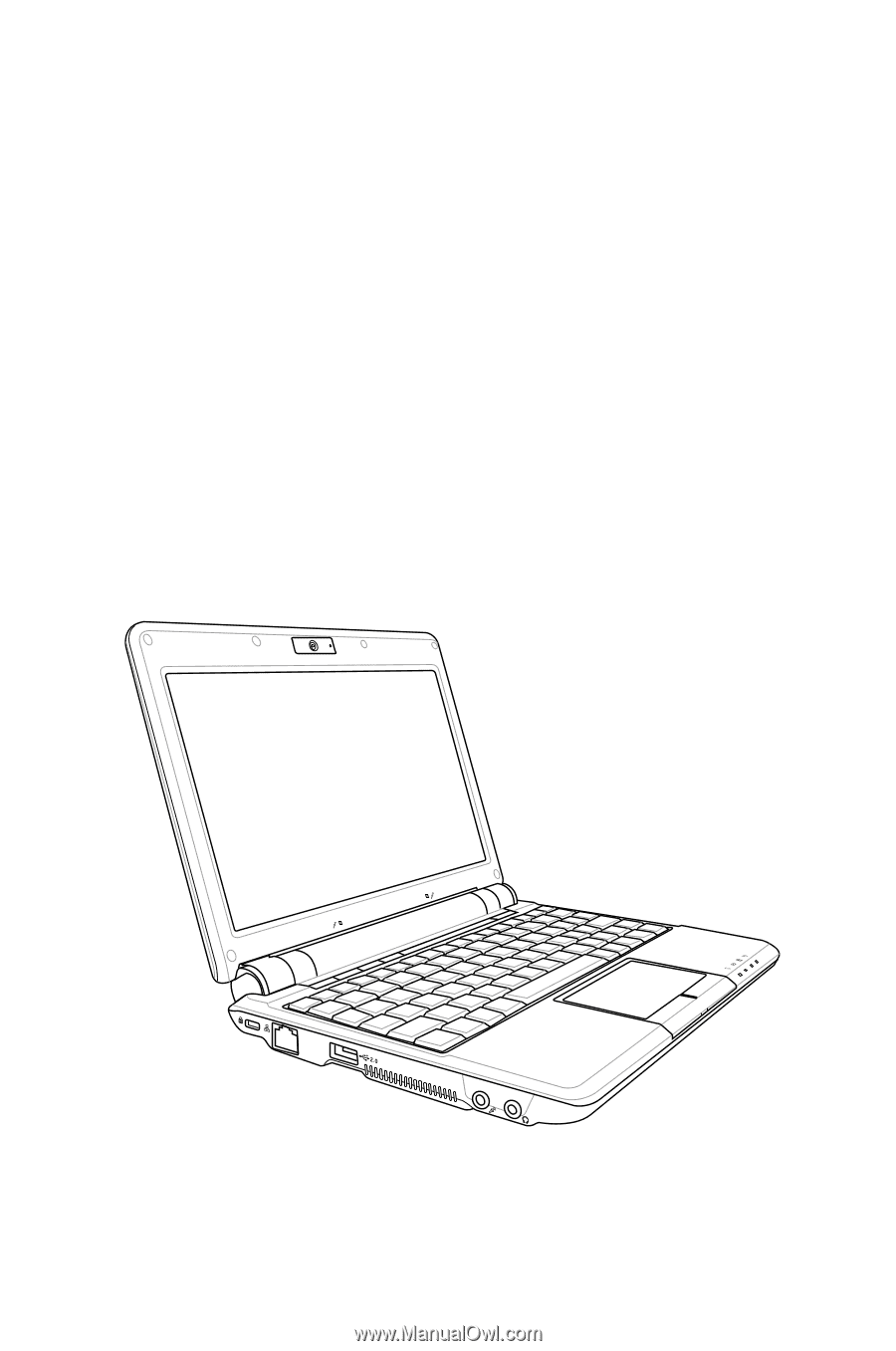
Eee PC
User’s Manual
Windows® XP Edition
Eee PC 1000 Series
Eee PC 904 Series
Eee PC 901 Series
E4108
15G06Q034200