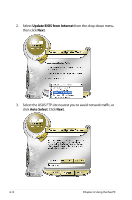Asus Eee PC 1000HA XP User Manual - Page 60
ASUS Instant Key, start, All Programs, EeePC, Change
 |
View all Asus Eee PC 1000HA XP manuals
Add to My Manuals
Save this manual to your list of manuals |
Page 60 highlights
ASUS Instant Key ASUS Instant Key allows you customized definitions to launch frequently used applications with one touch of a button. 1. Click start > All Programs > ASUS > EeePC > ASUSInstantKey > ASUSInstantKey. 2. Click the Change button to configure. 3. Locate and select a preferred application for the instant key and click OK. 4. Click EXIT to finish the instant key setup and repeat the previous steps to customize another instant key. 4-16 Chapter 4: Using the Eee PC

4-16
Chapter 4: Using the Eee PC
ASUS Instant Key
ASUS Instant Key allows you customized definitions to launch
frequently used applications with one touch of a button.
1.
Click
start
>
All Programs
>
ASUS
>
EeePC
>
ASUSInstantKey
>
ASUSInstantKey
.
3.
Locate and select a preferred
application for the instant
key and click
OK.
4.
Click
EXIT
to finish the instant key setup and repeat the
previous steps to customize another instant key.
2.
Click the
Change
button to
configure.