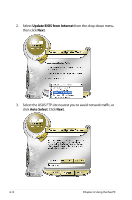Asus Eee PC 1000HA XP User Manual - Page 53
Use the following, IP address, Using a static IP
 |
View all Asus Eee PC 1000HA XP manuals
Add to My Manuals
Save this manual to your list of manuals |
Page 53 highlights
Using a static IP: 1. Repeat the step 1-3 of Using a dynamic IP to start the static IP network configuration. 2 Click Use the following IP address. 3. Enter the IP address, Subnet mask and Gateway from your service provider. 4. If needed, enter the preferred DNS Server address and alternative address. 5. After entering all the related values, click OK to build the network connection. Contact your Internet Service Provider (ISP) if you have problems connecting to the network. ASUS Eee PC 4-9

ASUS Eee PC
4-9
Using a static IP:
1.
Repeat the step 1–3 of Using a dynamic IP to start the static
IP network configuration.
3.
Enter the IP address, Subnet mask and Gateway from your
service provider.
4.
If needed, enter the preferred DNS Server address and
alternative address.
5.
After entering all the related values, click
OK
to build the
network connection.
2
Click
Use the following
IP address
.
Contact your Internet Service Provider (ISP) if you have
problems connecting to the network.