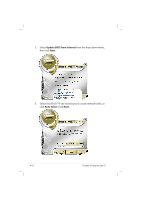Asus Eee PC 1000HA XP User Manual - Page 56
Bluetooth Connection
 |
View all Asus Eee PC 1000HA XP manuals
Add to My Manuals
Save this manual to your list of manuals |
Page 56 highlights
Bluetooth Connection Bluetooth technology eliminates the need for cables for connecting Bluetooth-enabled devices. Examples of Bluetooth-enabled devices may be Notebook PCs, Desktop PCs, mobile phones, and PDAs. To connect to a Bluetooth-enabled device 1. Press + repeatedly until Bluetooth ON or WLAN & Bluetooth ON is shown. 2. Click My Bluetooth Places on the desktop to search for the nearby devices. 3. Click Add a Bluetooth Device. 4. Click Next to continue. 4-14 Chapter 4: Using the Eee PC

4-14
Chapter 4: Using the Eee PC
Bluetooth Connection
Bluetooth technology eliminates the need for cables for connecting
Bluetooth-enabled devices. Examples of Bluetooth-enabled devices
may be Notebook PCs, Desktop PCs, mobile phones, and PDAs.
To connect to a Bluetooth-enabled device
1.
Press <Fn> + <F2> repeatedly until
Bluetooth ON
or
WLAN &
Bluetooth ON
is shown.
2.
Click
My Bluetooth Places
on the desktop to search for the
nearby devices.
3.
Click
Add a Bluetooth Device
.
4.
Click
Next
to continue.