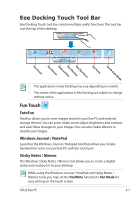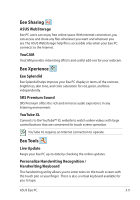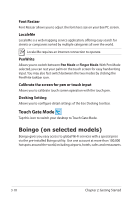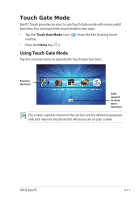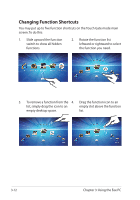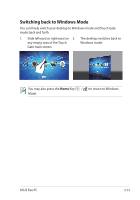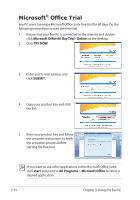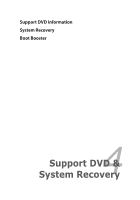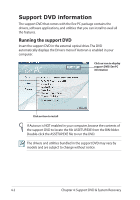Asus Eee PC T101MT User Manual - Page 46
Changing Function Shortcuts, Using the Eee PC
 |
View all Asus Eee PC T101MT manuals
Add to My Manuals
Save this manual to your list of manuals |
Page 46 highlights
Changing Function Shortcuts You may put up to five function shortcuts on the Touch Gate mode main screen. To do this: 1. Slide upward the function switch to show all hidden functions. 2. Rotate the function list leftward or rightward to select the function you need. 3. To remove a function from the 4. Drag the function icon to an list, simply drag the icon to an empty slot above the function empty desktop space. list. 3-12 Chapter 3: Using the Eee PC
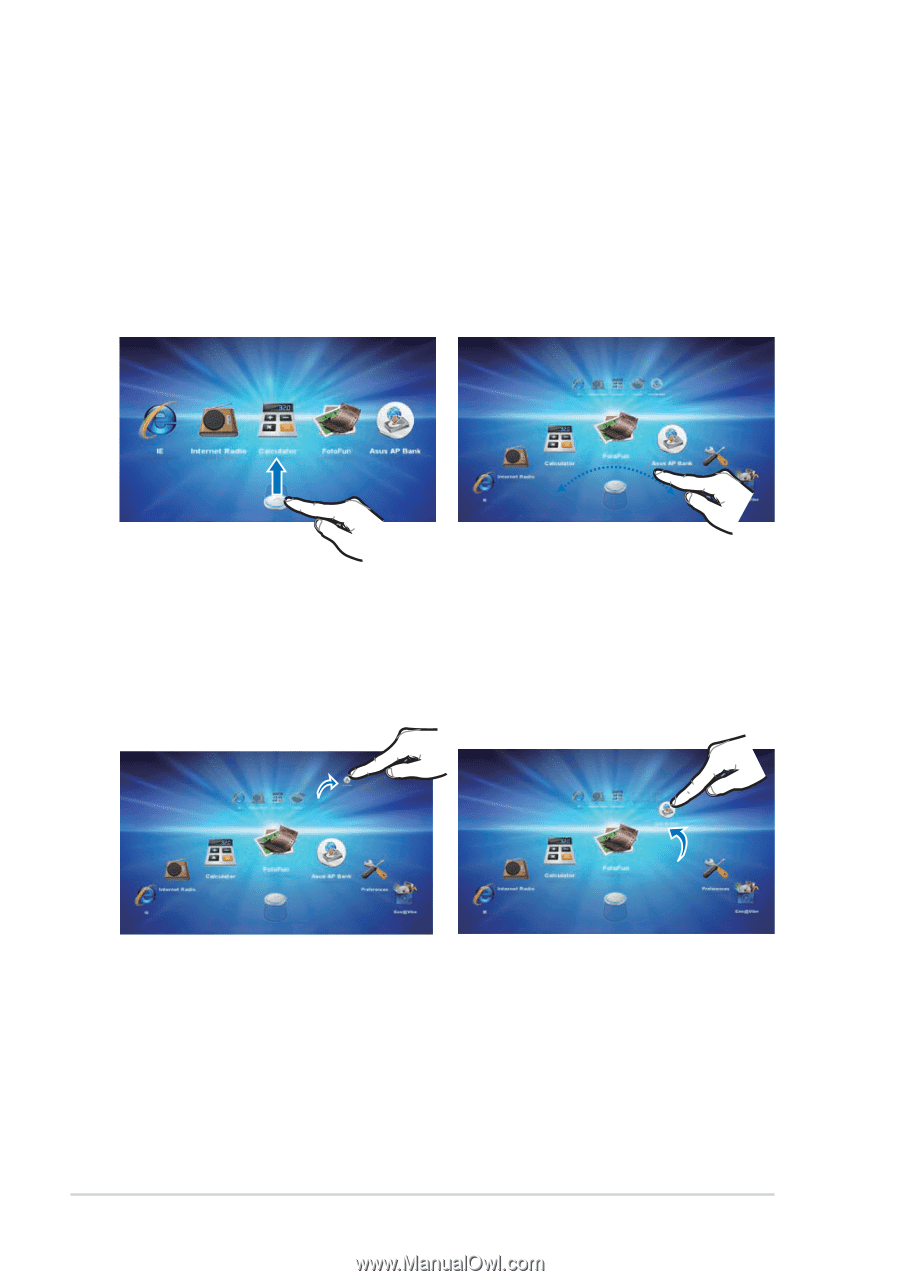
Chapter 3: Using the Eee PC
3-12
Changing Function Shortcuts
You may put up to five function shortcuts on the Touch Gate mode main
screen. To do this:
1.
Slide upward the function
switch to show all hidden
functions.
2.
Rotate the function list
leftward or rightward to select
the function you need.
4.
Drag the function icon to an
empty slot above the function
list.
3.
To remove a function from the
list, simply drag the icon to an
empty desktop space.