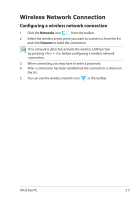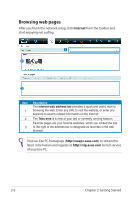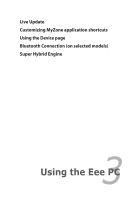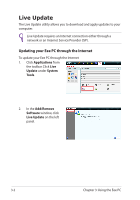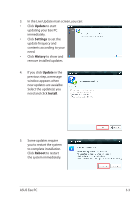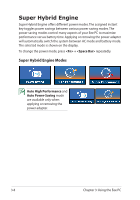Asus Eee PC X101 User Manual - Page 26
Customizing MyZone application shortcuts, Applications, Favorite
 |
View all Asus Eee PC X101 manuals
Add to My Manuals
Save this manual to your list of manuals |
Page 26 highlights
Customizing MyZone application shortcuts The application shortcuts on the left side of the MyZone page allows you to quick launch your favorite applications. You may add or remove the shortcuts at will. To remove MyZone application shortcuts 1. Click Applications from the toolbar. 2. Your existing MyZone application shorcuts are listed in the Favorite applications field. 3. Place the cursor on top of the shortcut that you want to remove. A pin icon appears on the upper right corner of the shortcut. Click the pin icon to remove the shortcut. To add MyZone application shortcuts 1. In the Your applications field, locate the application that you want to create a shortcut on the MyZone page. 2. Place the cursor on top of the application. A pin icon appears on the upper right corner of the application. Click the pin icon to add the application shortcut on the MyZone page. 3-4 Chapter 3: Using the Eee PC