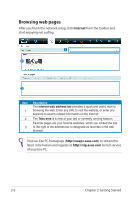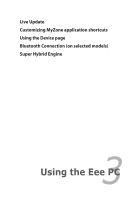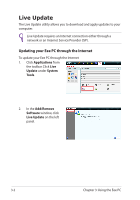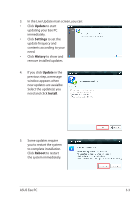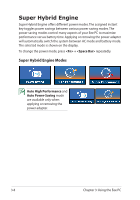Asus Eee PC X101 User Manual - Page 27
Using the Device
 |
View all Asus Eee PC X101 manuals
Add to My Manuals
Save this manual to your list of manuals |
Page 27 highlights
Using the Device page The Devices page provides a quick overview of your files and system status. 1 2 3 Item Description If you connect USB storage devices to your Eee PC, you can click 1 Open in the Other devices field to view device contents using File Browser. Click Eject to safely remove the storage device. 2 In the Your computer field, click a folder to see its contents using File Browser. You can view battery and storage information and adjust volume and screen brightness in the Status & Settings field. To adjust 3 advanced system settings such as personal information or hardware configuration, click All settings on the upper-right corner of the screen. ASUS Eee PC 3-5

ASUS Eee PC
3-5
Using the Device page
The
Devices
page provides a quick overview of your files and system
status.
Item
Description
1
If you connect USB storage devices to your Eee PC, you can click
Open
in the
Other devices
field to view device contents using
File
Browser
. Click
Eject
to safely remove the storage device.
2
In the
Your computer
field, click a folder to see its contents using
File
Browser
.
3
You can view battery and storage information and adjust volume
and screen brightness in the
Status & Settings
field. To adjust
advanced system settings such as personal information or hardware
configuration, click All settings on the upper-right corner of the screen.
1
3
2