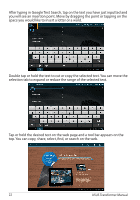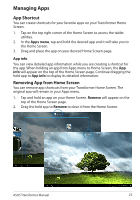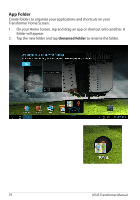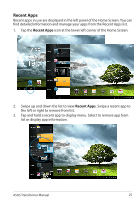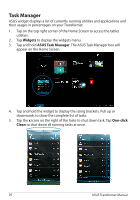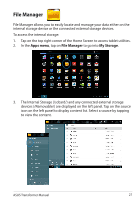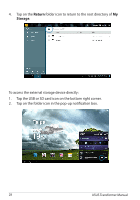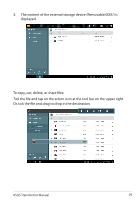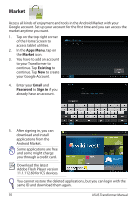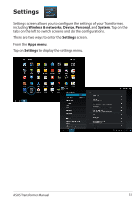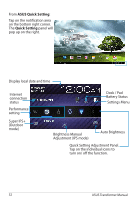Asus Eee Pad Transformer Prime TF201 Eee Pad Transformer Prime TF201 English U - Page 27
File Manager, Apps menu, My Storage
 |
View all Asus Eee Pad Transformer Prime TF201 manuals
Add to My Manuals
Save this manual to your list of manuals |
Page 27 highlights
File Manager File Manager allows you to easily locate and manage your data either on the internal storage device or the connected external storage devices. To access the internal storage: 1. Tap on the top right corner of the Home Screen to access tablet utilities. 2. In the Apps menu, tap on File Manager to go into My Storage. 3. The Internal Storage (/sdcard/) and any connected external storage devices (/Removable/) are displayed on the left panel. Tap on the source icon on the left panel to display content list. Select a source by tapping to view the content. ASUS Transformer Manual 27
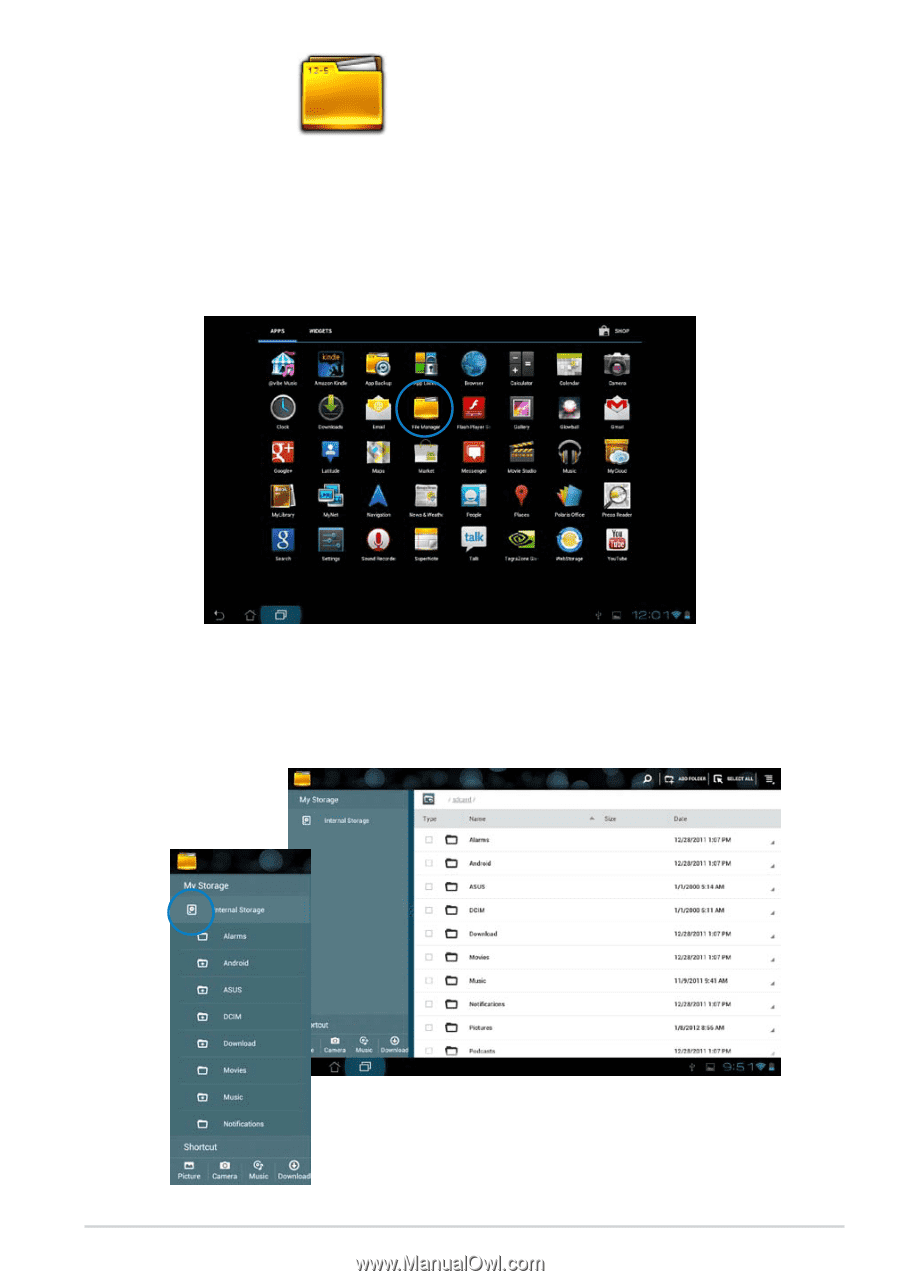
ASUS Transformer Manual
27
File Manager
File Manager allows you to easily locate and manage your data either on the
internal storage device or the connected external storage devices.
To access the internal storage:
1.
Tap on the top right corner of the Home Screen to access tablet utilities.
2.
In the
Apps menu
, tap on
File Manager
to go into
My Storage
.
3.
The Internal Storage (/sdcard/) and any connected external storage
devices (/Removable/) are displayed on the left panel. Tap on the source
icon on the left panel to display content list. Select a source by tapping
to view the content.