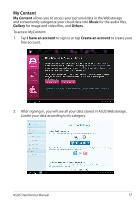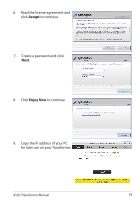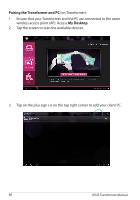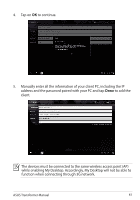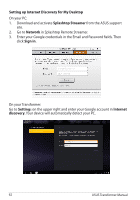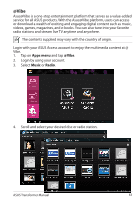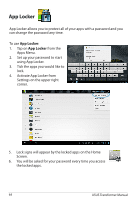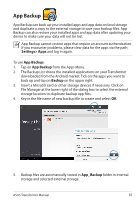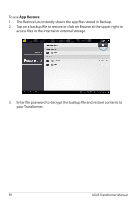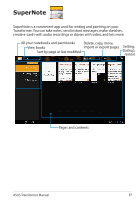Asus Eee Pad Transformer Prime TF201 Eee Pad Transformer Prime TF201 English U - Page 62
Setting, Internet, discovery, Setting up Internet Discovery for My Desktop, Splashtop Streamer
 |
View all Asus Eee Pad Transformer Prime TF201 manuals
Add to My Manuals
Save this manual to your list of manuals |
Page 62 highlights
Setting up Internet Discovery for My Desktop On your PC: 1. Download and activate Splashtop Streamer from the ASUS support site. 2. Go to Network in Splashtop Remote Streamer. 3. Enter your Google credentials in the Email and Password fields. Then click Sign in. On your Transformer: Go to Settings on the upper right and enter your Google account in Internet discovery. Your device will automatically detect your PC. 62 ASUS Transformer Manual
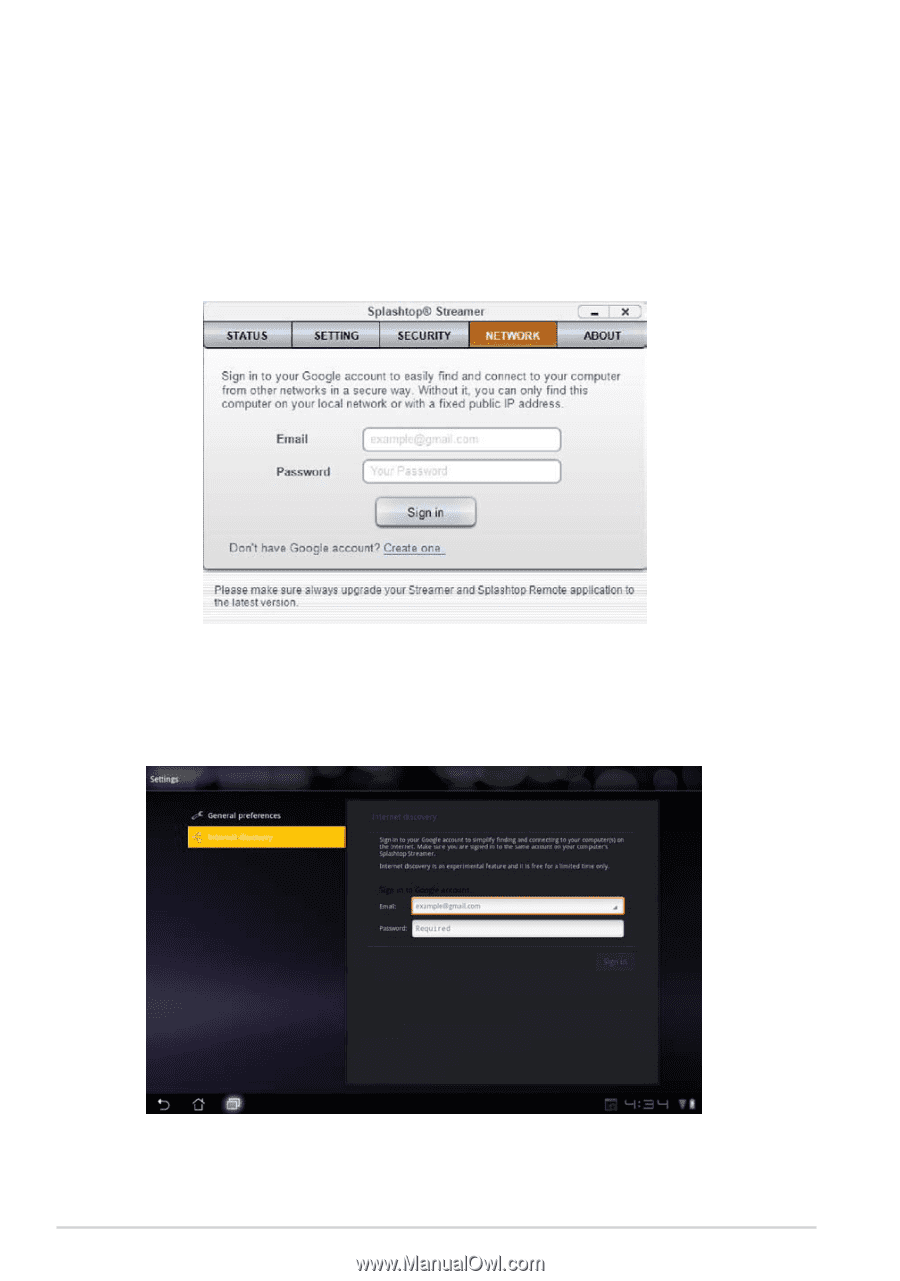
On your Transformer:
Go to
Setting
s on the upper right and enter your Google account in
Internet
discovery
. Your device will automatically detect your PC.
ASUS Transformer Manual
62
Setting up Internet Discovery for My Desktop
On your PC:
1.
Download and activate
Splashtop Streamer
from the ASUS support
site.
2.
Go to
Network
in Splashtop Remote Streamer.
3.
Enter your Google credentials in the Email and Password fields. Then
click
Sign in
.