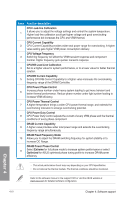Asus F2A85-V PRO User Guide - Page 110
Auto Tuning, Using Fast Tuning
 |
View all Asus F2A85-V PRO manuals
Add to My Manuals
Save this manual to your list of manuals |
Page 110 highlights
APU Multiplier Allows you to manually adjust the APU Multiplier. 1. Click on the APU Multiplier tab. 2. Drag the adjustment bar leftwards or rightwards to the desired value. 3. Click on Apply to make the change take effect. APU Multiplier Adjustment bar Click to restore all start-up settings Undoes all changes without applying Applies all changes immediately • Set the APU Multiplier item in BIOS to [Auto] before using the APU Multiplier function in TurboV. Refer to the BIOS section of your motherboard user manual for details. • The APU Multiplier bars show the status of the APU cores, which vary with your APU model. Auto Tuning ASUS TurboV EVO includes two auto tuning modes, providing the most flexible auto-tuning options. • The overclocking result varies with the CPU model and the system configuration. • To prevent overheating from damaging the motherboard, a better thermal environment is strongly recommended. • Fast Tuning: fast CPU overclocking • Extreme Tuning: extreme overclocking for CPU and memory Using Fast Tuning 1. Click the Auto Tuning tab and then click Fast. 2. Read through the warning messages and click OK to start auto-overclocking. Chapter 4 4-6 Chapter 4: Software support