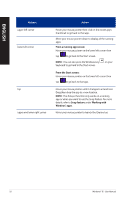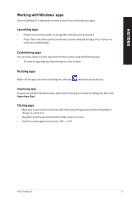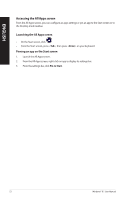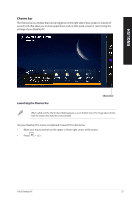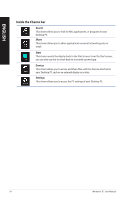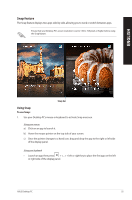Asus K20CE User Guide - Page 53
Launching the Charms bar, settings of your Desktop PC.
 |
View all Asus K20CE manuals
Add to My Manuals
Save this manual to your list of manuals |
Page 53 highlights
Charms bar The Charms bar is a toolbar that can be triggered on the right side of your screen. It consists of several tools that allow you to share applications and provide quick access for customizing the settings of your Desktop PC. ENGLISH Launching the Charms bar Charms bar When called out, the Charms bar initially appears as a set of white icons. The image above shows how the Charms bar looks like once activated. Use your Desktop PC's mouse or keyboard to launch the Charms bar. • Move your mouse pointer on the upper or lower right corner of the screen. • Press + . ASUS Desktop PC 53
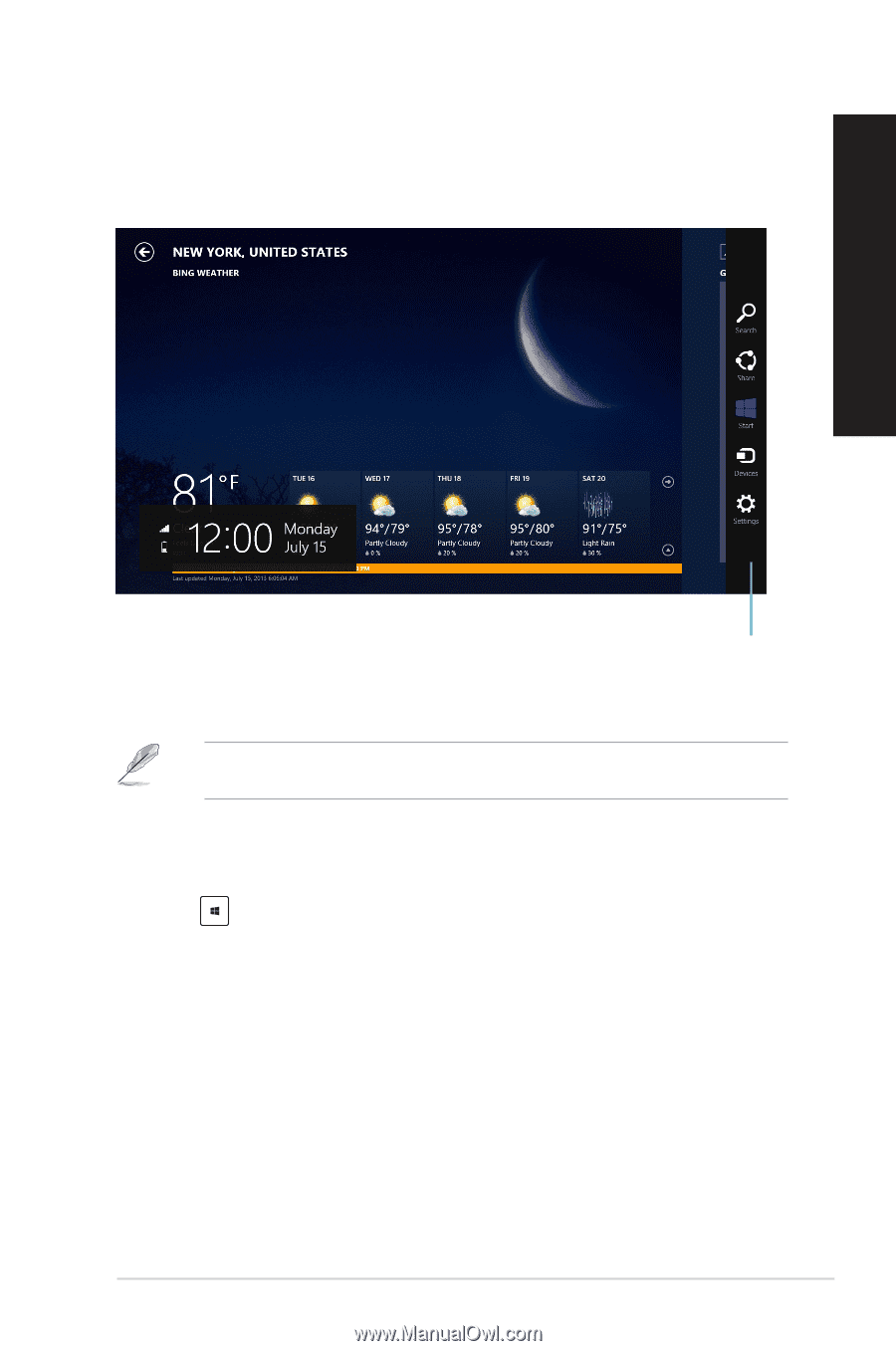
ASUS Desktop PC
53
ENGLISH
Charms bar
The Charms bar is a toolbar that can be triggered on the right side of your screen. It consists of
several tools that allow you to share applications and provide quick access for customizing the
settings of your Desktop PC.
Launching the Charms bar
When called out, the Charms bar initially appears as a set of white icons. The image above shows
how the Charms bar looks like once activated.
Use your Desktop PC’s mouse or keyboard to launch the Charms bar.
•
Move your mouse pointer on the upper or lower right corner of the screen.
•
Press
+ <C>.
Charms bar