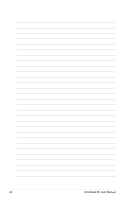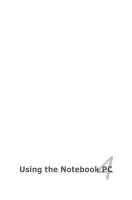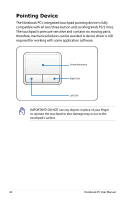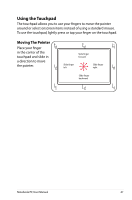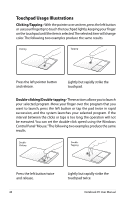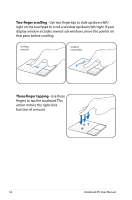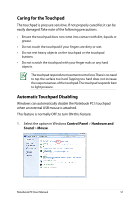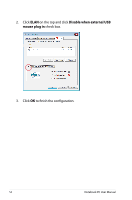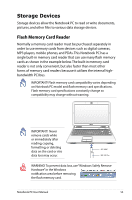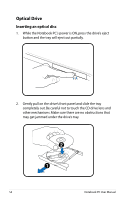Asus K50IJ User Manual - Page 49
Dragging, finger on touchpad.
 |
UPC - 884840516439
View all Asus K50IJ manuals
Add to My Manuals
Save this manual to your list of manuals |
Page 49 highlights
Dragging - Dragging refers to moving an item to another location. Move your finger over an item, while simultaneously pressing the left button, move the item to your desired location, then release the left button. You can also double-tap and hold the item while dragging it with your finger. The following illustrations produce the same results. Dragging-Clicking Dragging-Tapping Hold left button and slide finger on touchpad. Lightly strike the touchpad twice, sliding finger on touchpad during second strike. Notebook PC User Manual 49
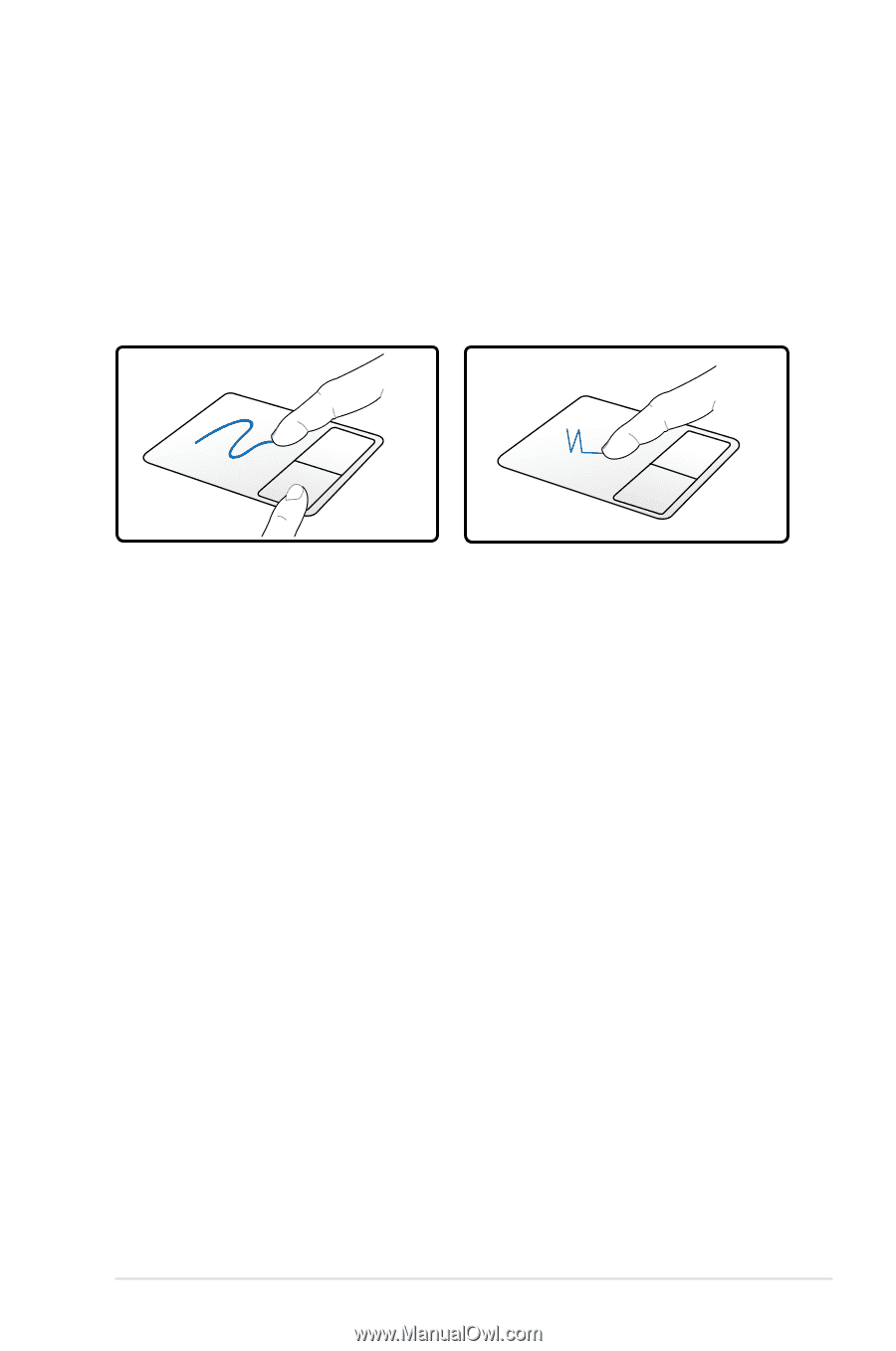
Notebook PC User Manual
49
Dragging -
Dragging refers to moving an item to another location.
Move your finger over an item, while simultaneously pressing the left
button, move the item to your desired location, then release the left
button. You can also double-tap and hold the item while dragging it
with your finger. The following illustrations produce the same results.
Hold left button and slide
finger on touchpad.
Lightly strike the touchpad
twice, sliding finger on
touchpad during second
strike.
Dragging-Clicking
Dragging-Tapping