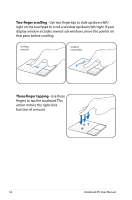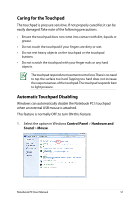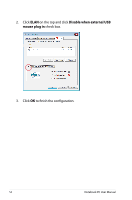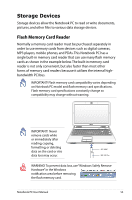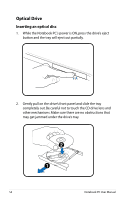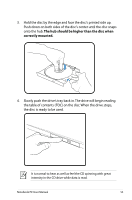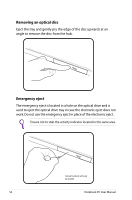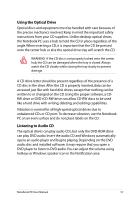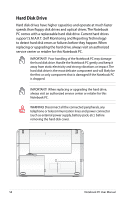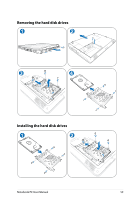Asus K50IJ User Manual - Page 54
Optical Drive, Inserting an optical disc
 |
UPC - 884840516439
View all Asus K50IJ manuals
Add to My Manuals
Save this manual to your list of manuals |
Page 54 highlights
Optical Drive Inserting an optical disc 1. While the Notebook PC's power is ON, press the drive's eject button and the tray will eject out partially. 2. Gently pull on the drive's front panel and slide the tray completely out. Be careful not to touch the CD drive lens and other mechanisms. Make sure there are no obstructions that may get jammed under the drive's tray. 54 Notebook PC User Manual
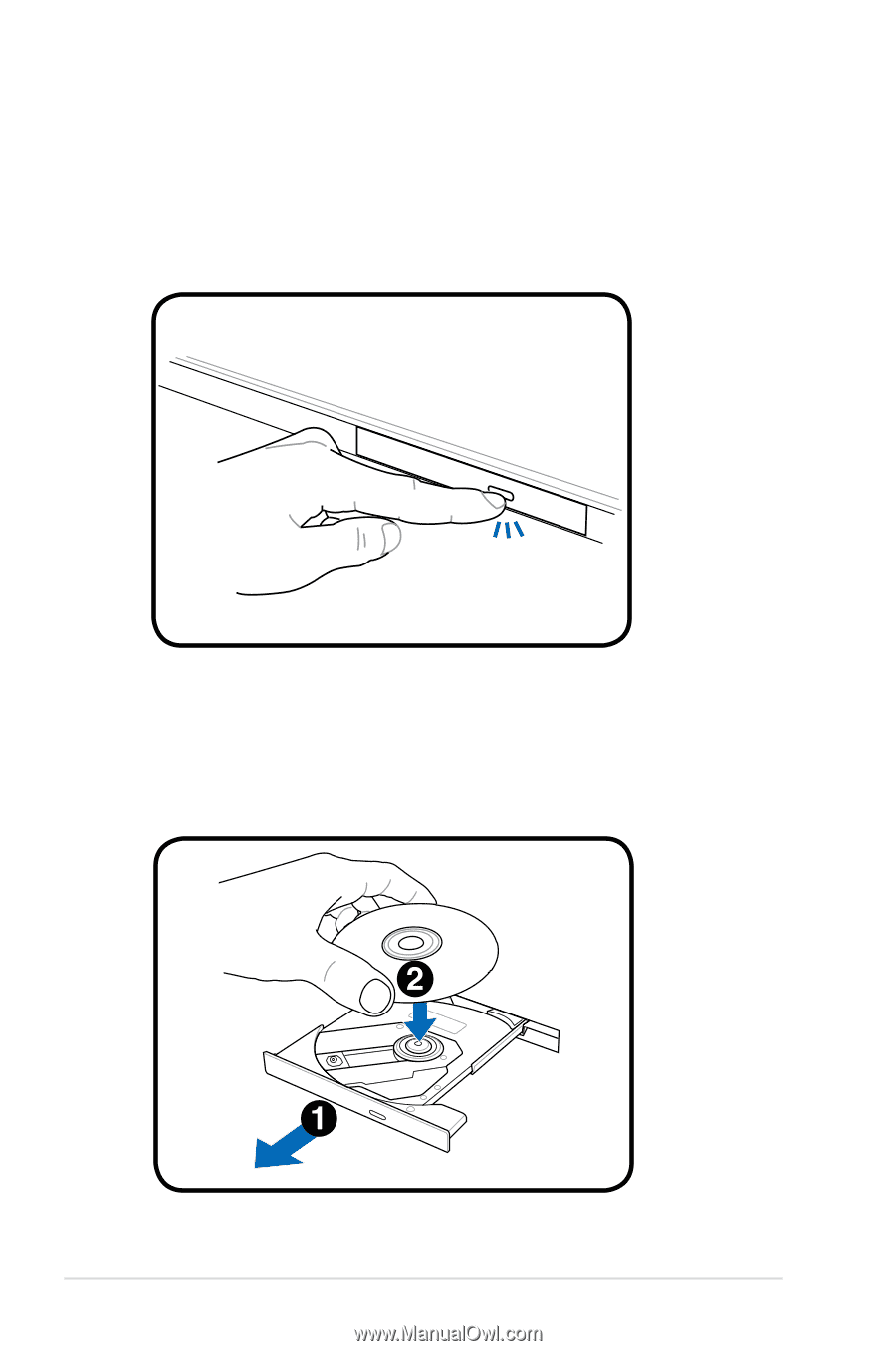
54
Notebook PC User Manual
Optical Drive
Inserting an optical disc
1.
While the Notebook PC’s power is ON, press the drive’s eject
button and the tray will eject out partially.
2.
Gently pull on the drive’s front panel and slide the tray
completely out. Be careful not to touch the CD drive lens and
other mechanisms. Make sure there are no obstructions that
may get jammed under the drive’s tray.