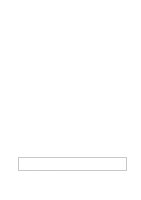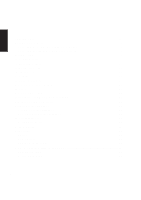Asus L4H User Manual
Asus L4H Manual
 |
View all Asus L4H manuals
Add to My Manuals
Save this manual to your list of manuals |
Asus L4H manual content summary:
- Asus L4H | User Manual - Page 1
Notebook PC Software Reference Product Name: Notebook PC Support CD Manual Revision: 1.00 E1131 Release Date: September 2002 1 - Asus L4H | User Manual - Page 2
Statement. In each such instance, regardless of the basis on which you are entitled to claim damages from ASUS, ASUS is liable for no more than the listed contract price of each product. ASUS will only be responsible for or indemnify you for loss, damages or claims based in contract, tort or - Asus L4H | User Manual - Page 3
Software Reference Table of Contents Support CD for Windows 6 Drivers for Windows ...6 ATI Mobility Radeon VGA Driver 8 Display Settings for Windows XP 10 Display Properties ...10 SiS Utility Manager ...10 Display Properties Settings 10 Video Setting ...11 Driver Mode Setting ...11 Information - Asus L4H | User Manual - Page 4
Personal Firewall ...25 PC-cillin for Wireless ...25 Trojan System Cleaner ...25 Support 29 Before Contacting Technical Support 29 PC-cillin 2002 Screens ...30 Configuration Screen ...30 Hotkey Utility 31 Hotkey Utility ...32 Buttons ...32 Hotkey Actions ...33 Adding a Program to Run 36 Windows - Asus L4H | User Manual - Page 5
Probe 41 Welcome to ASUS PC Probe 42 Starting ASUS PC Probe 42 Using ASUS PC Probe Monitoring 43 ASUS PC Probe Taskbar Icon Check Mail Startup ...52 Using Windows Start Menu 52 Using MS Configuration 52 LAN Settings 52 Joining a Domain or Workgroup (Windows XP 55 Viewing Your Network ...56 - Asus L4H | User Manual - Page 6
with this Notebook PC provides all the necessary drivers and utilities in order for you to use your Notebook PC with Microsoft® Windows® XP (referred to as "Windows" in this User's Manual). The levels of hardware and software support may vary depending on the installed operating system. Operating - Asus L4H | User Manual - Page 7
the optional internal wireless LAN, you cannot install this driver. LAN Driver (required) "SiS 900 PCI Fast Ethernet Adapter" Driver Located under Windows "Network Adapters." Installs the required LAN driver for the Notebook PC's built-in PCI Fast-Ethernet controller. Fast-Ethernet supports both 10 - Asus L4H | User Manual - Page 8
of information is needed if you run into problems and require technical assistance. Exit Closes the support CD autorun screen. ATKACPI Utility (Submenu) for Windows so that you can conveniently update your Notebook PC's BIOS without having to restart your Notebook PC in DOS mode. ASUS PC Probe - Asus L4H | User Manual - Page 9
Software Reference ATI Mobility Radeon VGA Driver Topics Covered: Display Settings for Windows XP Screens will vary depending on your operating system but the contents should be the same. 9 - Asus L4H | User Manual - Page 10
Display Settings for Windows XP Display Properties By right clicking your desktop and selecting Properties, you can view your display properties. Display Properties Settings Set screen resolution and color quality to the maximum for best results. If your Notebook PC does not support the maximum - Asus L4H | User Manual - Page 11
Setting Video Setting allows you to make adjustments to hue, saturation, contrast, brightness. Click Reset All to return the settings to their defaults. Driver Mode Setting "Driver mode" and "Primary" are set to "Auto" by default. If you would like to set TV or second display resolution manually - Asus L4H | User Manual - Page 12
Software Reference Display Settings for Windows XP (Cont.) SiS Utility Tray Bring up the SiS Utility Tray by right clicking on the task bar. You can quickly launch displayrelated property windows using the SiS Utility Tray. If you cannot see this icon, you may have to "Show hidden icons" by - Asus L4H | User Manual - Page 13
Software Reference Alps TouchPad Topics Covered: Section Overview Changing the Settings Buttons Orientation Tapping Gestures Others Easy Launcher Screens will vary depending on your operating system but the contents should be the same. 13 - Asus L4H | User Manual - Page 14
Software Reference Section Overview The Alps Mouse Utility is installed from the autorun by clicking "TouchPad". Alps is a pointing device driver and utility for Windows systems that can be used on the Notebook PC. The Alps Mouse Utility can be used with the built-in Touchpad pointing device as - Asus L4H | User Manual - Page 15
to vary the time period between clicks in order for Windows system to register a double click. The user can test their own settings by double clicking in the test window. When a double click is registered, the dolphin jumps through the hoop. - Asus L4H | User Manual - Page 16
however select multiple locations and in this case a priority system is used. For example, if default push button and system menu box are selected and a window which contains no default push button is opened then the cursor jumps to the system menu box if it is present. If not, the cursor - Asus L4H | User Manual - Page 17
Software Reference Tapping Use this feature to adjust the tap settings. NOTE: Tapping tab appears only when a Touchpad having tapping setup functions is used. When the Tapping property sheet is not displayed, this function cannot be used with your pointing device. Tapping When Tapping is enabled, - Asus L4H | User Manual - Page 18
Software Reference Tapping (Cont.) Drag Lock Settings Drag Lock It is a function that keeps the state of dragging even if the finger is separated from the operation side after drags by the Tapping. When the drag lock function is used, the drag lock check box is turned on. NOTE: When the drag lock - Asus L4H | User Manual - Page 19
Software Reference Gestures Properties Page Use this feature to adjust the Gesture settings. Corner Tap Functions Left Corner Assign/Right Corner Assign You can assign a function to the corner tap of the Touchpad. Click the Left Corner Assign or Right Corner Assign drop down list and a menu of - Asus L4H | User Manual - Page 20
Software Reference Others Use this feature to adjust sound and tray icon settings. Sound Feedback Sound Feedback enhances the many features of the mouse by giving the user easily discernible feedback on the operation of the pointing device. Users can assign specific sound files (WAV format) to the - Asus L4H | User Manual - Page 21
the parameters of an icon in the easy launcher. Up / Down - Use these buttons to rearrange the placement of the icons in the easy launcher. Window Location - Use this to select the location where the easy launcher will show on your desktop. Icon-button size - Use this to select the size - Asus L4H | User Manual - Page 22
on the taskbar and select Easy Launcher or set the Easy Launcher to Left or Right Corner Assign, then tap the corner. The following window will open when the Easy Launcher is started. (Default) (With applications added) Easy Launcher has four default icon buttons which consist of the minimize - Asus L4H | User Manual - Page 23
Software Reference PC-cillin 2002 Topics Covered: PC-cillin 2002 Features What's New in PC-cillin 2002 Test Virus What is a Computer Virus? How Viruses Spread Virus Writers Screens will vary depending on your operating system but the contents should be the same. 23 - Asus L4H | User Manual - Page 24
you open, copy, move, or save a file • Protects against downloading infected files from the Internet or FTP sites • Guards against malicious Java file on your system and clean any infected files • Scan any file from Windows Explorer or My Computer by right-clicking the file icon • Scan floppy disks - Asus L4H | User Manual - Page 25
these safe sites to a list. Your computer can connect to any Web site on this list because they will not be filtered. PC-cillin for Wireless Malicious code and other threats hidden inside files, email, or on the Web can enter your Palm, Pocket PC, or EPOC device during beaming, synchronization - Asus L4H | User Manual - Page 26
Software Reference Traditional antivirus products only scan "files", they open files and check for virus code. But they don't check and clean system files and can't clean or delete Trojan horse programs (also known as Trojans) if it is already run in the system. The TSC uses patterns to define how - Asus L4H | User Manual - Page 27
downloads the latest files for PC-cillin 2002. This includes pattern and program files for both the main program and PC-cillin for Wireless window. Registration only takes a few minutes and Trend Micro provides technical support, virus pattern downloads of mysterious system problems that take weeks - Asus L4H | User Manual - Page 28
the Trend Micro Virus list, on the PC-cillin menu bar click, Security Info > Virus List. Contacting Technical Support Trend Micro provides technical support, virus pattern downloads, and program updates for one year to all registered users, after which you must purchase renewal maintenance. Send an - Asus L4H | User Manual - Page 29
to reproduce the problem Before Contacting Technical Support While our technical support staff is always manual and online help provide comprehensive information about PC- cillin. Search both documents to see if they contain your solution. • Visit our technical support Web site: our technical support - Asus L4H | User Manual - Page 30
to access certain functions, for example to display the PC-cillin or Settings windows. With the Realtime Monitor, you know at a glance if real-time scanning is halted. PC-cillin is connecting to the Trend Micro server to download the latest updates. Your computer is currently under attack. The real - Asus L4H | User Manual - Page 31
Software Reference Hotkey Utility Topics Covered: Hotkey Utility Buttons Hotkey Actions Adding a Program to Run Screens will vary depending on your operating system but the contents should be the same. 31 - Asus L4H | User Manual - Page 32
Utility Buttons Add a Hotkey Delete a Hotkey Edit Hotkey Enable all Hotkeys The functions of the buttons located on the left side of the program window are labeled here. Disable all Hotkeys Delete all Hotkeys Delete a Hotkey Highlight a Hotkey and click this button to delete it from the current - Asus L4H | User Manual - Page 33
Actions Actions Descriptions None: Performs no action Move Window To Left: Moves the active window left between 1-50 steps Move Window To Up: Moves the active window up between 1-50 steps Move Window To Right: Moves the active window right between 1-50 steps Examples (of action) -- 33 - Asus L4H | User Manual - Page 34
To Below: Moves the active window down between 1-50 steps Extend Window From Left: Stretches the active window left between 1-50 steps Extend Window From Up: Stretches the active window up between 1-50 steps Extend Window From Right: Stretches the active window right between 1-50 steps Extend - Asus L4H | User Manual - Page 35
Show Normal Size: Restore: Log Off: Shut Down: Reboot: Descriptions Examples (of action) Minimizes the active window Maximizes the active window Shows the active window in normal size (user adjustable) Restores a minimized window to its previous size. Logs the current user OFF from the current - Asus L4H | User Manual - Page 36
Software Reference Adding a Program to Run To add a Hotkey to run a program follow the steps below. Add a Hotkey (1) Click Add a Hotkey button. (3) Choose Run Program in this pull down menu. (2) Type a key or key combination here. (4) Choose an executable file using explorer. (5) Verify your - Asus L4H | User Manual - Page 37
Software Reference Windows Flash Utility (WINFLASH) Topics Covered: Updating Your BIOS Resetting Your BIOS Screens will vary depending on your operating system but the contents should be the same. 37 - Asus L4H | User Manual - Page 38
reason. You will be warned that you should only update your BIOS if you know it will solve a specific problem. If you update your BIOS using the wrong BIOS file, your Notebook PC may not boot up. To run . You need to restart your Notebook PC and "reset your BIOS". See instructions on the next page. - Asus L4H | User Manual - Page 39
Software Reference Resetting Your BIOS If you ever hear "reset your BIOS", it entails pressing [F2] on bootup to enter BIOS setup and selecting Load Setup Defaults, and then Exit Saving Changes on the "Exit" menu. 39 - Asus L4H | User Manual - Page 40
40 Software Reference - Asus L4H | User Manual - Page 41
Software Reference ASUS PC Probe Topics Covered: Starting ASUS PC Probe Using PC Probe Monitoring ASUS PC Probe Task Bar Icon Screens will vary depending on your operating system but the contents should be the same. 41 - Asus L4H | User Manual - Page 42
to ASUS PC Probe ASUS PC below), click the Windows Start button, point to Programs, and then ASUS Utility, and then click Probe VX.XX. When ASUS PC Probe starts indicating that ASUS PC Probe is running. Clicking the icon once will allow open the PC Probe interface. Windows XP Taskbar Windows XP will - Asus L4H | User Manual - Page 43
Software Reference Using ASUS PC Probe Monitoring Monitor Summary Shows a summary of the items being monitored. Temperature Monitor Shows the PC's temperature. Settings Lets you set threshold levels and - Asus L4H | User Manual - Page 44
PC Probe senses a problem with your PC, portions of the ASUS PC Probe icon changes to red and audio alerts will be heard from the speaker. NOTE: PC Probe will constantly use resources to check the system status while Windows is operating. It is suggested to exit PC Probe while using high demanding - Asus L4H | User Manual - Page 45
Software Reference Power4 Gear Topics Covered: Benefits of Power4 Gear Power4 Gear Interface Power4 Gear Configuration Screens will vary depending on your operating system but the contents should be the same. 45 - Asus L4H | User Manual - Page 46
Software Reference Benefits of Power4 Gear Power4 Gear gives you control over power consumption items by allowing you to instantly "shift" from one power consumption scheme to another. The four preferences or "gears" are shown below. You can change or "shift" gears by using the Power4 Gear button - Asus L4H | User Manual - Page 47
into the proper mode segment. AC Mode Segment If your Notebook PC has overclocking options and is enabled, the airplane will be replaced with a rocket. Battery Mode Segment 47 - Asus L4H | User Manual - Page 48
Software Reference Power4 Gear Configuration Double click an item to bring up a menu of selections and click on a value to change. To save, select "Save Configuration" form the "File" pull-down menu. If you did not save, you will be prompted to when you exit. Maximum Performance High Performance - Asus L4H | User Manual - Page 49
Software Reference System Standby Timer CPU Performance Hard Drive Off Timer Display Panel Off Timer Display Panel Brightness (in Medium Performance or Maximum Savings) 49 - Asus L4H | User Manual - Page 50
50 Software Reference - Asus L4H | User Manual - Page 51
Software Reference Check Mail Utility Topics Covered: Check Mail Quick Setup Check Mail Startup Screens will vary depending on your operating system but the contents should be the same. 51 - Asus L4H | User Manual - Page 52
Software Reference Check Mail Quick Setup The support CD provided with this Notebook PC allows you to install Check through the Start button. On the Startup page, you will see "Startup" items. ASUS ChkMail is set to startup with Windows. You can deselect the items you do not want to startup with - Asus L4H | User Manual - Page 53
Software Reference LAN Settings Topics Covered: Joining a Domain or Workgroup Screens will vary depending on your operating system but the contents should be the same. 53 - Asus L4H | User Manual - Page 54
Software Reference Configuring the Network Device Joining a Domain or Workgroup (Windows XP) (1) Click Start and My Computer. (2) Click View system information. (3) Your computer name, workgroup or domain information is shown here. Click Change to view options. 54 - Asus L4H | User Manual - Page 55
domain you wish to join. NOTE: After clicking "OK", you will be asked for the Domain Controller's Administrator password to join the domain in Windows XP. (4b) Workgroup: If your network does not have a domain or you are not authorized to join a domain, select Workgroup and type in an existing - Asus L4H | User Manual - Page 56
Entire Network. Viewing Your Network (6) Clicking on "My Network Places" will display networks which you have installed protocols for. Clicking a network protocol such as "MS Windows Network" will display all the servers available under that protocol. 56 - Asus L4H | User Manual - Page 57
BIOS Setup BIOS Setup BIOS Setup Program 58 Updating your BIOS 59 Main Menu 61 Primary Master (sub-menu 63 Secondary Master (sub-menus 65 Display Menu 66 Advanced Menu 67 I/O Device Configuration (sub-menu 68 Security Menu 70 Power Menu 72 Boot Menu 73 Exit Menu ...74 57 - Asus L4H | User Manual - Page 58
BIOS Setup BIOS Setup Program This Notebook PC supports a programmable EEPROM that stores the BIOS software and can be updated using the provided flash memory writer utility. This Section will guide you through the BIOS setup program by providing clear explanations for all the options. A default - Asus L4H | User Manual - Page 59
an easy-to-use BIOS update software called "WINFLASH" which is installed through the provided support CD. If you need help installing or using "WINFLASH", refer to the "Driver & Utility Manual". BIOS Menu Bar The top of the screen has a menu bar with the following selections: MAIN Use this - Asus L4H | User Manual - Page 60
scroll through the entire help document. Press [Home] to display the first page, press [End] to go to the last page. To exit the help window, press [Enter] or [Esc]. Sub-Menu Note that a right pointer symbol (as shown in the left view) appears to the left of certain fields. This - Asus L4H | User Manual - Page 61
Main Menu When the Setup program is accessed, the main menu screen appears as shown: System Time System Date Primary Master Secondary Master Installed Memory Legacy Diskette A BIOS Revision MAC Address [17:15:00] [08/30/2002] [IC25N030ATDA04-0] [UJDA730 DVD/CDRW] 112 MB 1.44M, 3.5 in. 0105 - Asus L4H | User Manual - Page 62
BIOS Setup Installed Memory [112 MB] (display field) This field displays the amount of extended memory as detected by the system after deducting any memory shared by the display. Unfortunately, this will not tell you how much is onboard and how much is added to the SO-DIMM socket. You must visually - Asus L4H | User Manual - Page 63
to CD-ROM to support a CD-ROM or DVD-ROM drive. Translation Method Translation method allows you to select the sector addressing method. Match Partition Table is recommended if there is already an OS on the hard drive you are installing to this Notebook PC. Manual allows you to specify cylinders - Asus L4H | User Manual - Page 64
. Multi-Sector Transfers [Maximum] This option automatically sets the number of sectors per block to the highest number supported by the drive. This field can also be configured manually. Note that when this field is automatically configured, the set value may not always be the fastest value for - Asus L4H | User Manual - Page 65
BIOS Setup Ultra DMA Mode [ ] This field auto detects Ultra DMA capability (for improved transfer speeds and data integrity) for compatible IDE (Integrated Disk Electronics) devices. Set to Disable to suppress Ultra DMA capability. NOTE: To make changes to this field, the Type field must be set - Asus L4H | User Manual - Page 66
system memory not less than 96MB. TV Display Type [NTSC] This sets the video synchronization mode for your video output device (television or video projector). The setting depends on the territory that your video output device is manufactured for. The configuration options are: [NTSC] [PAL] Display - Asus L4H | User Manual - Page 67
Advanced Menu Selecting Advanced from the main menu bar displays the Advanced menu as shown below. Default CPU Speed Max CPU Speed Ext. CPU Frequency Dram Timing Internal Touchpad I/O Device Configuration 1700 MHz 1700 MHz [100] [Normal] [Enabled] Item Specific Help to go to the sub-menu. - Asus L4H | User Manual - Page 68
I/O Device Configuration (sub-menu) I/O Device Configuration IR Port DMA Channel Parallel Port Mode ECP DMA Select [2F8H/IRQ3] [1] [378H/IRQ7] [ECP] [3] Item Specific Help to select the I/O Address & IRQ for Infrared. BIOS Setup NOTE: The presence of sub-items in this menu is dependent - Asus L4H | User Manual - Page 69
so that it may be used as a standard printer mode if ECP is not required. ECP mode provides an automatic high burst-bandwidth channel that supports DMA for ECP in both the forward (host to peripheral) and reverse (peripheral to host) direction. ECP DMA Select: [3] This field allows you to configure - Asus L4H | User Manual - Page 70
BIOS Setup Security Menu The Notebook PC's advanced system of security allows you to set a password to prevent unauthorized access to system resources, data, and the BIOS Setup Program. This Section covers each parameter of the Security Setup. Selecting Security from the menu bar displays the - Asus L4H | User Manual - Page 71
BIOS Setup System Password [Enter] The system password protects the BIOS settings. When "Enabled", you will be prompted for a password after you press [F2] to enter BIOS setup. To Enable: Select "Enter" and press [Enter], type a password and press [Enter], type the same password again and press [ - Asus L4H | User Manual - Page 72
to memory effects, memory effects will still occur at the end of the battery's life cycle. Remember that all rechargeable batteries only have a definite number of charge and discharge cycles depending on environment and quality of the battery pack. Follow the instructions shown on the screen. 72 - Asus L4H | User Manual - Page 73
Removable Device 2. IDE Hard Drive 3. ATAPI CD-ROM 4. Other Boot Device [USB FDD] [IC25N030ATDA04-0] [UJDA370 DVD/CDRW] [INT18 Device (Network)] Onboard LAN : Removable Device refer to the floppy disk used in the internal or USB floppy disk drive. IDE Hard Drive refers to the internal built-in - Asus L4H | User Manual - Page 74
from the Exit menu to ensure the values you selected are saved to the CMOS RAM. The CMOS RAM is sustained by an onboard backup battery and stays on even when the Notebook PC is turned off. Once this option is selected, a confirmation is asked. Select Yes to save changes and - Asus L4H | User Manual - Page 75
BIOS Setup Load Setup Defaults This option allows you to load the default values for each of the parameters on the Setup menus. When this option is selected or if [F9] is pressed, a confirmation is requested. Select Yes to load default values programmed into the BIOS file (the default values may - Asus L4H | User Manual - Page 76
76 BIOS Setup

1
Notebook PC
Software Reference
Product Name:
Notebook PC Support CD
Manual Revision:
1.00 E1131
Release Date:
September 2002