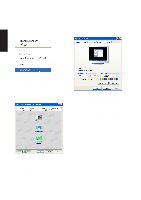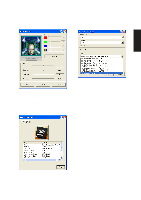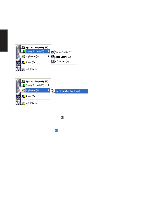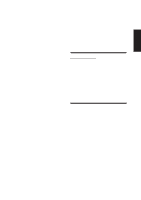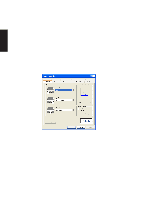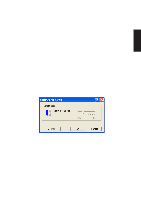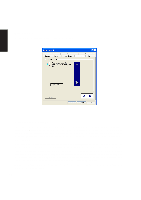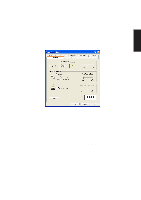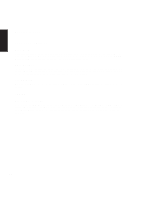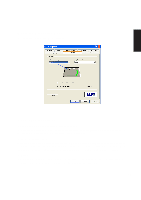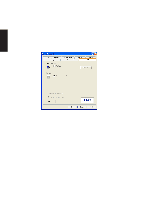Asus L4H User Manual - Page 15
Functions assigned to buttons, Double Click Speed, Use Wheel Function, Settings for Scroll
 |
View all Asus L4H manuals
Add to My Manuals
Save this manual to your list of manuals |
Page 15 highlights
Software Reference Functions assigned to buttons The following are functions that can be assigned to the mouse buttons. • None • Double Click • Click • Easy Launcher • Shortcut Menu • Auto Scroll Double Click Speed Double Click Speed allows the user to vary the time period between clicks in order for Windows system to register a double click. The user can test their own settings by double clicking in the test window. When a double click is registered, the dolphin jumps through the hoop. Use Wheel Function Check this if you want to use the wheel feature. Settings for Scroll You can change the scrolling speed value by clicking the "Settings" button on the "Buttons" page. 15

15
Software Reference
Functions assigned to buttons
The following are functions that can be assigned to the mouse buttons.
•
None
•
Click
•
Shortcut Menu
•
Auto Scroll
•
Double Click
•
Easy Launcher
Double Click Speed
Double Click Speed allows the user to vary the time period between clicks in order for Windows system to
register a double click. The user can test their own settings by double clicking in the test window. When a
double click is registered, the dolphin jumps through the hoop.
Use Wheel Function
Check this if you want to use the wheel feature.
Settings for Scroll
You can change the scrolling speed value by clicking the “Settings” button on the “Buttons” page.