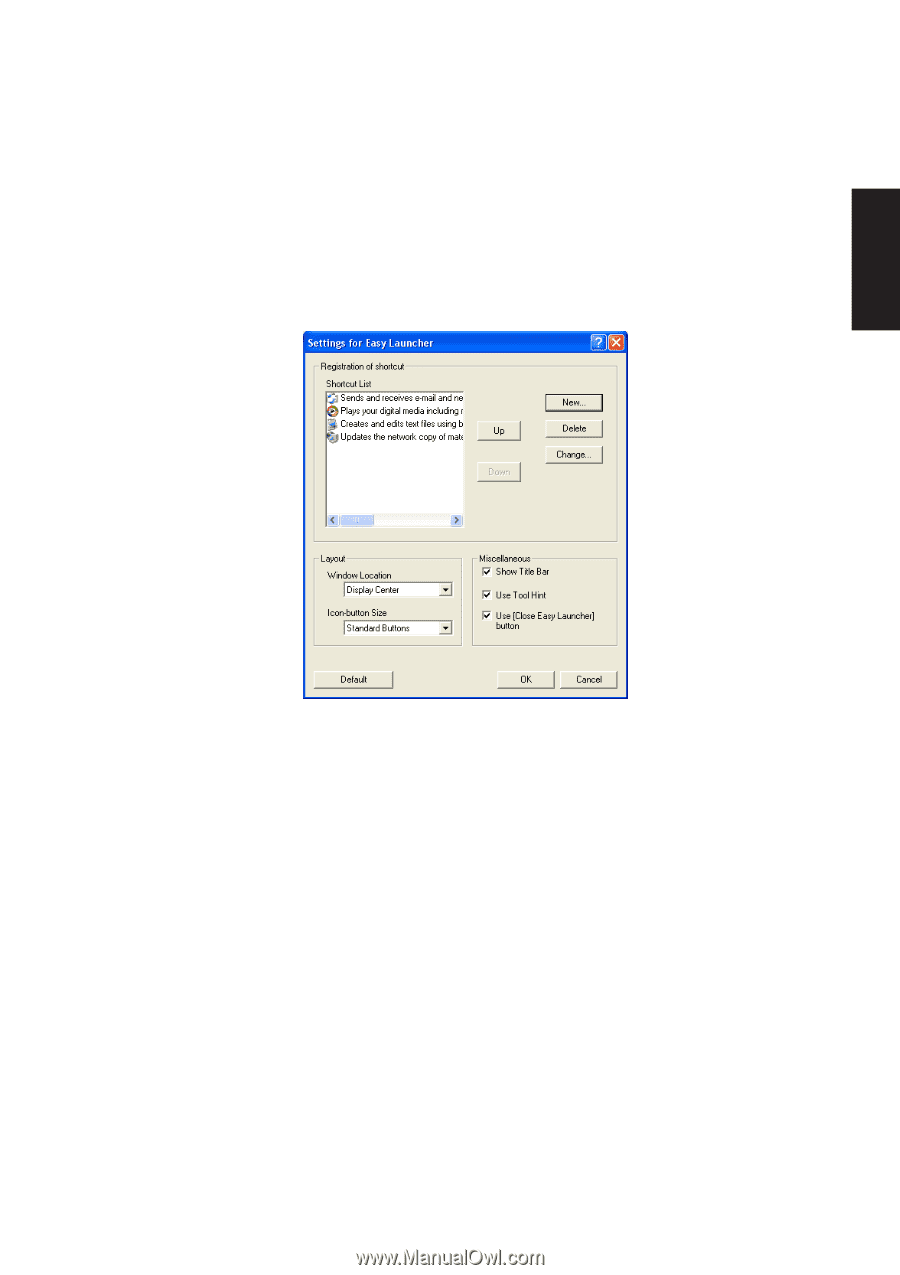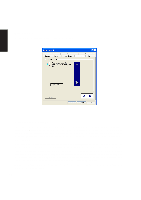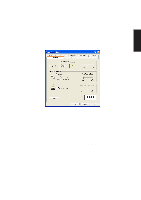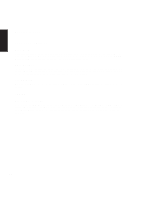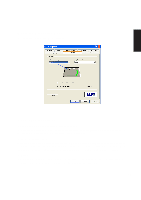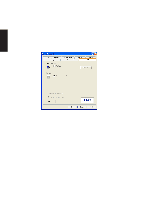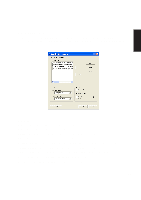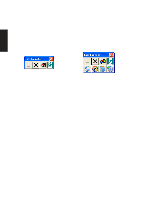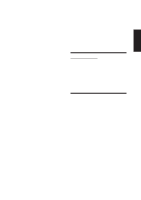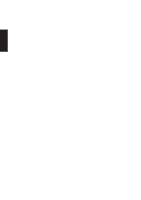Asus L4H User Manual - Page 21
Easy Launcher
 |
View all Asus L4H manuals
Add to My Manuals
Save this manual to your list of manuals |
Page 21 highlights
Software Reference Easy Launcher Easy Launcher is an utility program which allows you to easily operate the Windows system. Users can execute an arbitrary application program by clicking icon buttons which are located in the popup window. Buttons New - Use this button to add an icon to the easy launcher. Delete - Use this button to delete an icon on the easy launcher. Change - Use this button to edit the parameters of an icon in the easy launcher. Up / Down - Use these buttons to rearrange the placement of the icons in the easy launcher. Window Location - Use this to select the location where the easy launcher will show on your desktop. Icon-button size - Use this to select the size of the icons in the easy launcher. Show Title Bar - Check to show the "Easy Launcher" name and bar on the Easy Launcher. Use Tool Hint - Check to show additional information on each icon. Use (Close Easy Launcher) button - Check to show an icon for closing Easy Launcher. 21