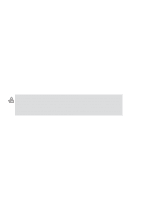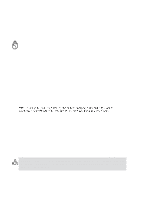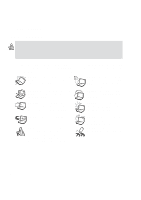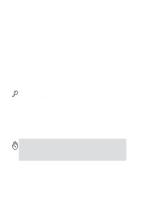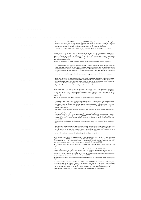Asus L4L User Manual
Asus L4L Manual
 |
View all Asus L4L manuals
Add to My Manuals
Save this manual to your list of manuals |
Asus L4L manual content summary:
- Asus L4L | User Manual - Page 1
Notebook PC User's Manual Product Name: Manual Version: Release Date: Notebook PC Hardware 2 Jan 2003 - Asus L4L | User Manual - Page 2
. This equipment generates, uses, and can radiate radio frequency energy and, if not installed and used in accordance with the instructions, may cause harmful interference to radio communications. However, there is no guarantee that interference will not occur in a particular installation - Asus L4L | User Manual - Page 3
Nordic Cautions (for Notebook PC with Lithium-Ion Battery) CAUTION! Danger of explosion if battery is incorrectly replaced. Replace only with the same or equivalent type recommended by the manufacturer. Dispose of used batteries according to the manufacturer's instructions. (English) VORSICHT - Asus L4L | User Manual - Page 4
of the Notebook PC. Follow all precautions and instructions. Except as described in this manual, refer all servicing to qualified the AC power and remove the battery pack(s) before cleaning. Wipe the Notebook PC using a clean cellulose sponge or chamois cloth dampened with a solution of nonabrasive - Asus L4L | User Manual - Page 5
cared for. Be careful not to rub or scrap the Notebook PC surfaces when transporting your Notebook PC. Charge Your Batteries If you intend to use battery power, be sure to fully charge your battery pack and any optional battery packs before going on long trips. Remember that the power adapter - Asus L4L | User Manual - Page 6
Safety Statements CTR 21 Approval (for Notebook PC with built-in Modem) Danish Dutch English Finnish French German Greek Italian Portuguese Spanish Swedish 6 - Asus L4L | User Manual - Page 7
energy into electrical energy by an irreversible or reversible chemical reaction. • Do not dispose the Notebook PC battery pack in a fire, as they may explode. Check with local codes for possible special disposal instructions to reduce the risk of injury to persons due to fire or explosion. • Do not - Asus L4L | User Manual - Page 8
Side ...20 Front Side ...22 3. Getting Started 23 Installing and Removing the Battery Pack 24 Charging the Battery Pack 25 Battery Care 25 Operating Systems 25 Support Software 25 Power Connection 26 Powering ON The Notebook PC 27 The Power-On Self Test (POST 27 Power Management - Stand By - Asus L4L | User Manual - Page 9
Keyboard as a Numeric Keypad 32 Keyboard as Cursors 33 4. Using the Notebook PC 35 Using the Touchpad 36 Touchpad Usage Illustrations 36 Pointing Device 36 External Connections 44 PC Card (PCMCIA) Socket 45 32-bit CardBus Support 45 Removing a PC Card (PCMCIA 46 Inserting a PC Card ( - Asus L4L | User Manual - Page 10
Power System 51 Charging the Battery Pack 51 Using Battery Power 51 Power Management Modes 52 Full Power Mode & Maximum Performance 52 ACPI ...52 Suspend Mode Handling Note 55 Processor & Hard Disk Drive Upgrades 55 System DDR Memory Expansion 55 Securing Your Notebook PC (Optional 56 10 - Asus L4L | User Manual - Page 11
1. Introducing the Notebook PC About This User's Manual Notes For This Manual 11 - Asus L4L | User Manual - Page 12
to use them. The following are major sections of this User's Manuals: 1. Introducing the Notebook PC Introduces you to the Notebook PC and this User's Manual. 2. Knowing the Parts Gives you information on the Notebook PC's components. 3. Getting Started Gives you information on getting started with - Asus L4L | User Manual - Page 13
2. Knowing the Parts Top Side Bottom Side Left Side Right Side Rear Side Front Side 13 - Asus L4L | User Manual - Page 14
diagram below to identify the components on the top side of the Notebook PC. Microphone Display Panel Power Switch / Instant Keys Keyboard Touchpad spring-loaded latch on the front of the Notebook PC locks the display panel in the closed position when the Notebook PC is not in use. To open the - Asus L4L | User Manual - Page 15
• Do not use chemical cleaners on the screen. Wipe only with a dry cloth or tissue. • Do not put your fingers or any objects directly on the once to turn OFF the Notebook PC. Instant Keys (described later) Keyboard The keyboard provides full-sized keys with comfortable travel (depth at which the - Asus L4L | User Manual - Page 16
Parts Bottom Side Refer to the diagram below to identify the components on the bottom side of the Notebook PC. Mini PCI Wireless Lan Module Name Card Holder Battery Compartment Battery Air Vent CPU & Fan DDR Memory Compartment Shutdown Button Hard Drive Compartment WARNING! The bottom of the - Asus L4L | User Manual - Page 17
Notebook PC as shown by the illustration on the previous page. Battery Compartment The battery compartment's surface is actually combined with the battery pack in order to reduce thickness. When the battery is released, the compartment cover and battery and network resources means not only an - Asus L4L | User Manual - Page 18
jack supplies power to the Notebook PC and charges the internal battery pack. To prevent damage to the Notebook PC and battery pack, always use the or mobile phones and even wireless printing to printers. If your office supports IrDA networking, you can have wireless connection to a network anywhere - Asus L4L | User Manual - Page 19
optical drives to choose from. Available configurations are CD-ROM, CD-RW, or DVD-ROM drive. The eject button is electronic and requires that the Notebook PC be turned ON for it to function. You can also eject the tray through any software CD/DVD player or by right clicking the - Asus L4L | User Manual - Page 20
& Fan The following describes the components on the rear side of the Notebook PC as shown by the illustration above. LAN Port The RJ-45 LAN port supports an RJ-45 Ethernet cable. The internal LAN supports 10Base-T or 100BaseTX standard or duplex networks. The built-in connector allows convenient - Asus L4L | User Manual - Page 21
produced by the second fan to enter and warm air to exit the Notebook PC. Do not block the air vents or else overheating may occur! Parallel Port (and external floppy port) The 25-pin D-sub parallel/printer port supports parallel devices such as a printer. An external floppy drive module can also - Asus L4L | User Manual - Page 22
. All audio features are software controlled. Audio In Audio input allows feeding in audio from another source in order to listen to it using the Notebook PC's speakers or to use it for digital multimedia files. Microphone Jack (Mic-In) The mono microphone jack can be used to connect an external - Asus L4L | User Manual - Page 23
3. Getting Started Installing/Removing Battery Pack Using the Battery Pack Operating Systems Power Connection Powering ON The Notebook PC Power Management - Stand By/Hibernate Restarting or Rebooting Powering OFF The Notebook PC Using the Keyboard Instant Launch Keys and Status Indicators 23 - Asus L4L | User Manual - Page 24
following procedures to install or remove the battery pack. To install the battery pack: 1. Unlock the battery and drive lock 2 . 2. Insert the battery pack with the connector first (arrow 1). 3. Snap the battery pack into the Notebook PC and lock the battery and drive lock 2 (arrow 2). To remove - Asus L4L | User Manual - Page 25
results than the ones described in the provided user's manuals. The stability and compatibility of other operating systems cannot be guaranteed. Support Software This Notebook PC comes with a support CD that provides BIOS, drivers and applications to enable hardware features, extend functionality - Asus L4L | User Manual - Page 26
scent, or extreme heat coming from the AC-DC adapter, seek servicing. Seek servicing if you suspect a faulty AC-DC adapter. You may damage both your battery pack(s) and the Notebook PC with a faulty AC-DC adapter. NOTE: This Notebook PC may come with either a two or three-prong plug depending - Asus L4L | User Manual - Page 27
is part of the Notebook PC's test routine and is not a problem with the display. The Power-On Self Test (POST) When you turn ON the Notebook PC, it will first POST and gives a warning message if the hard disk drive requires servicing. If any critical hard disk drive warning is given during bootup, - Asus L4L | User Manual - Page 28
or activating sleep mode. Basically Stand by and Hibernate saves power when your Notebook PC is not in use by turning OFF certain components. When you resume will provide a dialog box to allow restart. To restart the system manually: Click the Start button and select Shut Down | and choose Restart - Asus L4L | User Manual - Page 29
on model but the functions should remain the same. Follow the icons instead of the function keys (F1, F5, F6, etc.) Suspend (F1): Places the Notebook PC in suspend mode (either Save-to-RAM or Save-to-Disk depending on sleep button setting in power management setup). Wireless LAN (F2) Toggles - Asus L4L | User Manual - Page 30
for 2 seconds to power OFF. Activity Indicator Indicates that the Notebook PC is accessing one or more storage device(s) such as the hard form (e.g. a,b,c). NOTE: A driver must be installed in order to use the "Instant Launch Keys". See the "Driver & Utility" User's Manual for more information. 30 - Asus L4L | User Manual - Page 31
ON your Notebook PC. Programmable Launch Keys (see Driver & Utility Manual) Pressing this button will launch your programmed software application. If your Notebook PC works only in battery mode and Intel SpeedStep will work in battery or AC mode but requires manual configuration to work in AC mode. - Asus L4L | User Manual - Page 32
NumLock on both keyboards simultaneously. To disable the numeric keypad while keeping the keypad on an exter- nal keyboard activated, press the keys on the Notebook PC. 32 - Asus L4L | User Manual - Page 33
3 Getting Started Keyboard as Cursors The keyboard can be used as cursors while Number Lock is ON or OFF in order to increase navigation ease while entering numeric data in spreadsheets or similar applications. With Number Lock OFF, press and one of the cursor keys shown below. For example [Fn][8] - Asus L4L | User Manual - Page 34
34 - Asus L4L | User Manual - Page 35
(optional) Optional External Connections PC Card (PCMCIA) Socket Modem and Network Connections IR Wireless Communication AC Power System Battery Power System Power Management Modes System Memory Expansion Hard Disk Drive Processor & Hard Disk Drive Upgrades Securing Your Notebook PC (optional) 35 - Asus L4L | User Manual - Page 36
and contains no moving parts; therefore, mechanical failures can be avoided. A device driver is still required for working with some application software. See the Driver & Utility Guide for information on drivers and utilities for the touchpad. Cursor Right Click Scroll Button Left Click Using the - Asus L4L | User Manual - Page 37
4 Using the Notebook PC Clicking/Tapping - With the cursor over an item, press the left button or use your fingertip to touch the touchpad lightly, keeping your finger - Asus L4L | User Manual - Page 38
4 Using the Notebook PC Dragging - Dragging means to pick up an item and place it anywhere on the screen you wish. You can move the cursor over the item you select, and - Asus L4L | User Manual - Page 39
the CD spinning with great intensity in the CD drive while data is read. Laser Safety This system is classified as a Class 1 laser product. The Notebook PC's CD/DVD-ROM drive uses a laser reader that complies with laser product standards set by government agencies for Class 1 laser products. It does - Asus L4L | User Manual - Page 40
important safety instructions from your CD suppliers. Unlike desktop CD-ROM drives, the Notebook PC uses supports discs with capacities from 4.7GB to 17GB and access rates up to 22.16MBytes/s. The Notebook PC's DVD-ROM drive is only single-sided; double-sided DVD (8.5GB and higher) requires manually - Asus L4L | User Manual - Page 41
4 Using the Notebook PC Regional Playback Information Playback of DVD movie titles involves decoding MPEG2 video, digital AC3 audio and decryption of CSS protected content. CSS (sometimes called - Asus L4L | User Manual - Page 42
4 Using the Notebook PC Using a CD A CD drive letter should be present regardless of the presence of a for all high-speed CD-ROM drives due to unbalanced CDs or CD print. To decrease vibration, use the Notebook PC on an even surface and do not place labels on the CD. Removing a CD Remove the CD by - Asus L4L | User Manual - Page 43
just like on a standard desktop PC. Just plug in the VGA cable and its ready to use (some Notebook PC configurations may require additional display driver settings). You can view the Notebook PC display panel while simultaneously allowing others to view the external monitor. For large audiences, try - Asus L4L | User Manual - Page 44
4 Using the Notebook PC Optional External Connections TV-Out Example The TV-out connector provides output to standard TV video devices that do not support the personal computer 15-pin RS-232 interface. The TV-out can be used with the S-Video interface (cable not included) or RCA interface (with - Asus L4L | User Manual - Page 45
can be used in a single socket and Type III cards take up two sockets. Type III cards are only supported on Notebook PC's with two PC card sockets. 32-bit CardBus Support CardBus support allows PC Cards and their hosts to use 32-bit bus mastering and operate at speeds of up to 33MHz - Asus L4L | User Manual - Page 46
4 Using the Notebook PC Inserting a PC Card (PCMCIA) 1. Insert the PC card with the running, they draw power from the Notebook PC even when they are not in use. You must stop the PC card service to turn the PC card OFF. CAUTION! Stopping the PC card service is necessary before removing a PC card - Asus L4L | User Manual - Page 47
). WARNING! Only use analog telephone outlets. The built-in modem does not support the voltage used in digital phone systems. Do not connect the RJ-11 ). Once the driver is setup, the modem is ready to use. NOTE: When you are connected to an online service, do not place the Notebook PC in suspend - Asus L4L | User Manual - Page 48
100BASE-TX hub (not a 100BASE-T4 hub). For 10Base-T, use category 3, 4, or 5 twisted-pair wiring. Duplex transfers (up to 200Mbps) is supported on this Notebook PC but requires connection to a switch with "duplex" enabled. The software default is to use the fastest setting so no user-intervention is - Asus L4L | User Manual - Page 49
driver and file-transferring applications. FIR (Fast Infrared) supports up to 4Mbps. See the Drivers and Utilities Support CD User's Manual for detailed setup instructions not exceed ±15˚. • The distance between the Notebook PC's IR and target device IR should not exceed 20 inches (50 cm). • Do - Asus L4L | User Manual - Page 50
together. The AC Adapter's primary function is to provide power to the Notebook PC which also charges the battery pack. When the power adapter is connected to the Notebook PC, it provides power to the Notebook PC and charges the internal battery at the same time as long as it is plugged into an - Asus L4L | User Manual - Page 51
beeps once when down to 10% (configurable in Windows ME) power. The processor is also throttled down to decrease power use. "Low Battery" condition (3% or less) forces the Notebook PC to enter suspend mode, regardless of power management settings but the threshold is configurable in Windows ME. NOTE - Asus L4L | User Manual - Page 52
Notebook PC has a number of automatic or adjustable power saving features that you can use to maximize battery Speedstep (see Driver & Utility manual). When the Notebook PC is supported on this Notebook PC. Suspend Mode In Standby and Hibernation, the CPU clock is stopped and most of the Notebook - Asus L4L | User Manual - Page 53
mode puts devices including the LCD backlight in their lower active state. The Notebook PC enters Standby mode (low priority) when the system remains idle for [Fn][F1] • Power button • Power button • Hotkey [Fn][F1] • Battery Extremely Low • Power button (can be defined as STR or STD) • Power - Asus L4L | User Manual - Page 54
storage solution in the PC storage industry. This Notebook PC supports high speed transfer modes up to 133MB/sec (UltraATA/133) Notebook PC and will likely be the first or only component that is damaged if the Notebook PC is dropped. Processor & Hard Disk Drive Upgrades Visit an authorized service - Asus L4L | User Manual - Page 55
PC. There is only one correct orien- tation with the USB symbol facing up- wards. The USB mouse will work simulta- neously with the Notebook PC's touchpad. For more than one USB connection, you can pur- chase either a separate hub or a keyboard with integrated USB hub. Tip: You can use - Asus L4L | User Manual - Page 56
system and hard disk drive security, see BIOS setup "Security". A third party lock such as the ones by Kensington® can be used to secure your Notebook PC physically to an unmovable object. The cable wraps around an object and the "T" shaped end inserts into the Kensington® lock port as shown in - Asus L4L | User Manual - Page 57
General Fax: +1-510-608-4555 General Email: [email protected] Technical Support Support Fax: +1-510-608-4555 Notebook Support: +1-877-918-ASUS (2787) General Support: +1-502-933-8713 Web Site: www.asus.com Support Email: [email protected] ASUS COMPUTER GmbH (Germany & Austria) Address: Harkortstr. 25
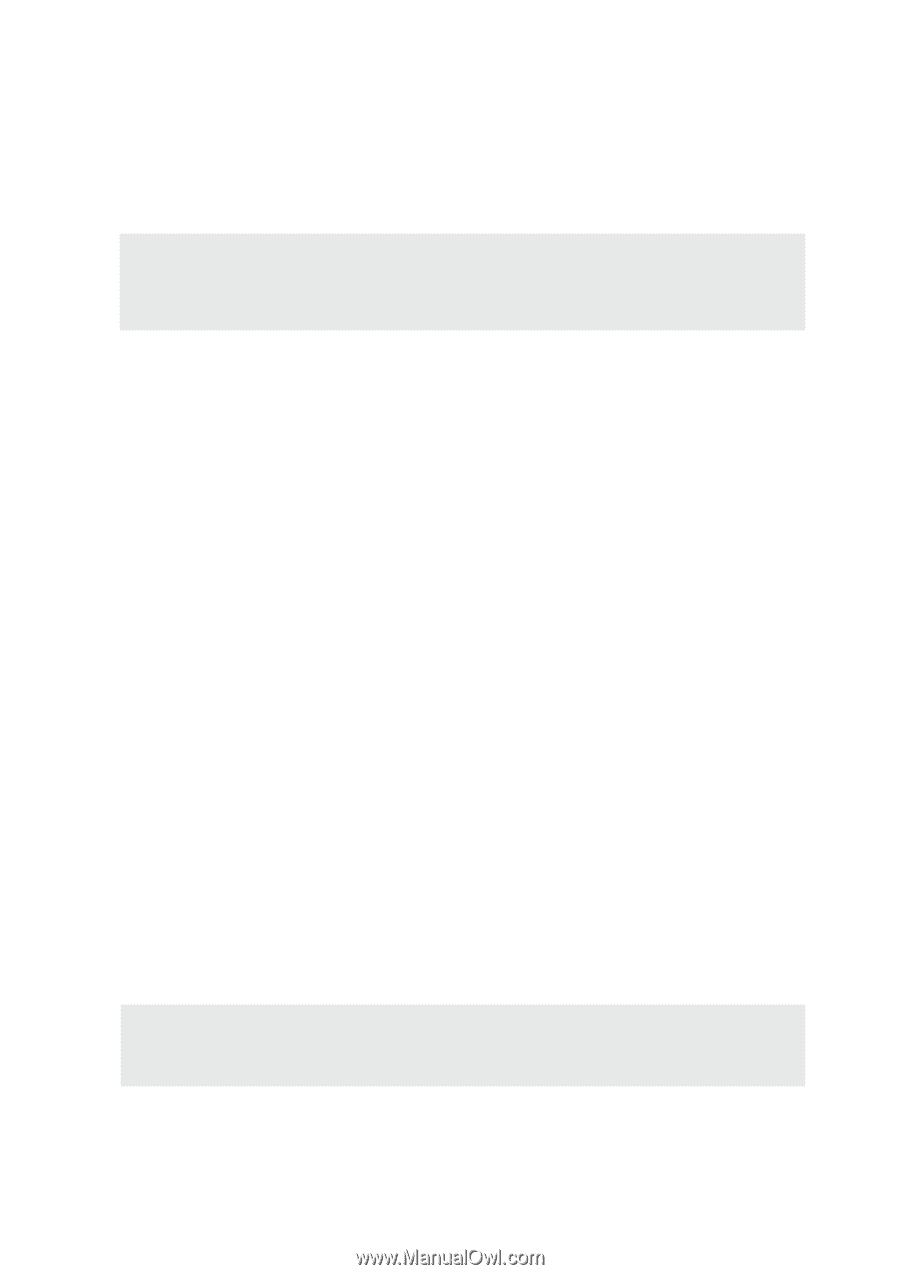
Product Name:
Notebook PC Hardware
Manual Version:
2
Release Date:
Jan 2003
Notebook PC User’s Manual