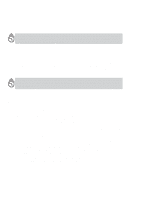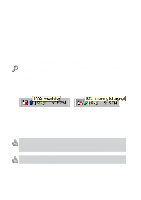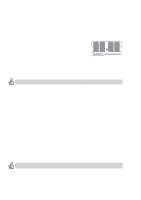Asus L4L User Manual - Page 55
External Mouse Connection, External Keyboard Connection
 |
View all Asus L4L manuals
Add to My Manuals
Save this manual to your list of manuals |
Page 55 highlights
4 Using the Notebook PC External Keyboard Connection To allow easier data entry, you may connect any PS/2 keyboard as shown here. External Mouse Connection A USB mouse can be easily connected to the Notebook PC. There is only one correct orien- tation with the USB symbol facing up- wards. The USB mouse will work simulta- neously with the Notebook PC's touchpad. For more than one USB connection, you can pur- chase either a separate hub or a keyboard with integrated USB hub. Tip: You can use a USB keyboard with a hub to allow easy connection of a USB mouse or other USB devices to the keyboard. This allows you to use only a single connection to the Notebook PC. 55
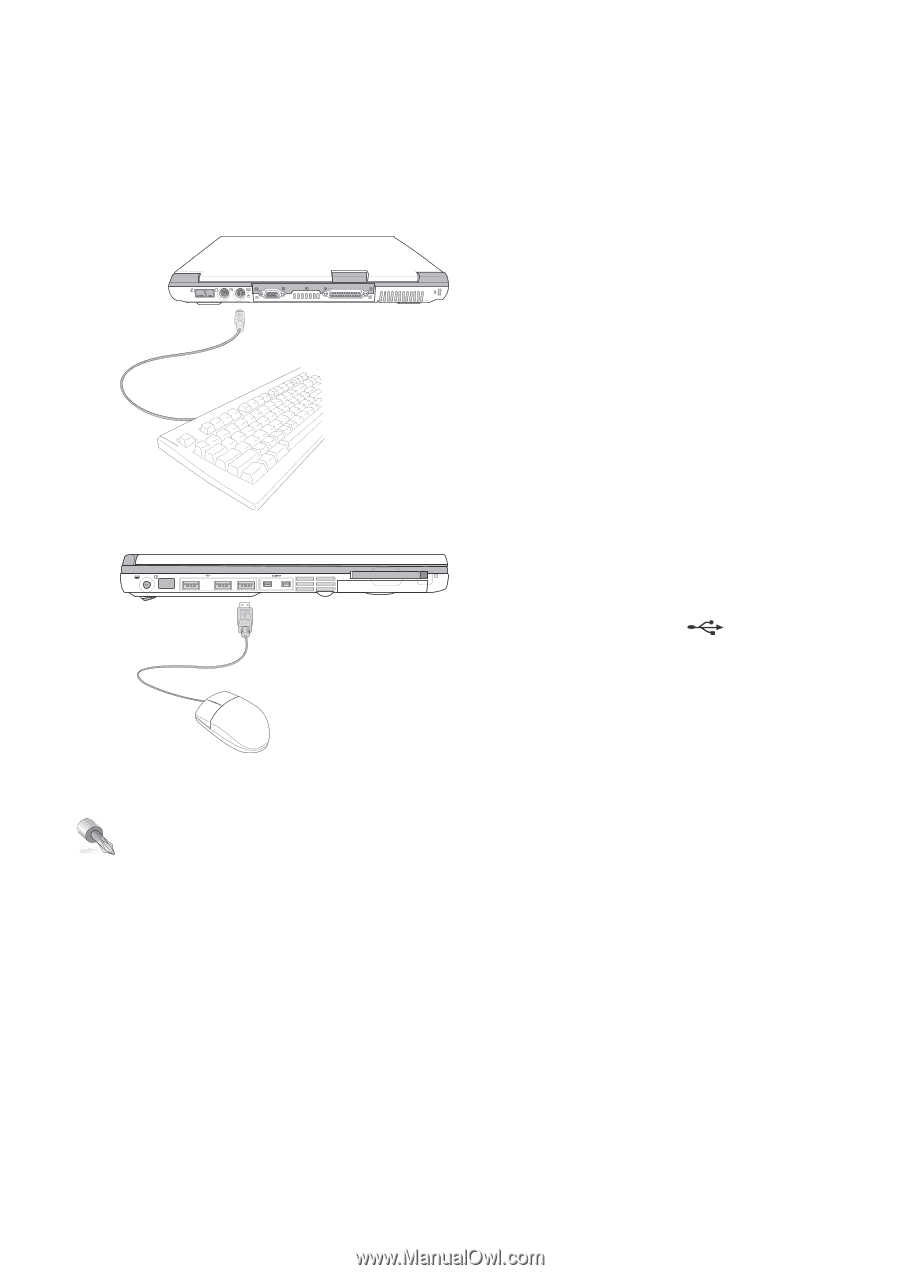
55
Using the Notebook PC
4
External Mouse Connection
A USB mouse can be easily connected to the
Notebook PC. There is only one correct orien-
tation with the USB symbol
facing up-
wards. The USB mouse will work simulta-
neously with the Notebook PC’s touchpad. For
more than one USB connection, you can pur-
chase either a separate hub or a keyboard with
integrated USB hub.
External Keyboard Connection
To allow easier data entry, you may connect any
PS/2 keyboard as shown here.
Tip: You can use a USB keyboard with a hub to allow easy connection of a USB mouse
or other USB devices to the keyboard. This allows you to use only a single connection
to the Notebook PC.