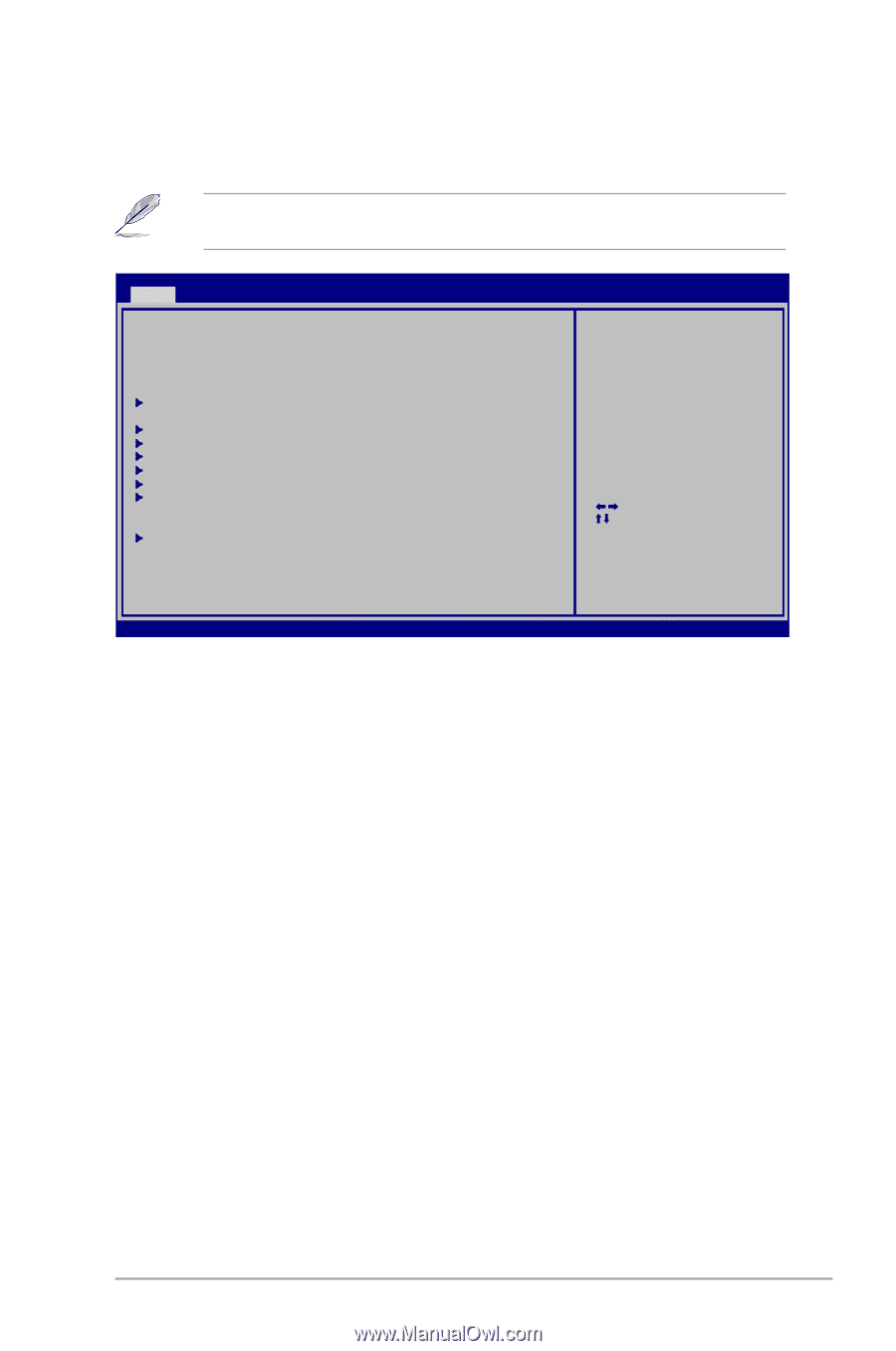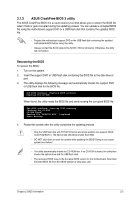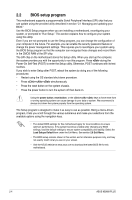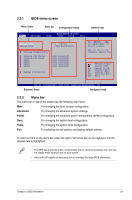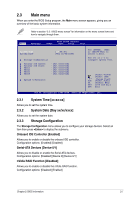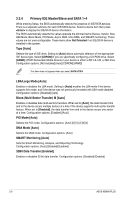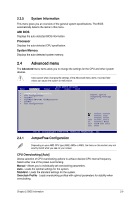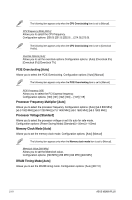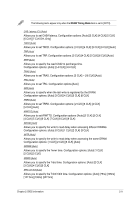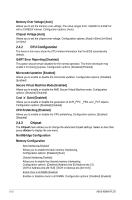Asus M2N68 PLUS User Manual - Page 41
Main menu
 |
View all Asus M2N68 PLUS manuals
Add to My Manuals
Save this manual to your list of manuals |
Page 41 highlights
2.3 Main menu When you enter the BIOS Setup program, the Main menu screen appears, giving you an overview of the basic system information. Refer to section "2.2.1 BIOS menu screen" for information on the menu screen items and how to navigate through them. Main Advanced Power BIOS SETUP UTILITY Boot Tools Exit System Time 19:34:30] System Date [Wed 02/04/2009] Storage Configuration Primary IDE Master Primary IDE Slave SATA1 SATA2 SATA3 SATA4 :[Not Detected] :[Not Detected] :[Not Detected] :[Not Detected] :[Not Detected] :[Not Detected] System Information Use [ENTER], [TAB] or [SHIFT-TAB] to select a field. Use [+] or [-] to configure system Time. Select Screen Select Item +- Change Field Tab Select Field F1 General Help F10 Save and Exit ESC Exit vv0022..6611 ((CC))CCooppyyrriigghhtt 11998855--22000088,, AAmmeerriiccaann MMeeggaattrreennddss,, IInncc.. 2.3.1 System Time [xx:xx:xx] Allows you to set the system time. 2.3.2 System Date [Day xx/xx/xxxx] Allows you to set the system date. 2.3.3 Storage Configuration The Storage Configuration menu allows you to configure your storage devices. Select an item then press to display the submenu. Onboard IDE Controller [Enabled] Allows you to enable or disable the onboard IDE controller. Configuration options: [Enabled] [Disabled] Serial-ATA Devices [Device 0/1] Allows you to disable or enable the Serial-ATA devices. Configuration options: [Disabled] [Device 0] [Device 0/1] nVidia RAID Function [Disabled] Allows you to enable or disable the nVidia RAID function. Configuration options: [Disabled] [Enabled] Chapter 2: BIOS information 2-7