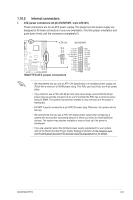Asus M4A77TD User Manual - Page 32
USB 2.0 ports 1 and 2., USB 2.0 ports 3 and 4., COM port., Optical S/PDIF_OUT port., USB 2.0 ports 5
 |
UPC - 610839173099
View all Asus M4A77TD manuals
Add to My Manuals
Save this manual to your list of manuals |
Page 32 highlights
Audio 2, 4, 6, or 8-channel configuration Port Light Blue Lime Pink Orange Black Gray Headset 2-channel Line In Line Out Mic In - - - 4-channel Line In Front Speaker Out Mic In - Rear Speaker Out - 6-channel Line In Front Speaker Out Mic In Center/Subwoofer Rear Speaker Out - 8-channel Line In Front Speaker Out Mic In Center/Subwoofer Rear Speaker Out Side Speaker Out Ensure the audio device of sound playback is VIA High Definition Audio (the name may be different based on the OS). Go to Start > Control Panel > Sounds and Audio Devices > Sound Playback to configure the settings. 10. USB 2.0 ports 1 and 2. These two 4-pin Universal Serial Bus (USB) ports are for USB 2.0 devices. 11. USB 2.0 ports 3 and 4. These two 4-pin Universal Serial Bus (USB) ports are for USB 2.0 devices. 12. COM port. This 9-pin COM1 port is for pointing devices or other serial devices. 13. Optical S/PDIF_OUT port. This port connects to an external audio output device via an optical S/PDIF cable. 14. USB 2.0 ports 5 and 6. These two 4-pin Universal Serial Bus (USB) ports are for USB 2.0 devices. 1-20 Chapter 1: Product introduction