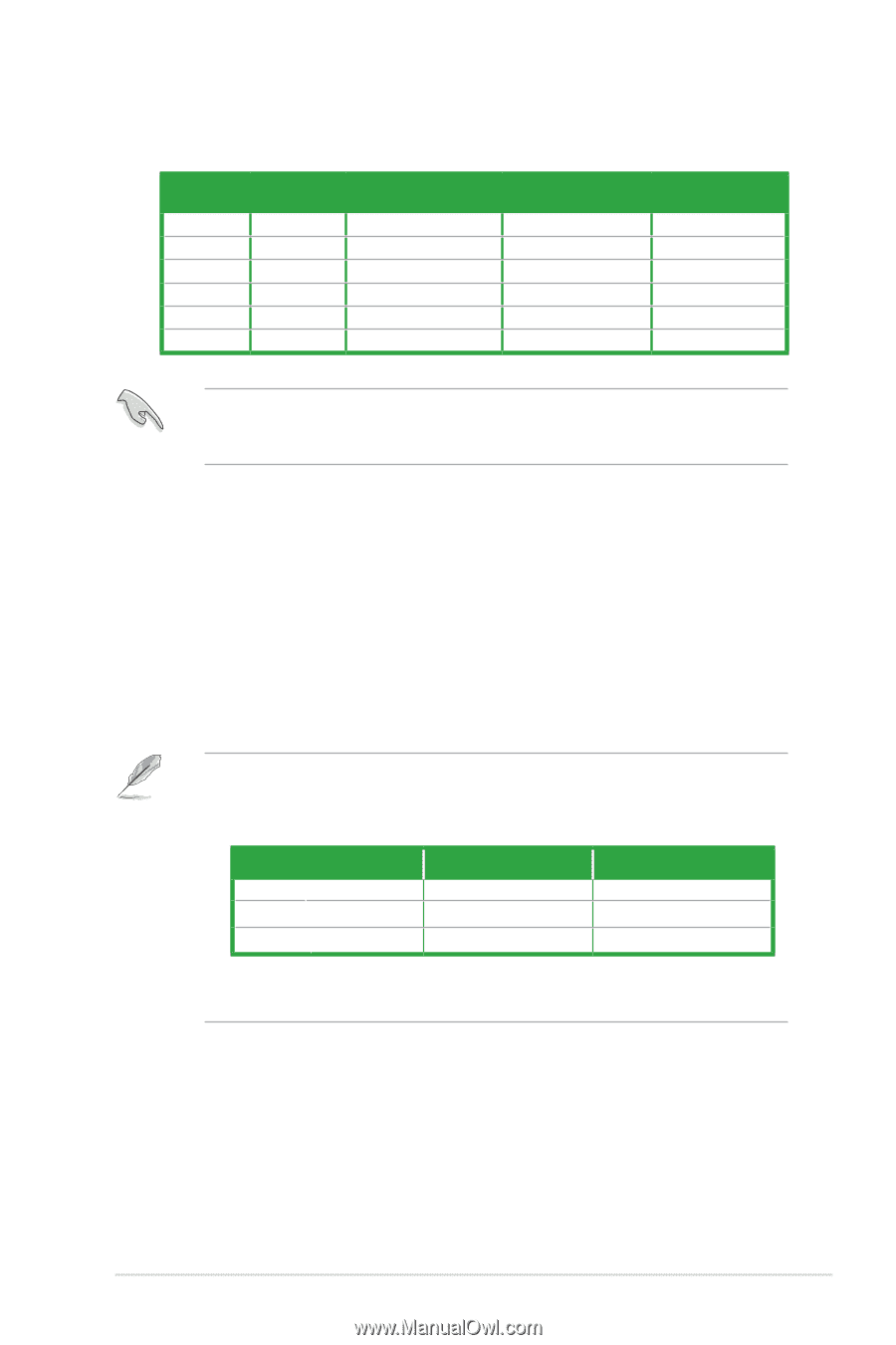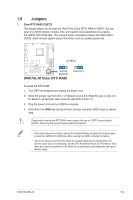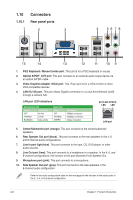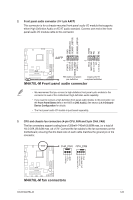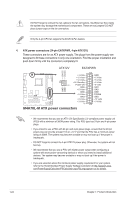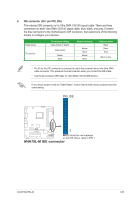Asus M4A78L-M User Manual - Page 33
USB 2.0 ports 1 and 2., USB 2.0 ports 3 and 4., DVI-D port., HDMI port. - front audio not working
 |
UPC - 610839173266
View all Asus M4A78L-M manuals
Add to My Manuals
Save this manual to your list of manuals |
Page 33 highlights
Audio 2, 4, 6, or 8-channel configuration Port Light Blue Lime Pink Orange Black Gray Headset 2-channel Line In Line Out Mic In - - - 4-channel Line In Front Speaker Out Mic In - Rear Speaker Out - 6-channel Line In Front Speaker Out Mic In Center/Subwoofer Rear Speaker Out - 8-channel Line In Front Speaker Out Mic In Center/Subwoofer Rear Speaker Out Side Speaker Out Ensure the audio device of sound playback is VIA High Definition Audio (the name may be different based on the OS). Go to Start > Control Panel > Sounds and Audio Devices > Sound Playback to configure the settings. 11. USB 2.0 ports 1 and 2. These two 4-pin Universal Serial Bus (USB) ports connect to USB 2.0 devices. 12. USB 2.0 ports 3 and 4. These two 4-pin Universal Serial Bus (USB) ports connect to USB 2.0 devices. 13. DVI-D port. This port is for any DVI-D compatible device and is HDCP compliant allowing playback of HD DVD, Blu-ray, and other protected content. 14. HDMI port. This port is for a High-Definition Multimedia Interface (HDMI) connector, and is HDCP compliant allowing playback of HD DVD, Blu-ray, and other protected content. Dual display output support • This table indicates that whether the following dual display outputs are supported on your motherboard: Dual display outputs DVI + D-Sub DVI + HDMI HDMI + D-Sub Supported • • Not supported • • During POST, only the monitor connected to the D-Sub port has display. The dual display function works only under Windows. ASUS M4A78L-M 1-21