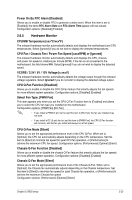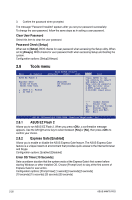Asus M4N78 PRO User Guide - Page 57
USB Configuration - no post
 |
UPC - 610839169771
View all Asus M4N78 PRO manuals
Add to My Manuals
Save this manual to your list of manuals |
Page 57 highlights
2.5.4 PCIPnP The PCIPnP menu items allow you to change the advanced settings for PCI/PnP devices. Plug And Play O/S [No] When set to [Yes] and if you install a Plug and Play operating system, the operating system configures the Plug and Play devices not required for boot. When set to [No], BIOS configures all the devices in the system. 2.5.5 USB Configuration The items in this menu allows you to change the USB-related features. Select an item then press to display the configuration options. The Module Version and USB Devices Enabled items show the auto-detected values. If no USB device is detected, the item shows None. USB Functions [Enabled] Allows you to enable or disable the USB Functions. Configuration options: [Enabled] [Disabled] USB 2.0 Controller [Enabled] Allows you to enable or disable the USB 2.0 controller. Configuration options: [Enabled] [Disabled] Legacy USB Support [Auto] Allows you to enable or disable support for USB devices on legacy operating systems (OS). Setting to Auto allows the system to detect the presence of USB devices at startup. If detected, the USB controller legacy mode is enabled. If no USB device is detected, the legacy USB support is disabled. Configuration options: [Disabled] [Enabled] [Auto] USB 2.0 Controller Mode [HiSpeed] Allows you to configure the USB 2.0 controller in HiSpeed (480 Mbps) or Full Speed (12 Mbps). Configuration options: [FullSpeed] [HiSpeed] USB Mass Storage Device Configuration The USB Mass Storage Device Configuration item appears only when there are installed USB devices. USB Mass Storage Reset Delay [20 Sec] Allows you to select the number of seconds POST waits for the USB mass storage device after the start unit command. The message "No USB mass storage device detected" appears if none is installed in the system. Configuration options: [10 Sec] [20 Sec] [30 Sec] [40 Sec] Emulation Type [Auto] If set to [Auto], USB devices of less than 530MB will be emulated as Floppy, and the remaing drives as hard drives. The [Force FDD] option can be used to force a HDD formatted drive to boot as FDD, ex. ZIP drive. Configuration options: [Auto] [Floppy] [Forced FDD] [Hard Disk] [CDROM] Chapter 2: BIOS setup 2-21