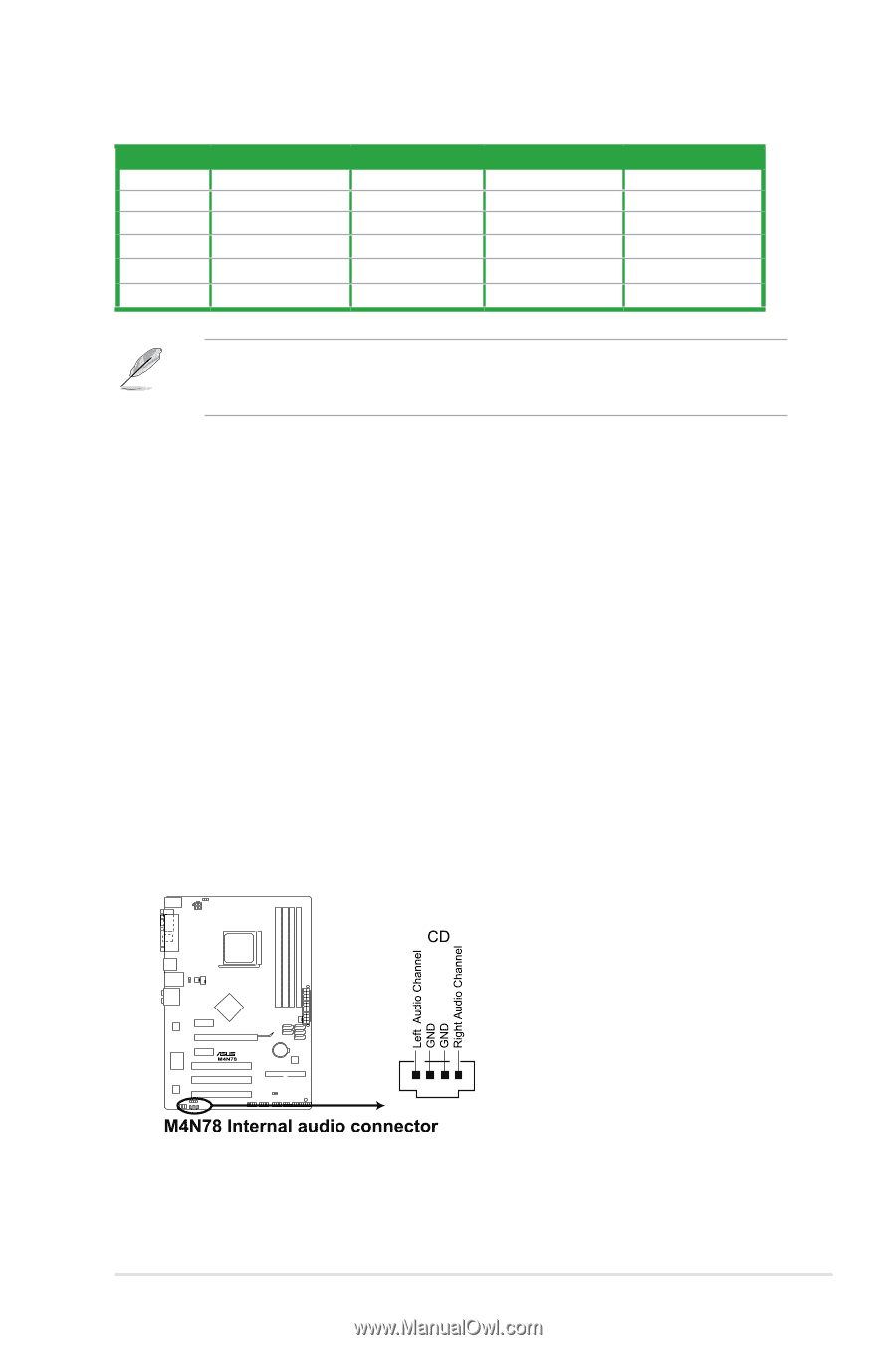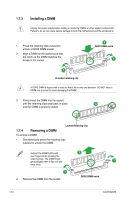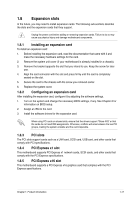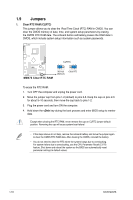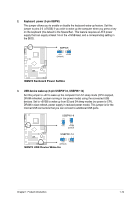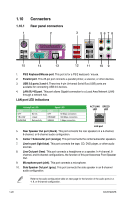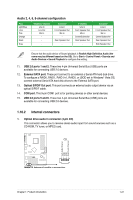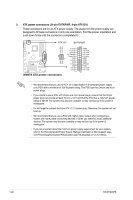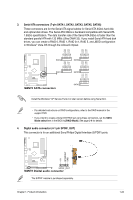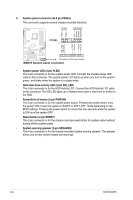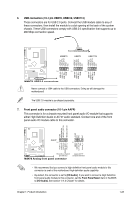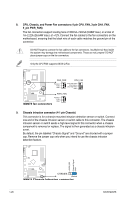Asus M4N78 User Manual - Page 31
Internal connectors
 |
UPC - 890552664740
View all Asus M4N78 manuals
Add to My Manuals
Save this manual to your list of manuals |
Page 31 highlights
Audio 2, 4, 6, 8-channel configuration Port Light Blue Lime Pink Orange Black Gray Headset 2-channel Line In Line Out Mic In - - 4-channel Line in Front Speaker Out Mic In - Rear Speaker Out - 6-channel Line in Front Speaker Out Mic in Center/Subwoofer Rear Speaker Out - 8-channel Line in Front Speaker Out Mic in Center/Subwoofer Rear Speaker Out Side Speaker Out Ensure that the audio device of Sound playback is Realtek High Definition Audio (the name may be different based on the OS). Go to Start > Control Panel > Sounds and Audio Devices > Sound Playback to configure the setting. 11. USB 2.0 ports 1 and 2. These two 4-pin Universal Serial Bus (USB) ports are available for connecting USB 2.0 devices. 12. External SATA port. These port connect to an external a Serial ATA hard disk drive. To configure a RAID0, RAID1, RAID 0+1, RAID5, or JBOD set in Windows® Vista OS, connect external Serial ATA hard disk drives to the External SATA port. 13. Optical S/PDIF Out port. This port connects an external audio output device via an optical S/PDIF cable. 14. COM port. This 9-pin COM1 port is for pointing devices or other serial devices. 15. USB 2.0 ports 5 and 6. These two 4-pin Universal Serial Bus (USB) ports are available for connecting USB 2.0 devices. 1.10.2 Internal connectors 1. Optical drive audio in connector (4-pin CD) This connector allows you to receive stereo audio input from sound sources such as a CD-ROM, TV tuner, or MPEG card. Chapter 1: Product introduction 1-21