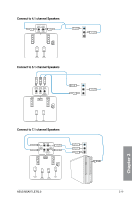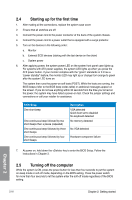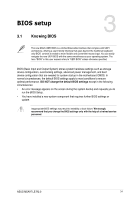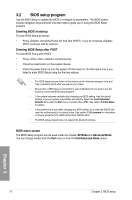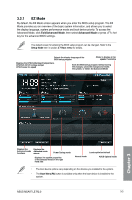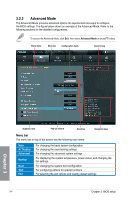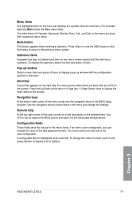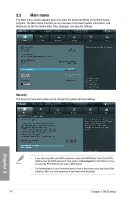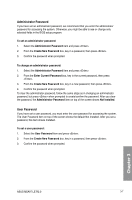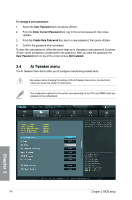Asus M5A97 LE R2.0 M5A97 LE R2.0 User's Manual - Page 58
Menu bar
 |
View all Asus M5A97 LE R2.0 manuals
Add to My Manuals
Save this manual to your list of manuals |
Page 58 highlights
3.2.2 Advanced Mode The Advanced Mode provides advanced options for experienced end-users to configure the BIOS settings. The figure below shows an example of the Advanced Mode. Refer to the following sections for the detailed configurations. To access the Advanced Mode, click Exit, then select Advanced Mode or press F7 hotkey. Menu items Menu bar Configuration fields General help Chapter 3 Submenu item Pop-up window Scroll bar Navigation keys Menu bar The menu bar on top of the screen has the following main items: Main Ai Tweaker Advanced Monitor Boot Tool Exit For changing the basic system configuration For changing the overclocking settings For changing the advanced system settings For displaying the system temperature, power status, and changing the fan settings. For changing the system boot configuration For configuring options for special functions For selecting the exit options and loading default settings 3-4 Chapter 3: BIOS setup