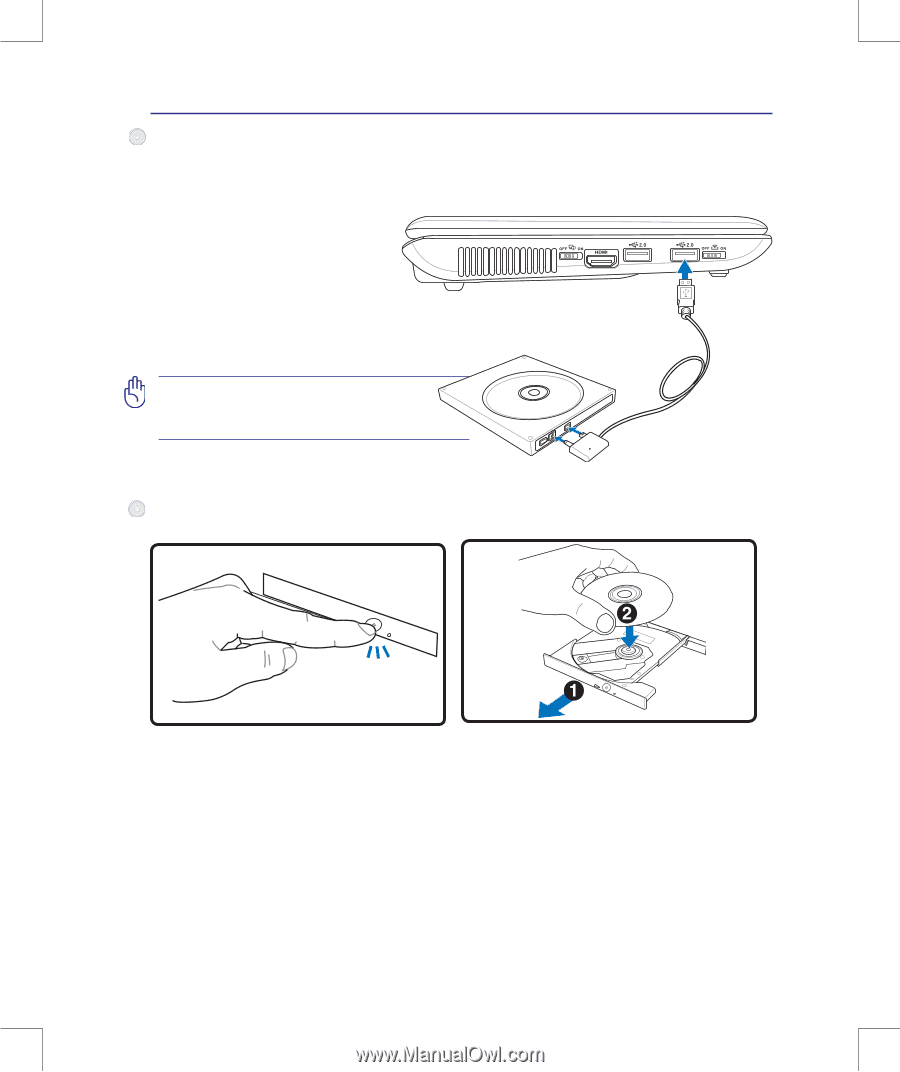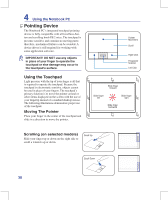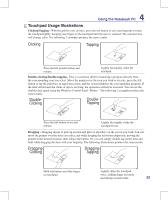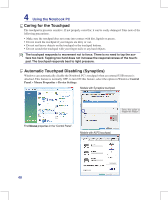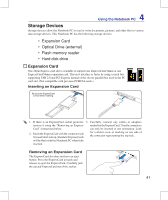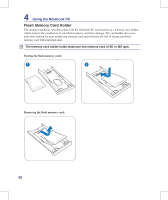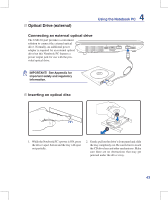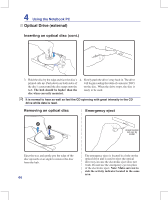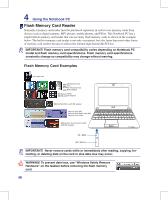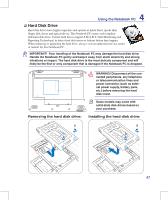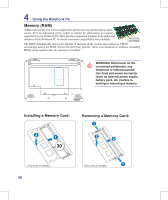Asus N10J User Manual - Page 43
Optical Drive external
 |
UPC - 884840316978
View all Asus N10J manuals
Add to My Manuals
Save this manual to your list of manuals |
Page 43 highlights
Optical Drive (external) 4 Using the Notebook PC Connecting an external optical drive The USB 2.0 port provides a convenient solution to connect the external optical drive. Normally, an additional power adapter is required for an external optical drive but this Notebook PC features a power output jack for use with the provided optical drive. IMPORTANT! See Appendix for important safety and regulatory information. Inserting an optical disc 1. While the Notebook PC's power is ON, press the drive's eject button and the tray will eject out partially. 2. Gently pull on the drive's front panel and slide the tray completely out. Be careful not to touch the CD drive lens and other mechanisms. Make sure there are no obstructions that may get jammed under the drive's tray. 43