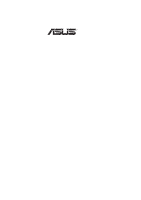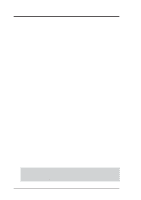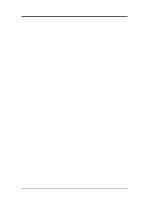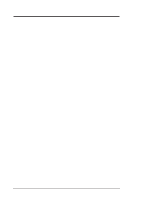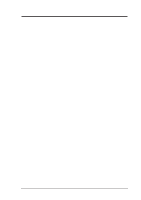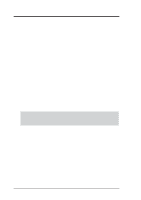Asus P2B P2B User Manual
Asus P2B Manual
 |
View all Asus P2B manuals
Add to My Manuals
Save this manual to your list of manuals |
Asus P2B manual content summary:
- Asus P2B | P2B User Manual - Page 1
R P2B Pentium® II Motherboard USER'S MANUAL - Asus P2B | P2B User Manual - Page 2
by the digit before and after the period of the manual revision number. Manual updates are represented by the third digit in the manual revision number. For previous or updated manuals, BIOS, drivers, or product release information, contact ASUS at http://www.asus.com.tw or through any of the means - Asus P2B | P2B User Manual - Page 3
: Harkort Str. 25, 40880 Ratingen, BRD, Germany Telephone: 49-2102-445011 Fax: 49-2102-442066 Email: [email protected] Technical Support Hotline: 49-2102-499712 BBS: 49-2102-448690 Email: [email protected] WWW: www.asuscom.de FTP: ftp.asuscom.de/pub/ASUSCOM ASUS P2B User's Manual 3 - Asus P2B | P2B User Manual - Page 4
7 How this Manual is Organized 7 Item Checklist 7 II. FEATURES 8 Features of the ASUS P2B Motherboard 8 The ASUS P2B Motherboard 9 III. HARDWARE SETUP 10 Layout of the ASUS P2B Motherboard 10 Installation Steps 12 Jumpers 12 Jumper Settings 13 System Memory (DIMM 17 SPD Support 17 DIMM - Asus P2B | P2B User Manual - Page 5
35 Managing and Updating Your Motherboard's BIOS 36 BIOS Setup 37 Load Defaults 38 Standard CMOS Setup 38 Details of Standard CMOS Setup 38 BIOS Features Setup 41 Details of BIOS Features Setup 41 Chipset Features Setup 44 Details of Chipset Features Setup 44 Power Management Setup 47 - Asus P2B | P2B User Manual - Page 6
radiate radio frequency energy and, if not installed and used in accordance with manufacturer's instructions, may cause harmful interference to radio communications. However, there is no guarantee that numérique de la classe B est conforme à la norme NMB-003 du Canada. 6 ASUS P2B User's Manual - Asus P2B | P2B User Manual - Page 7
5.25inch floppy and (2) 3.5inch floppies (1) Bag of spare jumper caps (1) Support CD with drivers and utilities (1) User's manual S-P2FAN or P2T-Cable for Slot 1 processors IrDA-compliant infrared module (optional) ASUS PCI-L101 Wake-on-LAN 10/100 Ethernet Card (optional) ASUS P2B User's Manual 7 - Asus P2B | P2B User Manual - Page 8
Edge Processor Package (SEPP). • SCSI BIOS: Supports optional ASUS SCSI cards through onboard SYMBIOS firmware. • IrDA: Supports an optional infrared port module for wireless interface. • Concurrent PCI: Allows multiple PCI transfers from PCI master buses to memory to CPU. 8 ASUS P2B User's Manual - Asus P2B | P2B User Manual - Page 9
COM 1 T: Parallel B: Serial B: COM 2 ATX Power Connector CPU Slot 1 Intel 440BX AGPset 3 DIMM Sockets Universal Folding Retention Mechanism Accelerated Graphics Port Wake-On-LAN Connector 4 PCI Slots Programmable 2Mbit Flash EEROM Hardware Monitoring ASIC 3 ISA Slots ASUS P2B User's Manual 9 - Asus P2B | P2B User Manual - Page 10
Accelerated Graphics Port PCI Slot 1 PCI Slot 2 PCI Slot 3 PCI Slot 4 ISA Slot 1 ISA Slot 2 ISA Slot 3 CR2032 3V Lithium Cell (BIOS Power) CLRTC Intel PIIX4E PCIset BF3 BF2 BF1 BF0 BUS FREQ ASUS R ASIC CHA_FAN Infrared Connector IDE LED Panel Connectors 10 ASUS P2B User's Manual - Asus P2B | P2B User Manual - Page 11
Core:BUS Frequency Multiple Expansion Slots/Sockets 1) System Memory p. 17 System Memory Support 2) DIMM Sockets p. 18 DIMM Memory Module Support 3) CPU Slot 1 p. 19 Pentium II/Celeron CPU Support 4) SLOT1, SLOT2, SLOT3 p. 24 16-bit ISA Bus Expansion Slots* 5) PCI1, PCI2,PCI3, PCI4 p. 24 - Asus P2B | P2B User Manual - Page 12
Memory Modules 3. Install the Central Processing Unit (CPU) 4. Install Expansion Cards 5. Connect Ribbon Cables, Cabinet Wires, and Power Supply 6. Setup the BIOS Software Jumpers WARNING! Computer motherboards are separated from the system. III. H/W SETUP Jumpers 12 ASUS P2B User's Manual - Asus P2B | P2B User Manual - Page 13
and the new ACPI BIOS support. The default is set to Disable because not all computers have the appropriate ATX power supply. Your computer will not function if you set this to Enable and if you do not have the right ATX power supply. KBPWR 123 123 Disable Enable P2B Keyboard Power Up III - Asus P2B | P2B User Manual - Page 14
CPU and the CPU's External frequency. These must be set in conjunction with the CPU BF3 BF2 BF1 BF0 BF3 BF2 BF1 BF0 P2B CPU 1 1 1 1 1 1 2 2 7.0X (7/1) 7.5X (15/2) 8.0X (8/1) CPU Core:BUS Frequency Multiple FS2 FS1 FS0 FS2 CPU External Clock (BUS) Frequency Selection 44.3MHz CPU - Asus P2B | P2B User Manual - Page 15
jumpers by the Internal speed of your processor as follows: Intel CPU Model Pentium III Pentium III Freq. Ratio BUS F. 550MHz 5.5x [2-3] For updated processor settings, please visit ASUS' web site (see ASUS CONTACT INFORMATION) power controller. III. H/W SETUP Jumpers ASUS P2B User's Manual 15 - Asus P2B | P2B User Manual - Page 16
III. HARDWARE SETUP (This page was intentionally left blank.) III. H/W SETUP Jumpers 16 ASUS P2B User's Manual - Asus P2B | P2B User Manual - Page 17
the CPU bus frequency (FS) to 66MHz for system stability. • ASUS motherboards support SPD (Serial Presence Detect) DIMMs. This is the memory of choice for best performance vs. stability. • SDRAM chips are generally thinner with higher pin density than EDO (Extended Data Output) chips. • BIOS shows - Asus P2B | P2B User Manual - Page 18
a higher pin density. 20 Pins 60 Pins 88 Pins Lock P2B 168-Pin DIMM Memory Sockets FRONT The DIMMs must be 3.3Volt unbuffered SDRAMs. To motherboard. You must tell your retailer the correct DIMM type before purchasing. This motherboard supports four clock signals. 18 ASUS P2B User's Manual - Asus P2B | P2B User Manual - Page 19
air circulation across the processor's heatsink by regularly checking that your CPU fan is working. Without sufficient circulation, the processor could overheat and damage both the processor and the motherboard. You may install an auxiliary chassis fan, if necessary. ASUS P2B User's Manual 19 - Asus P2B | P2B User Manual - Page 20
Support Arms 2. Attach the Heatsink NOTE: If provided, you should follow the heatsink attachment instructions that came with your heatsink or processor. The following steps are provided only as a general guide heatsink and fan except that the clamping design is different. 20 ASUS P2B User's Manual - Asus P2B | P2B User Manual - Page 21
locks in the outward position and inward in the picture below). With the heatsink facing the motherboard's chipset, push the SECC, SECC2, or SEPP gently but firmly into the Slot 1 /SEPP Lock hole CPU fan cable to fan connector Lock hole CPU fan cable to fan connector ASUS P2B User's Manual 21 - Asus P2B | P2B User Manual - Page 22
CPU thermal problems: the ASUS Smart Fan or ASUS S-P2FAN and the ASUS P2T-Cable. ASUS S-P2FAN The optional ASUS Smart Fan or ASUS S-P2FAN is a CPU fan for a Pentium® II processor packaged in an SECC. Unlike other CPU thermal solutions, the ASUS ← OR STICK ABOUT HERE 22 ASUS P2B User's Manual - Asus P2B | P2B User Manual - Page 23
If you have a power supply with thermal monitoring, connect its thermal sensor cable to JTPWR. Recommended Heatsinks for Slot 1 Processors The recommended heatsinks for the Slot 1 processors are those with three-pin fans, such as the ASUS Smart Fan, that can be connected to the motherboard's CPU fan - Asus P2B | P2B User Manual - Page 24
's cover. 6. Set up the BIOS if necessary (such as IRQ xx Used By ISA: Yes in PNP AND PCI SETUP) 7. Install the necessary software drivers for your expansion card. Assigning IRQs or your computer will experience problems when those two devices are in use at the same time. 24 ASUS P2B User's Manual - Asus P2B | P2B User Manual - Page 25
the BIOS, you may contact your vendor for an ISA motherboard provides an accelerated graphics port (AGP) slot to support a new generation of graphics cards with ultra-high memory bandwidth, such as an ASUS 3D Hardware Accelerator. R P2B Accelerated Graphics Port (AGP) ASUS P2B User's Manual - Asus P2B | P2B User Manual - Page 26
motherboard. IMPORTANT: Ribbon cables should always be connected with the red stripe to Pin 1 on the connectors. Pin 1 is usually on the side closest to the power connector on hard drives and CD adapter BIOS Features Setup of the BIOS SOFTWARE. PS/2 Mouse (6-pin Female) 26 ASUS P2B User's Manual - Asus P2B | P2B User Manual - Page 27
BIOS SOFTWARE. III. H/W SETUP D CMoAnCnhecatnonrsels COM 1 COM 2 Serial Ports (9-pin Male) 5. Floppy Disk Drive Connector (34-1pin FLOPPY) This connector supports the provided floppy disk to Pin 1 R Pin 1 Floppy Drive Connector P2B Floppy Disk Drive Connector ASUS P2B User's Manual 27 - Asus P2B | P2B User Manual - Page 28
on a SCSI drive and select the boot disk through BIOS Features Setup. NOTE: Orient the red stripe to PIN 1 PIN 1 Secondary IDE Connector P2B IDE Connectors Primary IDE Connector 8. IDE Device Activity LED (2-pin IDELED) This connector supplies power to the cabinet's IDE device activity LED - Asus P2B | P2B User Manual - Page 29
motherboard and/or the CPU fan if these pins are incorrectly used. These are not jumpers, do not place jumper caps over these pins. Power Supply Fan CPU Fan Power Chassis Fan Power P2B 12Volt Cooling Fan Power 10 Chassis Signal Ground P2B Chassis Intrusion Alarm Lead R R ASUS P2B User's Manual 29 - Asus P2B | P2B User Manual - Page 30
sure that your ATX power supply can supply at least 10mAmp on the 5-volt standby lead (5VSB). You may experience difficulty in powering on your system if your power supply cannot support the load. For Wake on LAN support, your ATX power supply must supply at least 720mA. 30 ASUS P2B User's Manual - Asus P2B | P2B User Manual - Page 31
+5V standby power. +5VSB (No Connection) Ground R III. H/W SETUP Connectors P2B Wake on LAN Connector 14. SB-Link™ Connector (6-1 pin SBLINK) Using Intel's PC-PCI DMA and serialized IRQ protocols found in this motherboard's AGPset, this connector allows Sound Blaster 16 compatibility to AWE64D - Asus P2B | P2B User Manual - Page 32
is no signal and blink when there is data transfer or waiting in the inbox. This function requires ACPI OS and driver support. 17. SMI Suspend Switch Lead (SMI) This allows the user to manually place the system into a suspend mode or "Green" mode where system activity will be instantly decreased to - Asus P2B | P2B User Manual - Page 33
power supply cord into the power supply located on the back of your system case according to your system user's manual. 4. Connect the power cord into a power power-on, hold down to enter BIOS setup. Follow the instructions in BIOS SETUP. * Powering the computer? The power supply should turn - Asus P2B | P2B User Manual - Page 34
type A:\AFLASH to run AFLASH. IV. BIOS Updating BIOS IMPORTANT! If "unknown" is displayed after Flash Memory:, the memory chip is either not programmable or is not supported by the ACPI BIOS and therefore, cannot be programmed by the Flash Memory Writer utility. 34 ASUS P2B User's Manual - Asus P2B | P2B User Manual - Page 35
the new BIOS revision will solve your problems. Careless updating can result in your motherboard having more problems! 1. Download an updated ASUS BIOS file from the Internet (WWW or FTP) (see ASUS CONTACT INFORMATION on page 3 for details) and save to the disk you created earlier. 2. Boot from the - Asus P2B | P2B User Manual - Page 36
and if the problem still persists, update the original BIOS file you saved to disk above. If the Flash Memory Writer utility was not able to successfully update a complete BIOS file, your system may not be able to boot up. If this happens, your system will need servicing. 36 ASUS P2B User's Manual - Asus P2B | P2B User Manual - Page 37
IV. BIOS SETUP BIOS Setup The motherboard supports a 5 Volt programmable Flash ROM chip, which can be updated when BIOS upgrades are released. Use the Flash Memory Writer utility to download the new BIOS file into the ROM chip as described in detail in this section. All computer motherboards provide - Asus P2B | P2B User Manual - Page 38
motherboard memory on the board gets lost or damaged, or if you change your system hardware configuration, you will need to respecify the configuration values. The configuration values usually get lost or corrupted when the power of the onboard CMOS battery weakens. IV. BIOS ASUS P2B User's Manual - Asus P2B | P2B User Manual - Page 39
Logical Block Addressing (LBA) to allow larger IDE hard disks; set it to Large for drives over 528MB that do not support LBA. Large type of drive can only be used with MS-DOS and is very uncommon. Most IDE drives over 528MB support the LBA mode. IV. BIOS Standard CMOS ASUS P2B User's Manual 39 - Asus P2B | P2B User Manual - Page 40
disks (with the power off) and then power on without having to reconfigure your hard disk type. If you use older hard disks that do not support this feature, then you must configure the hard disk Keyboard, All, But Diskette; and All, But Disk/Key. IV. BIOS Standard CMOS 40 ASUS P2B User's Manual - Asus P2B | P2B User Manual - Page 41
each function heading. Details of BIOS Features Setup CPU Internal Core Speed (Manual) This function is reserved for future use and is currently disabled. Boot Virus Detection (Enabled) This field allows you to set boot virus detection, ensuring a virus-free boot sector. This new antivirus solution - Asus P2B | P2B User Manual - Page 42
(HDD MAX) This field enhances hard disk performance by making multi-sector transfers instead of one sector per transfer. Most IDE drives, except older versions, can utilize this feature. Selections are HDD MAX, Disabled, 2, 4, 8, 16, and 32. IV. BIOS BIOS Features 42 ASUS P2B User's Manual - Asus P2B | P2B User Manual - Page 43
problem. Otherwise leave this on the setup default setting of Disabled. Video ROM BIOS Shadow (Enabled) This field allows you to change the video BIOS memory available between 640K and 1024K by the amount used for this purpose. Boot are 8, 10, 12, BIOS BIOS Features ASUS P2B User's Manual 43 - Asus P2B | P2B User Manual - Page 44
the same as for the previous screen. IV. BIOS Chipset Features NOTE: SETUP Defaults are noted in Wait State (Normal) This controls the leadoff clocks for CPU read cycles. Leave on default setting. Snoop Ahead ( and 8-bit ISA cards, respectively. Leave on default setting. 44 ASUS P2B User's Manual - Asus P2B | P2B User Manual - Page 45
field allows you to connect your floppy disk drives to the onboard floppy disk drive connector instead of a separate controller card. If you want to use a different controller card to connect the floppy disk drives, set this field to Disabled. IV. BIOS Chipset Features ASUS P2B User's Manual 45 - Asus P2B | P2B User Manual - Page 46
BIOS SETUP Onboard FDC Swap A & B (No Swap) This field allows you to reverse the hardware drive letter assignments of your floppy disk support the infrared module connector on the motherboard and data integrity) for compatible IDE devices. Set to BIOS Chipset Features 46 ASUS P2B User's Manual - Asus P2B | P2B User Manual - Page 47
time updated when the computer enters suspend mode activated by the BIOS Power Management. For DOS environments, you need to add the statement, DEVICE=C:\DOS\POWER.EXE, in you CONFIG.SYS. For Windows 3.x and Windows 95, you need to install Windows with the APM feature. A battery and power cord - Asus P2B | P2B User Manual - Page 48
HDD Power Down", which places the hard disk into its lowest power consumption mode, and the Suspend mode which suspends the CPU. The system automatically "wakes up" from any power saving switch for more than 4 seconds will power off the system. IV. BIOS Power Management 48 ASUS P2B User's Manual - Asus P2B | P2B User Manual - Page 49
necessary. NOTE: If any of the monitored items are out of range, an error message will appear: "Hardware Monitor found an error, enter POWER MANAGEMENT SETUP for details". You will then be prompted to "Press F1 to continue, DEL to enter SETUP". IV. BIOS Power Management ASUS P2B User's Manual 49 - Asus P2B | P2B User Manual - Page 50
BIOS. ISA card is using that IRQ. If you install a legacy ISA card that requires a unique IRQ, and you are not using an ICU, you must set the field for that IRQ to Yes. For example: If you install a legacy ISA card that requires IRQ 10, then set IRQ10 Used By ISA to Yes... 50 ASUS P2B User's Manual - Asus P2B | P2B User Manual - Page 51
address and block size of a legacy ISA card that uses any memory segment within the C800H and DFFFH task, leave ISA MEM Block BASE to its default setting of No/ICU. SYMBIOS SCSI BIOS (Auto) [Auto] allows the motherboard's BIOS to detect whether BIOS Plug & Play / PCI ASUS P2B User's Manual 51 - Asus P2B | P2B User Manual - Page 52
and then to confirm. Press and then to abort. This feature does not affect the fields on the Standard CMOS Setup screen. IV. BIOS Load Defaults 52 ASUS P2B User's Manual - Asus P2B | P2B User Manual - Page 53
the main screen. IV. BIOS Passwords To implement password protection, specify in the "Security Option" field of the BIOS Features Setup screen when is powered by the onboard button cell battery. To erase the RTC RAM, see the CLRTC jumper in the Jumper Settings section. ASUS P2B User's Manual 53 - Asus P2B | P2B User Manual - Page 54
an IDE hard disk drive, and automatically enters them into the Standard CMOS Setup screen. IV. BIOS Hard Disk Detect Up the screen. If you are auto-detecting a hard disk that supports the LBA mode, three lines will appear in the problem if the drive is new and empty. 54 ASUS P2B User's Manual - Asus P2B | P2B User Manual - Page 55
IV. BIOS Save & Exit Exit Without Saving Select this option to exit the Setup utility without saving the modifications you specify during the current session. To exit without saving, highlight the "Exit Without Saving" option on the main screen and then press . ASUS P2B User's Manual 55 - Asus P2B | P2B User Manual - Page 56
the ASUS DMI Configuration Utility This motherboard supports DMI within the BIOS level and provides a DMI Configuration Utility to maintain the Management Information Format Database (MIFD). DMI is able to auto-detect and record information pertinent to a computer's system such as the CPU type, CPU - Asus P2B | P2B User Manual - Page 57
V. SUPPORT SOFTWARE Using the ASUS DMI Configuration Utility NOTE: The following screen displays are provided as will send you back to the left hand menu without any messages. Notes A heading, *** BIOS Auto Detect ***, appears on the right for each menu item on the left side that has been auto detected - Asus P2B | P2B User Manual - Page 58
and path and file name here. Load BIOS Defaults V. SOFTW ARE UsinAg DMI Utility You can load the BIOS defaults from a MIFD file and can clear all user modified and added data. You must reboot your computer in order for the defaults to be saved back into the Flash BIOS. 58 ASUS P2B User's Manual - Asus P2B | P2B User Manual - Page 59
the alarm from sounding, use the LDCM software or place a jumper on (or short manually) the CLR jumper momentarily. 5. If you have an updated BIOS with intrusion support, booting the computer after an intrusion will require a password which is configured through BIOS. ASUS P2B User's Manual 59 - Asus P2B | P2B User Manual - Page 60
these motherboards by providing a chassis switch which will operate even when the power is removed. Pins [2-3] of the SW jumper can be used for a momentary toggle switch and the CIDB's battery will be used to send an intrusion signal to the motherboard's intrusion memory. 60 ASUS P2B User's Manual - Asus P2B | P2B User Manual - Page 61
motherboard. The two fins on the sides of the ASUS S370 CPU card must catch on the retention mechanism so that it locks in place. 4. Connect the socket 370 processor's fan connector to the motherboard. 5. Make sure that no wires or objects come in contact with the fan. ASUS P2B User's Manual 61 - Asus P2B | P2B User Manual - Page 62
60Volts CPU Def. Reserved Socket 370 CPU Voltage WARNING! Exceeding your socket 370 processor's required voltage can damage your processor permanently! Make sure that the jumpers are as shown for "CPU Def." unless otherwise specified before powering on your motherboard. 62 ASUS P2B User's Manual - Asus P2B | P2B User Manual - Page 63
Connect the Wake on LAN (WOL) output signal to the motherboard's WOL_CON in order to utilize the wake on LAN feature of the motherboard. Connect the LAN activity output signal (LAN_LED) to the system cabinet's front panel LAN_LED in order to display the LAN data activity. ASUS P2B User's Manual 63 - Asus P2B | P2B User Manual - Page 64
does Wake-On-LAN require to be enable? A: To enable Wake-On-LAN function, your system requires Ethernet LAN adapter card that can activate Wake-On-LAN function, a client with Wake-On-LAN capability, and software such as LDCM Rev. 3.10 or up that can trigger wake-up frame. 64 ASUS P2B User's Manual - Asus P2B | P2B User Manual - Page 65
IDE requires that the CPU be involved in IDE access and waiting for mechanical events. Bus master IDE transfers data to/from the memory without interrupting the CPU. Bus master IDE driver and bus master IDE hard disk drives are required to support bus master IDE mode. ASUS P2B User's Manual 65 - Asus P2B | P2B User Manual - Page 66
as memory, CPU time, disk space the need for a separate adapter card (in the case CPU as well as other x86-compatible microprocessors. The MMX instructions are designed to accelerate multimedia and communications applications, such as 3D video, 3D sound, video conference. 66 ASUS P2B User's Manual - Asus P2B | P2B User Manual - Page 67
an almost limitless variety of specialized tasks. POST (Power On Self Test) When you turn on the computer, it will first run through the POST, a series of software-controlled diagnostic tests. The POST checks system memory, the motherboard circuitry, the display, the keyboard, the diskette drive - Asus P2B | P2B User Manual - Page 68
such as keyboard, mouse, joystick, scanner, printer and modem/ISDN to be automatically configured when they are attached physically without having to install drivers or reboot. With USB, the traditional complex cables from back panel of your PC can be eliminated. 68 ASUS P2B User's Manual
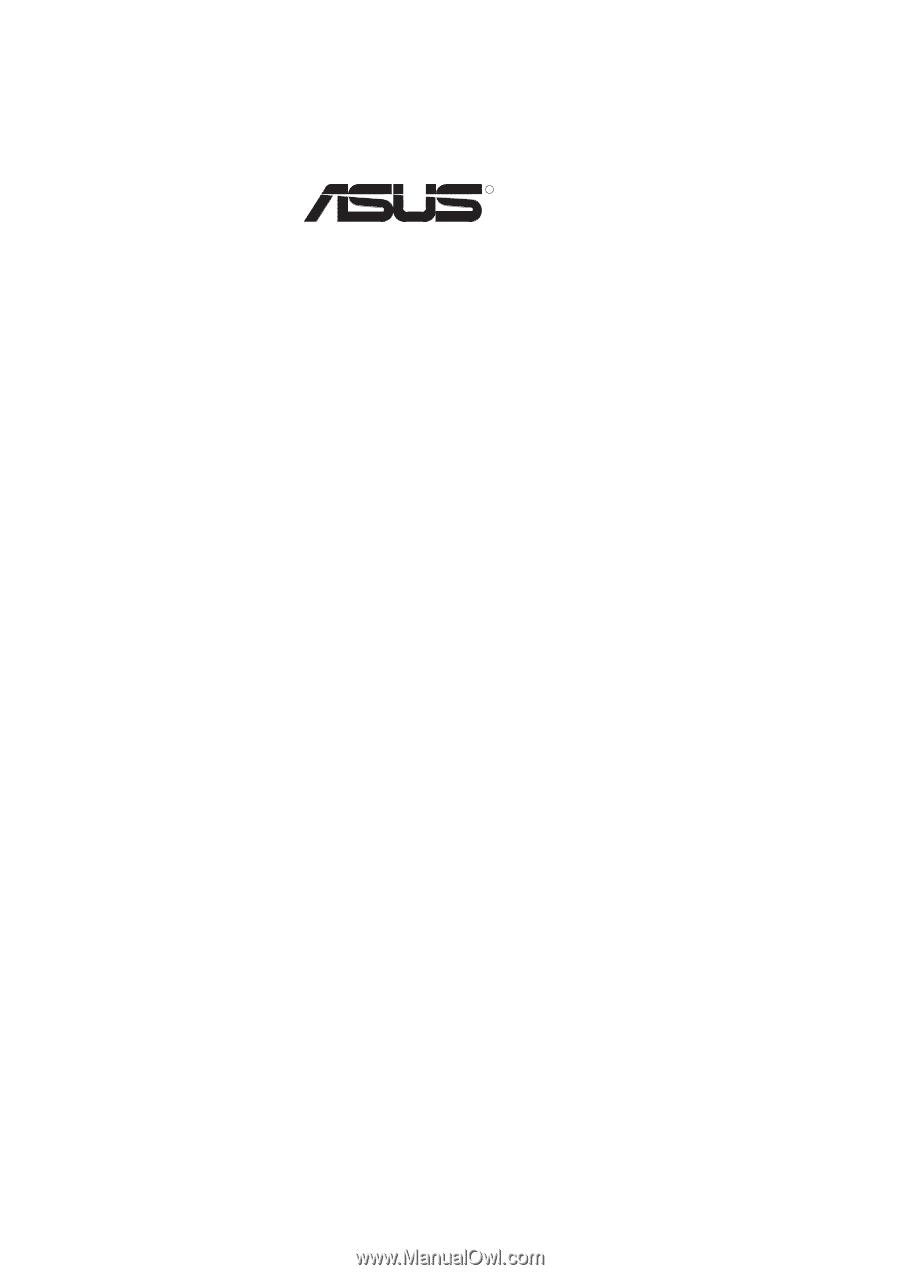
R
P2B
Pentium
®
II Motherboard
USER’S MANUAL