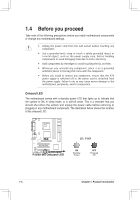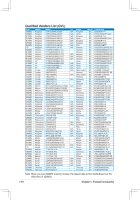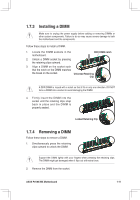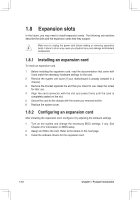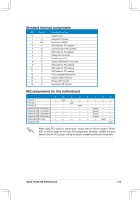Asus P4V8X-MX Motherboard DIY Troubleshooting Guide - Page 17
Installing the CPU - bios
 |
View all Asus P4V8X-MX manuals
Add to My Manuals
Save this manual to your list of manuals |
Page 17 highlights
To use the Hyper-Threading Technology on this motherboard: 1. Buy an Intel Pentium 4 CPU that supports Hyper-Threading Technology, Install the CPU 2. Power up the system and enter BIOS Setup (see Chapter 4). Under the AAdvanced Menu, make sure that the item Hyper-Threading Technology is set to Enabled, The item appears only if you installed a CPU that supports Hyper-Threading Technology. 3. Reboot the computer 1.6.2 Installing the CPU Follow these steps to install a CPU: 1. Locate the CPU socket. Open the socket by pulling the lever gently sideways away from the socket, then lift the lever upwards to a 90 to 100-degree angle. 2. Insert the CPU with the correct orientation. The notched or golden corner of the CPU must be oriented toward the inner corner of the socket base nearest to the lever hinge. The CPU should drop easily into place. Do not force the CPU into the socket to avoid bending the pins. If the CPU does not fit, check its alignment and look for bent pins. 1-8 Chapter 1: Product Introduction