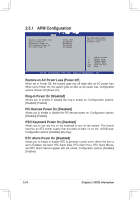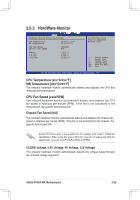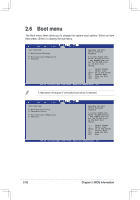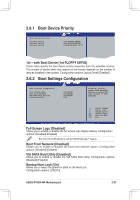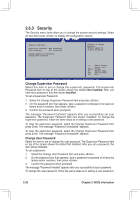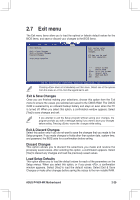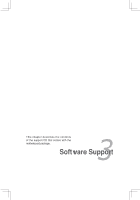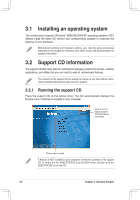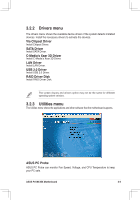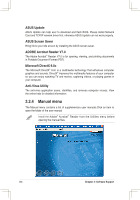Asus P4V8X-MX Motherboard DIY Troubleshooting Guide - Page 60
Security
 |
View all Asus P4V8X-MX manuals
Add to My Manuals
Save this manual to your list of manuals |
Page 60 highlights
2.6.3 Security The Security menu items allow you to change the system security settings. Select an item then press to display the configuration options. Security Settings Supervisor Password :Not Installed User Password :Not Installed Change Supervisor Password Change User Password to change password. again to disable password. Enter F1 F10 ESC Select Screen Select Item Change General Help Save and Exit Exit v02.58 (C)Copyright 1985-2004, American Megatrends, Inc. Change Supervisor Password Select this item to set or change the supervisor password. The Supervisor Password item on top of the screen shows the default Not Installed. After you have set a password, this item shows Installed. To set a Supervisor Password: 1. Select the Change Supervisor Password item and press . 2. On the password box that appears, type a password composed of at least six letters and/or numbers, then press . 3. Confirm the password when prompted. The message "Password Installed" appears after you successfully set your password. The Supervisor Password item now shows "Installed". To change the supervisor password, follow the same steps as in setting a user password. To clear the supervisor password, select the Change Supervisor Password then press Enter. The message "Password Uninstalled" appears. To clear the supervisor password, select the Change Supervisor Password then press Enter. The message "Password Uninstalled" appears. Change User Password Select this item to set or change the user password. The Supervisor Password item on top of the screen shows the default Not Installed. After you set a password, this item shows Installed. To set a password: 1. Select the Change User Password item and press . 2. On the password box that appears, type a password composed of at least six letters and/or numbers, then press . 3. Confirm the password when prompted. The message "Password Installed" appears after you successfully set your password. To change the user password, follow the same steps as in setting a user password 2-28 Chapter 2: BIOS Information