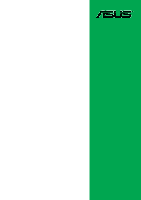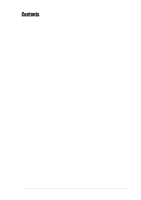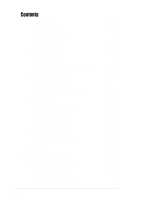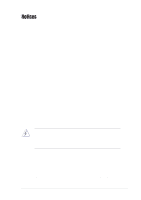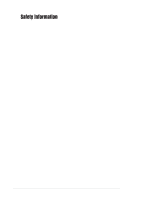Asus P4VP-MX P4VP-MX user's manual English version E1538
Asus P4VP-MX Manual
 |
View all Asus P4VP-MX manuals
Add to My Manuals
Save this manual to your list of manuals |
Asus P4VP-MX manual content summary:
- Asus P4VP-MX | P4VP-MX user's manual English version E1538 - Page 1
Motherboard P4VP-MX User Guide - Asus P4VP-MX | P4VP-MX user's manual English version E1538 - Page 2
express written permission of ASUSTeK COMPUTER INC. ("ASUS"). Product warranty or service will not be extended if: (1) the ASUS HAS BEEN ADVISED OF THE POSSIBILITY OF SUCH DAMAGES ARISING FROM ANY DEFECT OR ERROR IN THIS MANUAL OR PRODUCT. SPECIFICATIONS AND INFORMATION CONTAINED IN THIS MANUAL - Asus P4VP-MX | P4VP-MX user's manual English version E1538 - Page 3
v Safety information vi About this guide vii ASUS contact information viii P4VP-MX specifications summary ix Chapter 1: Product introduction 1.1 Welcome 1-2 1.2 Package contents 1-2 1.3 Special features 1-3 1.4 Motherboard components 1-4 1.5 Motherboard layout 1-7 1.6 Before you proceed - Asus P4VP-MX | P4VP-MX user's manual English version E1538 - Page 4
menu 2-12 2.4.1 CPU Configuration 2-12 2.4.2 Chipset 2-13 2.4.3 Onboard Devices Configuration 2-15 2.4.4 PCI PnP 2-17 2.5 Power menu 2-18 2.5.1 Suspend Mode [Auto 2-18 2.5.2 Repost Video on S3 Resume 2-18 2.5.3 ACPI 2.0 Support 2-18 2.5.4 ACPI APIC Support 2-18 2.5.5 APM Configuration - Asus P4VP-MX | P4VP-MX user's manual English version E1538 - Page 5
. This equipment generates, uses and can radiate radio frequency energy and, if not installed and used in accordance with manufacturer's instructions, may cause harmful interference to radio communications. However, there is no guarantee that interference will not occur in a particular installation - Asus P4VP-MX | P4VP-MX user's manual English version E1538 - Page 6
Contact a qualified service technician or your retailer. Operation safety • Before installing the motherboard and adding devices on it, carefully read all the manuals that came with . • If you encounter technical problems with the product, contact a qualified service technician or your retailer. vi - Asus P4VP-MX | P4VP-MX user's manual English version E1538 - Page 7
this guide To make sure that you perform certain tasks properly, take note of the following symbols used throughout this manual. WARNING updates. 1. ASUS Websites The ASUS websites worldwide provide updated information on ASUS hardware and software products. The ASUS websites are listed in the ASUS - Asus P4VP-MX | P4VP-MX user's manual English version E1538 - Page 8
Fax: +1-502-933-8713 General Email: [email protected] Web Site: usa.asus.com Technical Support Support Fax: +1-502-933-8713 General Support: +1-502-995-0883 Notebook Support: +1-510-739-3777 x5110 Support Email: [email protected] ASUS COMPUTER GmbH (Germany and Austria) Address: Harkortstr - Asus P4VP-MX | P4VP-MX user's manual English version E1538 - Page 9
P4VP-MX specifications summary CPU Socket 478 for Intel® Pentium® 4 CPUs Supports Intel® Prescott CPU Supports Intel® Hyper-Threading Technology Chipset NorthBridge: VIA® VT8751A (P4M266A) SouthBridge: VIA® VT8235 Front Side Bus (FSB) 533/400 MHz Memory 2 x 184-pin DDR DIMM sockets for up - Asus P4VP-MX | P4VP-MX user's manual English version E1538 - Page 10
Form Factor ATX form factor: 9.6 in x 8.0 in (24.5 cm x 20.5 cm) Support CD contents Device drivers ASUS PC Probe ASUS LiveUpdate Trend Micro™ PC-cillin anti-virus software * Specifications are subject to change without notice. x - Asus P4VP-MX | P4VP-MX user's manual English version E1538 - Page 11
Chapter 1 This chapter describes the features of the P4VPMX motherboard. It includes brief descriptions of the motherboard components, and illustrations of the layout, jumper settings, and connectors. Product introduction - Asus P4VP-MX | P4VP-MX user's manual English version E1538 - Page 12
items in your package with the list below. 1.2 Package contents Check your P4VP-MX package for the following items. ASUS P4VP-MX motherboard ASUS P4VP-MX series support CD 1 x UltraDMA 133/100/66/33 cable 1 x Floppy disk cable I/O shield Bag of extra jumper caps User Guide If any of the above items - Asus P4VP-MX | P4VP-MX user's manual English version E1538 - Page 13
See pages 1-6 and 1-20. 6-channel digital audio The Realtek ALC655 AC'97 audio CODEC is onboard to provide 6-channel audio playback for 5.1 surround sound. See page 1-6. ASUS EZ Flash BIOS With the ASUS EZ Flash, you can easily update the system BIOS even before loading the operating system. No need - Asus P4VP-MX | P4VP-MX user's manual English version E1538 - Page 14
components Before you install the motherboard, learn about its major components and available features to facilitate the installation and future upgrades. Refer to the succeeding pages for the component descriptions. 1 23 4 5 - Asus P4VP-MX | P4VP-MX user's manual English version E1538 - Page 15
BIOS program. 14 PS/2 mouse port. This green 6-pin connector is for a PS/2 mouse. 15 Parallel port. This 25-pin port connects a parallel printer, a scanner, or other devices. 16 RJ-45 port. This port allows connection to a Local Area Network (LAN) through a network hub. ASUS P4VP-MX motherboard - Asus P4VP-MX | P4VP-MX user's manual English version E1538 - Page 16
jacks change when you select the 6-channel audio configuration as shown in the following table: Audio 2, 4 or 6-channel configuration Light Universal Serial Bus (USB) ports are available for connecting USB 2.0 devices. 21 Video Graphics Adapter port. This 15-pin port is for a VGA monitor or other - Asus P4VP-MX | P4VP-MX user's manual English version E1538 - Page 17
:Mic In AUDIO1 3Mbit Flash BIOS GAME1 Super I/O CD1 AUX1 Audio Codec CPU_FAN1 VIA VT8751 ® Accelerated Graphics Port (AGP) P4VP-MX PCI Slot 1 LED1 PCI Slot 2 MODEM1 PCI Slot 3 01 23 VIA VT8235 CHA_FAN1 CLRCMOS1 PLED1 USBPWR56 FLOPPY1 USB56 PANEL1 PRI_IDE ASUS P4VP-MX motherboard 1-7 - Asus P4VP-MX | P4VP-MX user's manual English version E1538 - Page 18
that you should shut down the system and unplug the power cable before removing or plugging in any motherboard component. The illustration below shows the location of the onboard LED. ® P4VP-MX P4VP-MX Onboard LED LED1 ON Standby Power OFF Powered Off 1-8 Chapter 1: Product introduction - Asus P4VP-MX | P4VP-MX user's manual English version E1538 - Page 19
as indicated in the image below. 1.7.2 Screw holes Place seven (7) screws into the holes indicated by circles to secure the motherboard to the chassis. Do not overtighten the screws! Doing so may damage the motherboard. Place this side towards the rear of the chassis ASUS P4VP-MX motherboard 1-9 - Asus P4VP-MX | P4VP-MX user's manual English version E1538 - Page 20
is recommended that you install Windows® XP Service Pack 1. 6. For more information on Hyper-Threading Technology, visit www.intel.com/info/hyperthreading. To use the Hyper-Threading Technology on this motherboard: 1. Buy an Intel® Pentium 4 CPU that supports Hyper-Threading Technology. Install the - Asus P4VP-MX | P4VP-MX user's manual English version E1538 - Page 21
socket lever to secure the CPU. The lever clicks on the side tab to indicate that it is locked. 6. Install a CPU heatsink and fan following the instructions that came with the heatsink package. 7. Connect the CPU fan cable to the CPU_FAN1 connector on the motherboard. ASUS P4VP-MX motherboard 1-11 - Asus P4VP-MX | P4VP-MX user's manual English version E1538 - Page 22
motherboard comes with two Double Data Rate (DDR) Dual Inline Memory Module (DIMM) sockets. These sockets support up to 2GB system memory using 184-pin unbuffered non-ECC PC2100/PC1600 DDR DIMMs. The following figure shows the location of the DDR DIMM sockets. ® P4VP-MX 104 Pins 80 Pins P4VP-MX - Asus P4VP-MX | P4VP-MX user's manual English version E1538 - Page 23
- - - - AGP slot used Onboard USB controller HC0 - - - - shared - - - Onboard USB controller HC1 - - - - shared - - - Onboard USB controller HC3 - - - - shared - - - EHCI - - - - shared - - - Onboard LAN - - - - - used - - Onboard audio - - - - - - used - ASUS P4VP-MX motherboard 1-13 - Asus P4VP-MX | P4VP-MX user's manual English version E1538 - Page 24
that comply with PCI specifications. 1.10.4 AGP slot This motherboard has an Accelerated Graphics Port (AGP) slot that supports AGP 4X (1.5V) cards. Note the notches on the card golden fingers to ensure that they fit the AGP slot on your motherboard. ® P4VP-MX P4VP-MX Accelerated Graphics Port (AGP - Asus P4VP-MX | P4VP-MX user's manual English version E1538 - Page 25
the CMOS memory of BIOS setup to re-enter data. Except when clearing the RTC RAM, never remove the cap on the jumper default position. Removing the cap will cause system boot failure! ® P4VP-MX CLRTC1 12 23 Normal (Default) Clear CMOS P4VP-MX Clear RTC RAM Setting ASUS P4VP-MX motherboard - Asus P4VP-MX | P4VP-MX user's manual English version E1538 - Page 26
Set to +5VSB to wake up from S3 sleep mode (no power to CPU, DRAM in slow refresh, power supply in reduced power mode). The USBPWR56 the power supply capability (+5VSB) whether under normal or in sleep mode. ® P4VP-MX P4VP-MX USB Device Wake Up USBPWR12 USBPWR34 2 1 +5V (Default) 3 2 +5VSB - Asus P4VP-MX | P4VP-MX user's manual English version E1538 - Page 27
ribbon cable to PIN 1. P4VP-MX Floppy Disk Drive Connector 2. GAME/MIDI connector (16-1 pin GAME1) This connector supports a GAME/MIDI module. playing or editing audio files. ® P4VP-MX P4VP-MX Smartcard GAME1 The GAME/MIDI module is purchased separately. ASUS P4VP-MX motherboard +5V J1B1 J1CX - Asus P4VP-MX | P4VP-MX user's manual English version E1538 - Page 28
for the jumper settings. BIOS supports specific device bootup. If you have P4VP-MX IDE Connectors PIN 1 PIN 1 4. Front panel audio connector (10-1 pin AUDIO1) This is an interface for the Intel front panel audio cable that allow convenient connection and control of audio devices. ® P4VP-MX - Asus P4VP-MX | P4VP-MX user's manual English version E1538 - Page 29
is inadequate. ® P4VP-MX P4VP-MX ATX Power Connector ATXPWR1 +12.0VDC +5VSB PWR_OK COM +5.0VDC COM +5.0VDC COM +3.3VDC +3.3VDC +5.0VDC +5.0VDC -5.0VDC COM COM COM PS_ON# COM -12.0VDC +3.3VDC 6. CPU and chassis fan connectors (3-pin CPU_FAN1, CHA_FAN1) The fan connectors support cooling fans of - Asus P4VP-MX | P4VP-MX user's manual English version E1538 - Page 30
connector in the system panel. ® P4VP-MX P4VP-MX Power LED PLED1 PLEDNC PLED+ 1 8. USB header (10-1 pin USB56) If the USB ports on the rear panel are inadequate, two USB headers are available for additional USB ports. The USB header complies with USB 2.0 specification that supports up to 480 Mbps - Asus P4VP-MX | P4VP-MX user's manual English version E1538 - Page 31
Modem-In P4VP-MX Internal Audio Connectors 10. Speaker connector (4-pin SPEAKER1) This 4-pin connector connects to the case-mounted speaker and allows you to hear system beeps and warnings. ® P4VP-MX SPEAKER1 +5V GND GND Speak Out 1 P4VP-MX Speaker Out Connector ASUS P4VP-MX motherboard 1-21 - Asus P4VP-MX | P4VP-MX user's manual English version E1538 - Page 32
* PLED+ PLEDPWR GND IDE_LED+ IDE_LED- Ground Reset ® P4VP-MX PANEL1 P4VP-MX Front Panel Audio Connector IDE_LED Reset SW * Requires an ATX power supply system between ON and SLEEP, or ON and SOFT OFF, depending on the BIOS or OS settings. Pressing the power switch while in the ON mode for more - Asus P4VP-MX | P4VP-MX user's manual English version E1538 - Page 33
Chapter 2 This chapter tells how to change system settings through the BIOS Setup menus. Detailed descriptions of the BIOS parameters are also provided. BIOS information - Asus P4VP-MX | P4VP-MX user's manual English version E1538 - Page 34
screen instructions to complete the process. 2. Copy the original (or the latest) motherboard BIOS to the bootable floppy disk. 2.1.2 Using AFUDOS to update the BIOS Update the BIOS using the AFUDOS.EXE utility in DOS environment. 1. Visit the ASUS website (www.asus.com) to download the latest BIOS - Asus P4VP-MX | P4VP-MX user's manual English version E1538 - Page 35
by simply pressing + during the Power-On Self Tests (POST). Follow these steps to update the BIOS using ASUS EZ Flash. 1. Download the latest BIOS file from the ASUS website (see ASUS contact information on page viii). Save the file to a floppy disk. ASUS P4VP-MX motherboard 2-3 - Asus P4VP-MX | P4VP-MX user's manual English version E1538 - Page 36
that you downloaded from the ASUS website, then press . EZ Flash will automatically access drive A to look for the file name that you typed. When found, the following message appears on screen. [BIOS Information in File] BIOS Version: P4VP-MX Boot Block WARNING! Continue to update the BIOS - Asus P4VP-MX | P4VP-MX user's manual English version E1538 - Page 37
updating the BIOS! Doing so may cause system boot failure! 4. When the BIOS update process is complete, reboot the system. The recovered BIOS may not be the latest BIOS version for this motherboard. Visit the ASUS website (www.asus.com) to download the latest BIOS file. ASUS P4VP-MX motherboard - Asus P4VP-MX | P4VP-MX user's manual English version E1538 - Page 38
Setup program This motherboard supports a programmable firmware hub (FWH) that you can update using the provided utility described in section "2.1 Managing and updating your BIOS." Use the BIOS Setup program when you are installing a motherboard, reconfiguring your system, or prompted to "Run Setup - Asus P4VP-MX | P4VP-MX user's manual English version E1538 - Page 39
. Use the navigation keys to select items in the menu and change the settings. Some of the navigation keys differ from one screen to another. ASUS P4VP-MX motherboard 2-7 - Asus P4VP-MX | P4VP-MX user's manual English version E1538 - Page 40
specific /27/2003] [1.44M, 3.5 in] :[ST320413A] :[ASUS CD-S340] :[Not Detected] :[Not Detected] Main list of options. Refer to "2.2.7 Pop-up window." 2.2.7 Pop-up window Select a menu item then press Enter to display a pop-up window [Available] NO: Lets the BIOS configure all the devices in the - Asus P4VP-MX | P4VP-MX user's manual English version E1538 - Page 41
appears giving you an overview of the basic system information. Refer to section "2.2.1 BIOS menu screen" for information on the menu screen items and how to navigate through ] [360K, 5.25 in.] [1.2M , 5.25 in.] [720K , 3.5 in.] [1.44M, 3.5 in.] [2.88M, 3.5 in.] ASUS P4VP-MX motherboard 2-9 - Asus P4VP-MX | P4VP-MX user's manual English version E1538 - Page 42
Setup, BIOS auto-detects the presence of IDE devices. There is a separate sub-menu for each IDE device. Select a device item then press Enter to display the IDE device information. Primary IDE Master Device : Hard Disk Vendor : ST320413A Size : 20.0GB LBA Mode : Supported Block Mode - Asus P4VP-MX | P4VP-MX user's manual English version E1538 - Page 43
Select Item +- Change Option F1 General Help F10 Save and Exit ESC Exit AMI BIOS This item displays the auto-detected BIOS information. Processor This item displays the auto-detected CPU specification. System Memory This item displays the auto-detected system memory. ASUS P4VP-MX motherboard 2-11 - Asus P4VP-MX | P4VP-MX user's manual English version E1538 - Page 44
Chipset Onboard Devices Configuration PCI PnP Configure CPU. Select Screen Select Item Enter Go to Sub-screen F1 General Help F10 Save and Exit ESC Exit 2.4.1 CPU Configuration The items in this menu show the CPU-related information auto-detected by BIOS. Configure advanced CPU settings - Asus P4VP-MX | P4VP-MX user's manual English version E1538 - Page 45
you to change the advanced chipset settings. Select an item the DRAM SPD (Serial Presence Detect). When disabled, you can manually set the DRAM timing parameters through the DRAM sub-items. Configuration options Precharge (Tras) [6T] Configuration options: [5T] [6T] ASUS P4VP-MX motherboard 2-13 - Asus P4VP-MX | P4VP-MX user's manual English version E1538 - Page 46
[AGP 2X] AGP 1X] Graphics Aperture Size [64MB] Allows you to to select the size of mapped memory for AGP graphic data. Configuration options: [256MB] [128MB] [64MB] [32MB] [16MB] [8MB] [ disable the USB 2.0 controller. Configuration options: [Enabled] [Disabled] 2-14 Chapter 2: BIOS information - Asus P4VP-MX | P4VP-MX user's manual English version E1538 - Page 47
378] [Normal] [IRQ7] [Disabled] [Disabled] Configure South Bridge Chipset OnBoard LAN OnBoard LAN Boot ROM OnBoard AC'97 Audio [Enabled] [Enabled] [Disabled] Select Screen Select Item +- Change to select the Parallel Port IRQ. Configuration options: [IRQ5] [IRQ7] ASUS P4VP-MX motherboard 2-15 - Asus P4VP-MX | P4VP-MX user's manual English version E1538 - Page 48
Bridge Chipset OnBoard LAN [Enabled] This item enables or disables the onboard LAN controller. Configuration options: [Disabled] [Enabled] OnBoard LAN Boot ROM [Disabled] This item enables or disables the onboard LAN Boot ROM. Configuration options: [Disabled] [Enabled] OnBoard AC'97 Audio [Enabled - Asus P4VP-MX | P4VP-MX user's manual English version E1538 - Page 49
, and setting the memory size block for legacy No] When set to [No], BIOS configures all the devices in the specific IRQ is free for use of PCI/PnP devices. When set to [Reserved], the IRQ is reserved for legacy ISA devices. Configuration options: [Available] [Reserved] ASUS P4VP-MX motherboard - Asus P4VP-MX | P4VP-MX user's manual English version E1538 - Page 50
Only] [S3 Only] [Auto] 2.5.2 Repost Video on S3 Resume [No] This item determines whether to invoke the VGA BIOS post on S3/STR resume. Configuration options: [Yes] [No] 2.5.3 ACPI 2.0 Support [No] Allows you to add more tables for ACPI 2.0 specifications. Configuration options: [No] [Yes] 2.5.4 ACPI - Asus P4VP-MX | P4VP-MX user's manual English version E1538 - Page 51
] Video Power Down Mode [Suspend] Allows you to select the video power down mode. Configuration options: [Disabled] [Standby] [Suspend] Hard Disk Power Down Mode [Suspend] Allows you to set the hard disk power down mode. Configuration options: [Disabled] [Standby] [Suspend] ASUS P4VP-MX motherboard - Asus P4VP-MX | P4VP-MX user's manual English version E1538 - Page 52
], this parameter allows you to turn on the system through a PCI LAN or modem card. This feature requires an ATX power supply that provides [Disabled] This item allows you to enable or disable the use of specific keys on the keyboard to turn on the system. This feature requires 2: BIOS information - Asus P4VP-MX | P4VP-MX user's manual English version E1538 - Page 53
monitor automatically detects and displays the CPU and chassis fan speeds in rotations per minute (RPM). If any of the fans is not connected to the motherboard, the specific field shows N/A. VCORE Voltage, +3.3V to "Press F1 to continue or DEL to enter SETUP". ASUS P4VP-MX motherboard 2-21 - Asus P4VP-MX | P4VP-MX user's manual English version E1538 - Page 54
1st Boot Device 2nd Boot Device 3rd Boot Device [1st Floppy Drive] [PM-ST330620A] [SM-ASUS CD-S360] Specifies the boot sequence from the available devices. A device enclosed in parenthesis has been in the system. Configuration options: [xxxxx Drive] [Disabled] 2-22 Chapter 2: BIOS information - Asus P4VP-MX | P4VP-MX user's manual English version E1538 - Page 55
to [Disabled], BIOS performs all the support for PS/2 mouse. Configuration options: [Disabled] [Enabled] [Auto] Wait for 'F1' If Error [Enabled] When set to Enabled, the system waits for F1 key to be pressed when error occurs. Configuration options: [Disabled] [Enabled] ASUS P4VP-MX motherboard - Asus P4VP-MX | P4VP-MX user's manual English version E1538 - Page 56
the password when prompted. The message "Password Installed" appears after you have successfully set your password. The Supervisor Password item now shows Installed. 2-24 Chapter 2: BIOS information - Asus P4VP-MX | P4VP-MX user's manual English version E1538 - Page 57
to clear the user password. Boot Sector Virus Protection [Disabled] Allows you to enable or disable the boot sector virus protection. Configuration options: [Disabled] [Enabled] ASUS P4VP-MX motherboard 2-25 - Asus P4VP-MX | P4VP-MX user's manual English version E1538 - Page 58
to fields other than system date, system time, and password, the BIOS asks for a confirmation before exiting. Discard Changes This option allows menus. When you select this option or if you press , a confirmation window appears. Select [Yes] to load default values. Select Exit Saving Changes or - Asus P4VP-MX | P4VP-MX user's manual English version E1538 - Page 59
Chapter 3 This chapter describes the contents of the support CD that comes with the motherboard package. Software support - Asus P4VP-MX | P4VP-MX user's manual English version E1538 - Page 60
contains useful software and several utility drivers that enhance the motherboard features. The contents of the support CD are subject to change at any time without notice. Visit the ASUS website for updates. 3.2.1 Running the support CD To begin using the support CD, simply insert the CD into - Asus P4VP-MX | P4VP-MX user's manual English version E1538 - Page 61
LAN Driver This item installs the VIA 10/100Mbps Fast Ethernet driver to support 10/100 Mbps networking. USB 2.0 Driver This item installs the USB 2.0 driver. 3.2.3 Utilities menu The Utilities menu shows the applications and other software that the motherboard supports. ASUS P4VP-MX motherboard - Asus P4VP-MX | P4VP-MX user's manual English version E1538 - Page 62
speed, CPU temperature, and system voltages, and alerts you on any detected problems. This utility helps you keep your computer at a healthy operating condition. Install ASUS Update This program allows you to download the latest version of the BIOS from the ASUS website. Before using the ASUS Update
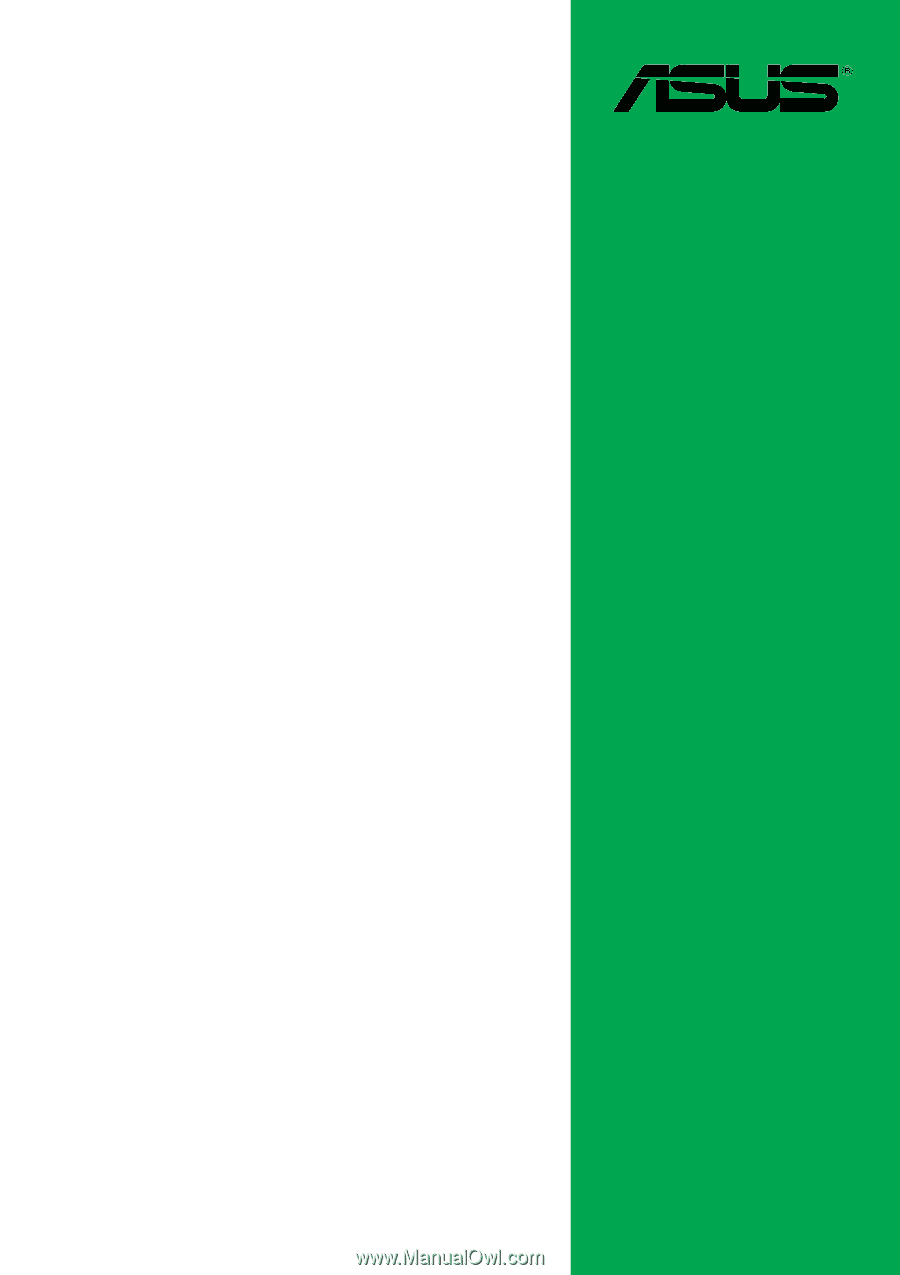
Motherboard
P4VP-MX
User Guide