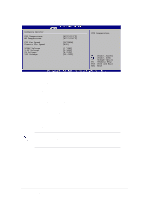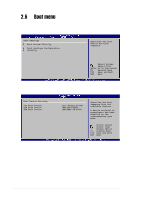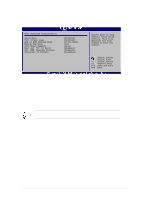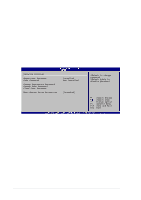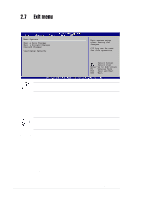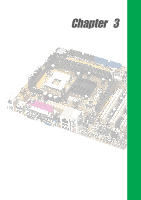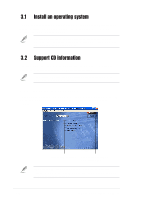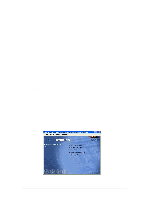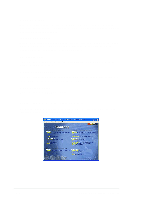Asus P4VP-MX P4VP-MX user's manual English version E1538 - Page 57
Change the Supervisor Password, Change User Password, Clear User Password, Boot Sector Virus
 |
View all Asus P4VP-MX manuals
Add to My Manuals
Save this manual to your list of manuals |
Page 57 highlights
Change the Supervisor Password To change the supervisor password, follow the same steps as in setting a user password. To clear the supervisor password, select the Change Supervisor Password then press Enter. The message "Password Uninstalled" appears. After you have set a supervisor password, the other items appear to allow you to change other security settings. Change User Password Select this item to set or change the user password. The User Password item on top of the screen shows the default Not Installed. After you have set a password, this item shows Installed. To set a User Password: 1. Select the Change User Password item and press Enter. 2. On the password box that appears, type a password composed of letters and/ or numbers, then press Enter. Your password should have at least six characters. 3. Confirm the password when prompted. The message "Password Installed" appears after you have successfully set your password. The User Password item now shows Installed. To change the user password, follow the same steps as in setting a user password. Clear User Password Select this item if you wish to clear the user password. Boot Sector Virus Protection [Disabled] Allows you to enable or disable the boot sector virus protection. Configuration options: [Disabled] [Enabled] ASUS P4VP-MX motherboard 2-25