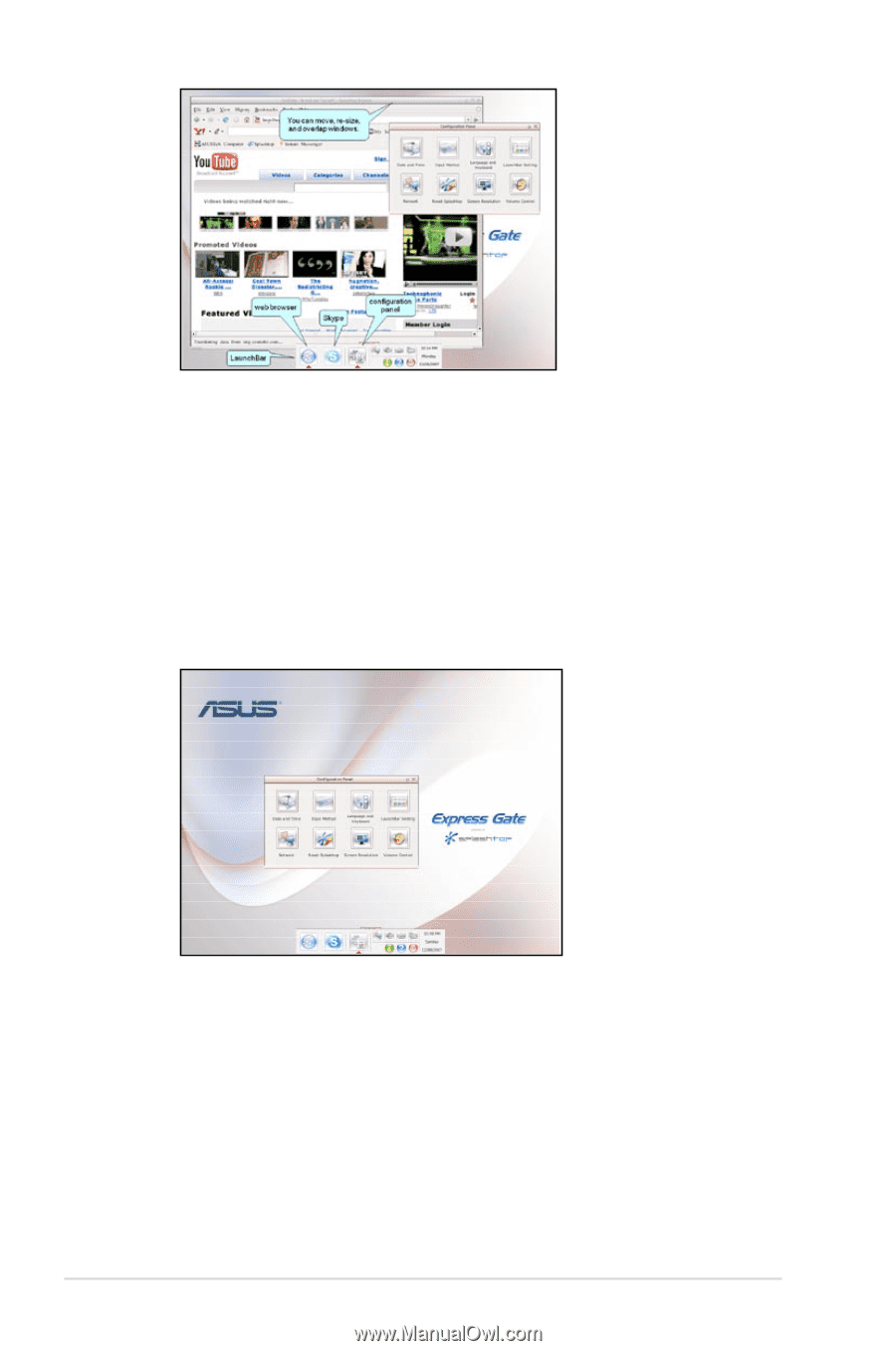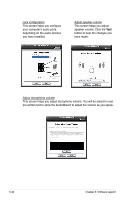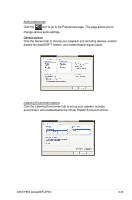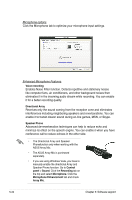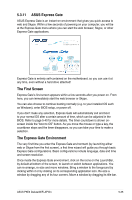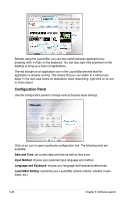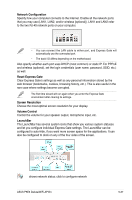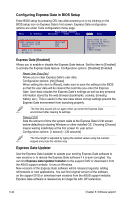Asus P5E3 User Guide - Page 150
Configuration Panel
 |
UPC - 610839172030
View all Asus P5E3 manuals
Add to My Manuals
Save this manual to your list of manuals |
Page 150 highlights
Besides using the LaunchBar, you can also switch between applications by pressing + on the keyboard. You can also right-click anywhere on the desktop to bring up a menu of applications. The red triangle on an application icon in the LaunchBar denotes that the application is already running. This means that you can switch to it without any delay. In the rare case where an application stops responding, right-click on its icon to force close it. Configuration Panel Use the configuration panel to change various Express Gate settings. Click on an icon to open a particular configuration tool. The following tools are available: Date and Time: set current date and time as well as time zone. Input Method: choose your preferred input language and method. Language and Keyboard: choose your language and keyboard preferences. LaunchBar Setting: customize your LaunchBar (where it docks, whether it autohides, etc.) 5-36 Chapter 5: Software support