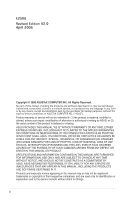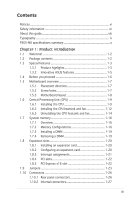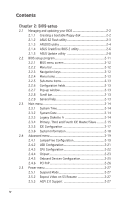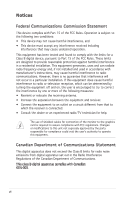Asus P5GV-MX Motherboard DIY Troubleshooting Guide
Asus P5GV-MX Manual
 |
View all Asus P5GV-MX manuals
Add to My Manuals
Save this manual to your list of manuals |
Asus P5GV-MX manual content summary:
- Asus P5GV-MX | Motherboard DIY Troubleshooting Guide - Page 1
P5GV-MX Motherboard - Asus P5GV-MX | Motherboard DIY Troubleshooting Guide - Page 2
express written permission of ASUSTeK COMPUTER INC. ("ASUS"). Product warranty or service will not be extended if: (1) the ASUS HAS BEEN ADVISED OF THE POSSIBILITY OF SUCH DAMAGES ARISING FROM ANY DEFECT OR ERROR IN THIS MANUAL OR PRODUCT. SPECIFICATIONS AND INFORMATION CONTAINED IN THIS MANUAL - Asus P5GV-MX | Motherboard DIY Troubleshooting Guide - Page 3
vii About this guide viii Typography ix P5GV-MX specifications summary x Chapter 1: Product introduction 1.1 Welcome 1-2 1.2 Package contents 1-2 1.3 Special features 1-3 1.3.1 Product highlights 1-3 1.3.2 Innovative ASUS features 1-5 1.4 Before you proceed 1-6 1.5 Motherboard overview - Asus P5GV-MX | Motherboard DIY Troubleshooting Guide - Page 4
ASUS CrashFree BIOS 2 utility 2-6 2.1.5 ASUS Update utility 2-8 2.2 BIOS setup program 2-11 2.2.1 BIOS menu screen 2-12 2.2.2 Menu bar 2-12 2.2.3 Navigation keys 2-12 2.2.4 Menu items 2-13 2.2.5 Sub-menu items 2-13 2.2.6 Configuration fields 2-13 2.2.7 Pop-up window 2-21 2.4.3 CPU Configuration - Asus P5GV-MX | Motherboard DIY Troubleshooting Guide - Page 5
2-34 2.7 Exit menu 2-36 Chapter 3: Software support 3.1 Installing an operating system 3-2 3.2 Support CD information 3-2 3.2.1 Running the support CD 3-2 3.2.2 Drivers menu 3-3 3.2.3 Utilities menu 3-4 3.2.4 ASUS Contact information 3-5 Appendix: CPU features A.1 Intel® EM64T A-2 Using the - Asus P5GV-MX | Motherboard DIY Troubleshooting Guide - Page 6
. This equipment generates, uses and can radiate radio frequency energy and, if not installed and used in accordance with manufacturerʼs instructions, may cause harmful interference to radio communications. However, there is no guarantee that interference will not occur in a particular installation - Asus P5GV-MX | Motherboard DIY Troubleshooting Guide - Page 7
signal cables from the motherboard, ensure that all service technician or your retailer. Operation safety • Before installing the motherboard and adding devices on it, carefully read all the manuals screws, and staples away from connectors, slots, sockets and circuitry. • Avoid dust, humidity, and - Asus P5GV-MX | Motherboard DIY Troubleshooting Guide - Page 8
describes the CPU features and technologies that the motherboard supports. Where to find more information Refer to the following sources for additional information and for product and software updates. 1. ASUS websites The ASUS website provides updated information on ASUS hardware and software - Asus P5GV-MX | Motherboard DIY Troubleshooting Guide - Page 9
of the following symbols used throughout this manual. DANGER/WARNING: Information to prevent injury to yourself when trying to complete a task. CAUTION: Information to prevent damage to the components when trying to complete a task. IMPORTANT: Instructions that you MUST follow to complete a task - Asus P5GV-MX | Motherboard DIY Troubleshooting Guide - Page 10
P5GV-MX specifications summary CPU Chipset Front Side Bus Memory Expansion slots VGA Storage Audio LAN USB Special features BIOS features Rear Panel LGA775 socket for Intel® Pentium® 4/Celeron® processor Compatible with the Intel® PCG 04A and 04B processors Supports Intel® Enhanced Intel SpeedStep - Asus P5GV-MX | Motherboard DIY Troubleshooting Guide - Page 11
P5GV-MX specifications summary Internal connectors Manageability Accessary Form Factor Support CD contents 1 x CPU fan connector 1 x Chassis fan connector 1 x 24-pin ATX power connector 1 x 4-pin ATX 12 V power connector 2 x USB 2.0 connectors for 4 additional USB 2.0 ports 1 x CD audio-in - Asus P5GV-MX | Motherboard DIY Troubleshooting Guide - Page 12
xii - Asus P5GV-MX | Motherboard DIY Troubleshooting Guide - Page 13
This chapter describes the motherboard features and the new technologies it supports. 1Product introduction ASUS P5GV-MX 1-1 - Asus P5GV-MX | Motherboard DIY Troubleshooting Guide - Page 14
for the following items. Motherboard ASUS P5GV-MX motherboard Cables 1 x Serial ATA signal cable 1 x Serial ATA power cable 1 x UltraDMA cable 1 x Floppy Disk Drive cable Accessories I/O shield Application CDs ASUS motherboard support CD Documentation User guide If any of the above - Asus P5GV-MX | Motherboard DIY Troubleshooting Guide - Page 15
power requirement. See Appendix for details. CPU Lock Free This feature allows you to adjust the CPU multiplier to 14x. Making the appropriate BIOS setting automatically reduces the CPU multiplier value for more flexibility when increasing external FSB. See page 2-22 for details. ASUS P5GV-MX 1-3 - Asus P5GV-MX | Motherboard DIY Troubleshooting Guide - Page 16
additional LAN cards. See page 1-26 for details. 6-channel audio The motherboard comes with the ADI AD1986A audio CODEC that provides 6-channel audio, audio Jack Sensing and Enumeration technology, and S/PDIF out support. See page 1-26 for details. S/PDIF digital sound ready The motherboard supports - Asus P5GV-MX | Motherboard DIY Troubleshooting Guide - Page 17
See page 2-33 for details. C.P.R. (CPU Parameter Recall) The C.P.R. feature of the motherboard BIOS allows automatic restore to the BIOS default settings in case the system hangs and reboot the system, and the BIOS automatically restores the CPU default setting for each parameter. ASUS P5GV-MX 1-5 - Asus P5GV-MX | Motherboard DIY Troubleshooting Guide - Page 18
precautions before you install motherboard components or change any motherboard setting. • Unplug the power cord from the wall socket before touching any plugging in any motherboard component. The illustration below shows the location of the onboard LED. ® P5GV-MX P5GV-MX Onboard LED SB_PWR - Asus P5GV-MX | Motherboard DIY Troubleshooting Guide - Page 19
as indicated in the image below. 1.5.2 Screw holes Place eight (8) screws into the holes indicated by circles to secure the motherboard to the chassis. Do not overtighten the screws! Doing so can damage the motherboard. ® Place this side towards the rear of the chassis P5GV-MX ASUS P5GV-MX 1-7 - Asus P5GV-MX | Motherboard DIY Troubleshooting Guide - Page 20
® 915GV MCH EATXPWR PRI_IDE PCIEX16(x4 mode) RTL8100C PCI1 AD1986A AAFP CD PCI2 P5GV-MX PCI3 SB_PWR SPDIF_OUT CR2032 3V Lithium Cell CMOS Power Intel ICH6 SATA4 SATA3 SATA2 SATA1 CLRTC USB56 USBPW78 USBPW56 USB78 4Mb BIOS PANEL 24.5cm(9.6in) 1-8 Chapter 1: Product introduction - Asus P5GV-MX | Motherboard DIY Troubleshooting Guide - Page 21
/ loss/incorrect removal of the PnP cap. 1.6.1 Installing the CPU To install a CPU: 1. Locate the CPU socket on the motherboard. ® P5GV-MX P5GV-MX CPU Socket 775 Before installing the CPU, make sure that the socket box is facing towards you and the load lever is on your left. ASUS P5GV-MX 1-9 - Asus P5GV-MX | Motherboard DIY Troubleshooting Guide - Page 22
to a 135º angle. 4. Lift the load plate with your thumb and forefinger to a 100º angle (A), then push the PnP cap from the load plate window to remove (B). B A Load plate 5. Position the CPU on the socket, making sure that the gold triangle fixes on the bottom-left corner of the - Asus P5GV-MX | Motherboard DIY Troubleshooting Guide - Page 23
retention tab. B The motherboard supports Intel® Pentium® 4 LGA775 processors with the Intel® Enhanced Memory 64 Technology (EM64T), Enhanced Intel SpeedStep® Technology (EIST), and Hyper-Threading Technology. Refer to the Appendix for more information on these CPU features. ASUS P5GV-MX 1-11 - Asus P5GV-MX | Motherboard DIY Troubleshooting Guide - Page 24
processor requires a specially designed heatsink and fan assembly to ensure optimum thermal condition and performance. • Install the motherboard to the chassis before you install the CPU fan and heatsink assembly. • Your Intel® Pentium® 4 LGA775 heatsink and fan assembly comes in a push-pin design - Asus P5GV-MX | Motherboard DIY Troubleshooting Guide - Page 25
the CPU fan cable to the connector on the motherboard labeled CPU_FAN. CPU_FAN ® GND CPU FAN PWR CPU FAN IN CPU FAN PWM 1 P5GV-MX P5GV-MX CPU Fan Connector Do not forget to connect the CPU fan connector! Hardware monitoring errors can occur if you fail to plug this connector. ASUS P5GV-MX 1-13 - Asus P5GV-MX | Motherboard DIY Troubleshooting Guide - Page 26
1.6.3 Uninstalling the CPU heatsink and fan To uninstall the CPU heatsink and fan: 1. Disconnect the CPU fan cable from the connector on the motherboard. 2. Rotate each fastener counterclockwise. 3. Pull up two fasteners at a time in a diagonal sequence to disengage the heatsink B and fan - Asus P5GV-MX | Motherboard DIY Troubleshooting Guide - Page 27
4. Remove the heatsink and fan assembly from the motherboard. 5. Rotate each fastener clockwise to reset the orientation. When reset, each fastener should be oriented as shown, with the narrow groove directed outward. Narrow end of the groove ASUS P5GV-MX 1-15 - Asus P5GV-MX | Motherboard DIY Troubleshooting Guide - Page 28
memory 1.7.1 Overview The motherboard comes with four 184-pin Double Data Rate (DDR) Dual Inline Memory Modules (DIMM) sockets. The following figure illustrates the location of the sockets: ® DIMM_A1 DIMM_A2 DIMM_B1 DIMM_B2 P5GV-MX P5GV-MX 184-pin DDR DIMM Sockets 1.7.2 Memory Configurations You - Asus P5GV-MX | Motherboard DIY Troubleshooting Guide - Page 29
B Sockets DDR_A1 support A BC V V V V V V V V V V V V V V V V V V V V V V V V V V V V V V V V V V V V V V V V V V V V V V V V V V V V V V V V V V V V V V V V V V V V V V V V V V V V V V V V V V V V V V V V V V V V V V V V V V V V V V V V V V V V V V V (Continued on the next page) ASUS P5GV-MX - Asus P5GV-MX | Motherboard DIY Troubleshooting Guide - Page 30
one pair of modules inserted into either the blue slots or the black slots as one pair of Dual-channel memory configuration. C - support four modules inserted into the blue and black slots as two pairs of Dual-channel memory configuration. SS - Single-sided DS - Double-sided 1-18 - Asus P5GV-MX | Motherboard DIY Troubleshooting Guide - Page 31
a DIMM. 2 1. Simultaneously press the retaining clips outward to unlock the DIMM. 1 1 DDR DIMM notch Support the DIMM lightly with your fingers when pressing the retaining clips. The DIMM might get damaged when it flips out with extra force. 2. Remove the DIMM from the socket. ASUS P5GV-MX 1-19 - Asus P5GV-MX | Motherboard DIY Troubleshooting Guide - Page 32
slots and the cards that they support. Make sure to unplug the and damage to the motherboard components. 1.8.1 Installing Remove the system unit cover (if your motherboard is already installed in a chassis). 3. change the necessary BIOS settings, if any. See Chapter 2 for information on BIOS setup. 2. - Asus P5GV-MX | Motherboard DIY Troubleshooting Guide - Page 33
- used - - used - - - - - - - - When using PCI cards on shared slots, ensure that the drivers support "Share IRQ" or that the cards do not need IRQ assignments. Otherwise, conflicts will arise between the two PCI groups, making the system unstable and the card inoperable. ASUS P5GV-MX 1-21 - Asus P5GV-MX | Motherboard DIY Troubleshooting Guide - Page 34
cards that comply with PCI specifications, such as a LAN card, SCSI card and USB card. The figure shows a LAN card installed on a PCI slot. 1.8.5 PCI Express x16 slot This motherboard supports PCI Express x16 graphic cards that comply with the PCI Express specifications. The figure shows a graphics - Asus P5GV-MX | Motherboard DIY Troubleshooting Guide - Page 35
CMOS You do not need to clear the RTC when the system hangs due to overclocking. For system failure due to overclocking, use the C.P.R. (CPU Parameter Recall) feature. Shut down and reboot the system so the BIOS can automatically restore parameter settings to default values. ASUS P5GV-MX 1-23 - Asus P5GV-MX | Motherboard DIY Troubleshooting Guide - Page 36
+5VSB to wake up from S3 or S4 sleep mode (no power to CPU, DRAM in slow refresh, power supply in reduced power mode). The USBPWR12 and can connect to additional USB ports. P5GV-MX ® USBPW34 USBPW12 2 1 +5V (Default) 3 2 +5VSB USBPW78 USBPW56 12 23 P5GV-MX USB Device Wake-Up +5V (Default - Asus P5GV-MX | Motherboard DIY Troubleshooting Guide - Page 37
the Space Bar). This feature requires an ATX power supply that can supply at least 1A on the +5VSB lead, and a corresponding setting in the BIOS. KBPWR 12 23 +5V +5VSB (Default) ® P5GV-MX P5GV-MX Keyboard Power Setting ASUS P5GV-MX 1-25 - Asus P5GV-MX | Motherboard DIY Troubleshooting Guide - Page 38
Status OFF GREEN Description 10 Mbps connection 100 Mbps connection ACT/LINK SPEED LED LED LAN port 4. Line In port (light blue). This port connects a tape, CD, DVD player, or other audio sources. 5. Line Out port (lime). This port connects a headphone or a speaker. 6. Microphone port (pink - Asus P5GV-MX | Motherboard DIY Troubleshooting Guide - Page 39
for connecting USB 2.0 devices. 9. VGA port. This 15-pin port connects to a VGA monitor. 10. Serial connector. This blue connector for the primary IDE connector on the motherboard, a black connector for an Ultra DMA 100/66 33 IDE devices. P5GV-MX P5GV-MX IDE Connector ® PRI_IDE NOTE: Orient the red - Asus P5GV-MX | Motherboard DIY Troubleshooting Guide - Page 40
® ® P5GV-MX PIN 1 P5GV-MX Floppy Disk Drive Connector 3. CPU and chassis fan connectors (4-pin CPU_FAN, 3-pin CHA_FAN) The fan connectors support cooling fans of 350mA~2000mA (24W max.) or a total of 1A~3.48A (41.36W max.) at +12V. Connect the fan cables to the fan connectors on the motherboard - Asus P5GV-MX | Motherboard DIY Troubleshooting Guide - Page 41
® GND RSATA_TXP2 RSATA_TXN2 GND RSATA_RXP2 RSATA_RXN2 GND P5GV-MX P5GV-MX SATA Connectors SATA2 SATA1 GND RSATA_TXP1 RSATA_TXN1 GND RSATA_RXP1 RSATA_RXN1 GND Important notes on Serial ATA • Install the Windows® 2000 Service Pack 4 or the Windows® XP Service Pack1 before using Serial ATA. • Plug - Asus P5GV-MX | Motherboard DIY Troubleshooting Guide - Page 42
so will damage the motherboard! 6. Optical drive audio connector (4-pin CD) This connector is for the 4-pin audio cable that connects to the audio connector at the back of the optical drive. ® Right Audio Channel Ground Ground Left Audio Channel P5GV-MX P5GV-MX CD Audio Connector 1 CD 1-30 - Asus P5GV-MX | Motherboard DIY Troubleshooting Guide - Page 43
Specification 2.0-compliant PSU passed the motherboard power requirement test with the following configuration: CPU : Memory : Graphics card : Parallel intend to install additional devices. ATX12V EATXPWR ® +12V DC GND P5GV-MX P5GV-MX ATX Power Connectors +3 Volts +12V DC +12 Volts GND + - Asus P5GV-MX | Motherboard DIY Troubleshooting Guide - Page 44
pin definition Legacy AC 97-compliant pin definition AAFP P5GV-MX P5GV-MX Analog Front Panel Connector • We recommend that you connect a high-definition front panel audio module to this connector to avail of the motherboard high-definition audio capability. • If you want to connect a high-definition - Asus P5GV-MX | Motherboard DIY Troubleshooting Guide - Page 45
depending on the BIOS settings. Pressing the power switch for more than four seconds while the system is ON turns the system OFF. • Reset button (Blue 2-pin RESET) This 2-pin connector is for the chassis-mounted reset button for system reboot without turning off the system power. ASUS P5GV-MX 1-33 - Asus P5GV-MX | Motherboard DIY Troubleshooting Guide - Page 46
1-34 Chapter 1: Product introduction - Asus P5GV-MX | Motherboard DIY Troubleshooting Guide - Page 47
This chapter tells how to change the system settings through the BIOS Setup menus. Detailed descriptions of the BIOS parameters are also provided. 2 BIOS setup ASUS P5GV-MX 2-1 - Asus P5GV-MX | Motherboard DIY Troubleshooting Guide - Page 48
floppy disk.) 2. ASUS EZ Flash (Updates the BIOS using a floppy disk during POST.) 3. ASUS CrashFree BIOS 2 (Updates the BIOS using a bootable floppy disk or the motherboard support CD when the BIOS file fails or gets corrupted.) 4. ASUS Update (Updates the BIOS in Windows® environment.) Refer to - Asus P5GV-MX | Motherboard DIY Troubleshooting Guide - Page 49
BIOS using EZ Flash: 1. Visit the ASUS website (www.asus.com) to download the latest BIOS file for the motherboard and rename the file as P5GVMX.ROM. 2. Save the BIOS file to a floppy disk, then restart the system. 3. Press + during POST to display the following. EZFlash starting BIOS update - Asus P5GV-MX | Motherboard DIY Troubleshooting Guide - Page 50
not write-protected and has at least 600 KB free space to save the file. • The succeeding BIOS screens are for reference only. The actual BIOS screen displays may not be exactly the same as shown. 1. Copy the AFUDOS utility (afudos.exe) from the motherboard support CD to the bootable floppy disk you - Asus P5GV-MX | Motherboard DIY Troubleshooting Guide - Page 51
Updating the BIOS file To update the BIOS file using the AFUDOS utility: 1. Visit the ASUS website (www.asus.com) and download the latest BIOS file for the motherboard. Save the BIOS file to a bootable floppy disk. Write the BIOS filename on a piece of paper. You need to type the exact BIOS filename at - Asus P5GV-MX | Motherboard DIY Troubleshooting Guide - Page 52
ASUS CrashFree BIOS 2 utility The ASUS CrashFree BIOS 2 is an auto recovery tool that allows you to restore the BIOS file when it fails or gets corrupted during the updating process. You can update a corrupted BIOS file using the motherboard support CD or the floppy disk that contains the updated BIOS - Asus P5GV-MX | Motherboard DIY Troubleshooting Guide - Page 53
while updating the BIOS! Doing so can cause system boot failure! 4. Restart the system after the utility completes the updating process. The recovered BIOS may not be the latest BIOS version for this motherboard. Visit the ASUS website (www.asus.com) to download the latest BIOS file. ASUS P5GV-MX - Asus P5GV-MX | Motherboard DIY Troubleshooting Guide - Page 54
allows you to manage, save, and update the motherboard BIOS in Windows® environment. The ASUS Update utility allows you to: • Save the current BIOS file • Download the latest BIOS file from the Internet • Update the BIOS from an updated BIOS file • Update the BIOS directly from the Internet, and • View - Asus P5GV-MX | Motherboard DIY Troubleshooting Guide - Page 55
Start > Programs > ASUS > ASUSUpdate > ASUSUpdate. The ASUS Update main window appears. 2. Select Update BIOS from the Internet option from the drop-down menu, then click Next. 3. Select the ASUS FTP site closest to you to avoid network traffic, or click Auto Select. Click Next. ASUS P5GV-MX 2-9 - Asus P5GV-MX | Motherboard DIY Troubleshooting Guide - Page 56
wish to download. Click Next. 5. Follow the screen instructions to complete the update process. The ASUS Update utility is capable of updating itself through the Internet. Always update the utility to avail all its features. Updating the BIOS through a BIOS file To update the BIOS through a BIOS file - Asus P5GV-MX | Motherboard DIY Troubleshooting Guide - Page 57
under the Exit Menu. See section "2.7 Exit Menu." • The BIOS setup screens shown in this section are for reference purposes only, and may not exactly match what you see on your screen. • Visit the ASUS website (www.asus.com) to download the latest BIOS file for this motherboard. ASUS P5GV-MX 2-11 - Asus P5GV-MX | Motherboard DIY Troubleshooting Guide - Page 58
2.2.1 BIOS menu screen Menu items Menu bar Configuration fields General help System Time System Date Legacy Diskette A Primary IDE Master Primary IDE Slave select items in the menu and change the settings. Some of the navigation keys differ from one screen to another. 2-12 Chapter 2: BIOS setup - Asus P5GV-MX | Motherboard DIY Troubleshooting Guide - Page 59
to display a list of options. Refer to "2.2.7 Pop-up window." 2.2.7 Pop-up window Select a menu item then press to display a pop-up window with the configuration options for that item. 2.2.8 Scroll bar General Help F10 Save and Exit ESC Exit Pop-up window Scroll bar ASUS P5GV-MX 2-13 - Asus P5GV-MX | Motherboard DIY Troubleshooting Guide - Page 60
screen appears, giving you an overview of the basic system information. Refer to section "2.2.1 BIOS menu screen" for information on the menu screen items and how to navigate through them. 5.25 in.] [1.2M , 5.25 in.] [720K , 3.5 in.] [1.44M, 3.5 in.] [2.88M, 3.5 in.] 2-14 Chapter 2: BIOS setup - Asus P5GV-MX | Motherboard DIY Troubleshooting Guide - Page 61
Fourth IDE Master/Slave While entering Setup, the BIOS automatically detects the presence of IDE devices. There supports multi-sector transfer feature. When set to [Disabled], the data transfer from and to the device occurs one sector at a time. Configuration options: [Disabled] [Auto] ASUS P5GV-MX - Asus P5GV-MX | Motherboard DIY Troubleshooting Guide - Page 62
Technology. Configuration options: [Auto] [Disabled] [Enabled] 32Bit Data Transfer [Disabled] Enables or disables 32-bit data transfer. Configuration options: [Disabled] [Enabled] 2-16 Chapter 2: BIOS setup - Asus P5GV-MX | Motherboard DIY Troubleshooting Guide - Page 63
any of these options and encountered problems, revert to the default setting S-ATA. Configuration options: [S-ATA+P-ATA] [S-ATA] [P-ATA] IDE Detect Time Out [35] Selects the time out value for detecting ATA/ATAPI devices. Configuration options: [0] [5] [10] [15] [20] [25] [30] [35] ASUS P5GV-MX 2-17 - Asus P5GV-MX | Motherboard DIY Troubleshooting Guide - Page 64
Build Date : 09/14/05 Processor Type Speed Count : Genuine Intel(R) CPU 3.80GHz : 3800MHz : 1 System Memory Size : 248MB AMI BIOS Displays the auto-detected BIOS information. Processor Displays the auto-detected CPU specification. System Memory Displays the auto-detected system memory. 2-18 - Asus P5GV-MX | Motherboard DIY Troubleshooting Guide - Page 65
to [Manual]. CPU Frequency [ BIOS. Use the and keys to adjust the CPU frequency. You can also type the desired CPU frequency using the numeric keypad. The values range from 100 to 450. Refer to the table below for the correct Front Side Bus and CPU External Frequency settings. ASUS P5GV-MX - Asus P5GV-MX | Motherboard DIY Troubleshooting Guide - Page 66
Frequency Synchronization Front Side Bus FSB 800 FSB 533 CPU External Frequency 200 MHz 133 MHz DRAM Frequency [Auto high memory voltage may damage the memory module(s)! CPU Vcore Over Voltage Control [Disabled] Enables or disables the CPU Vcore over voltage control. Configuration options: - Asus P5GV-MX | Motherboard DIY Troubleshooting Guide - Page 67
] [Full Speed] BIOS EHCI Hand-off [Enabled] Allows you to enable support for operating systems without an EHCI hand-off feature. Configuration options: [Enabled] [Disabled] DO NOT disable the BIOS EHCI Hand-Off option if you are running a Windows® operating system with USB device. ASUS P5GV-MX 2-21 - Asus P5GV-MX | Motherboard DIY Troubleshooting Guide - Page 68
value of this item is auto-detected by BIOS. Use the or keys to adjust the values. CPU Lock Free [Auto] Allows you to adjust the CPU multiplier to 14x. Setting this item to [Auto] allows the motherboard to automatically reduce the CPU multiplier value for more flexibility when increasing the - Asus P5GV-MX | Motherboard DIY Troubleshooting Guide - Page 69
an Intel® Pentium® 4 CPU that supports the Enhanced Intel SpeedStep® Technology use the EIST feature. • The motherboard comes with a BIOS file that supports EIST. 2.4.4 Chipset The Chipset menu -VGA] Pre-allocated Graphics Memory [Enabled, 8MB] Graphics memory type [Auto] ASUS P5GV-MX Select - Asus P5GV-MX | Motherboard DIY Troubleshooting Guide - Page 70
DRAM SPD (Serial Presence Detect). When disabled, you can manually set the DRAM timing parameters through the DRAM sub-items. The primary boot device. Configuration options: [Internal VGA] [PCI/Int-VGA] Pre-allocated Graphics Memory [Enabled, 8MB] Disables FIX] [DVMT+FIX] 2-24 Chapter 2: BIOS setup - Asus P5GV-MX | Motherboard DIY Troubleshooting Guide - Page 71
Enable or Disable High Definition Audio Controller Azalia Controller [Enabled] Enables or disables the High Definition/ACʼ97 CODEC. Configuration options: [Enabled] [Disabled] OnBoard LAN [Enabled] Allows you to enable or Port Mode is set to EPP. Configuration options: [1.9] [1.7] ASUS P5GV-MX 2-25 - Asus P5GV-MX | Motherboard DIY Troubleshooting Guide - Page 72
and Exit ESC Exit Plug and Play O/S [No] When set to [No], BIOS configures all the devices in the system. When set to [Yes] and if PCI VGA [Yes] When set to [Yes], BIOS assigns an IRQ to PCI VGA card if the card requests for an IRQ. When set to [No], BIOS does not assign an IRQ to the PCI VGA card - Asus P5GV-MX | Motherboard DIY Troubleshooting Guide - Page 73
BIOS] [Keep Current] Bootup Num-Lock [On] Allows you to select the power-on state for the NumLock. Configuration options: [Off] [On] PS/2 Mouse Support [Auto] Allows you to enable or disable support the option ROMs to trap Interrupt 19. Configuration options: [Disabled] [Enabled] ASUS P5GV-MX 2-27 - Asus P5GV-MX | Motherboard DIY Troubleshooting Guide - Page 74
password. To clear the supervisor password, select the Change Supervisor Password then press . The message "Password Uninstalled" appears. If you forget your BIOS password, you can clear it by erasing the CMOS Real Time Clock (RTC) RAM. See section "1.9 Jumpers" for information on how to - Asus P5GV-MX | Motherboard DIY Troubleshooting Guide - Page 75
. The message "Password Installed" appears after you set your password successfully. To change the user password, follow the same steps as in setting a user password. ASUS P5GV-MX 2-29 - Asus P5GV-MX | Motherboard DIY Troubleshooting Guide - Page 76
load the optimal or failsafe default values for the BIOS items, and save or discard your changes to the BIOS items. Exit Options Exit & Save Changes Exit the PC is turned off. When you select this option, a confirmation window appears. Select OK to save changes and exit. If you attempt to exit the - Asus P5GV-MX | Motherboard DIY Troubleshooting Guide - Page 77
fields other than System Date, System Time, and Password, the BIOS asks for a confirmation before exiting. Discard Changes This option window appears. Select OK to load default values. Select Exit & Save Changes or make other changes before saving the values to the non-volatile RAM. ASUS P5GV-MX - Asus P5GV-MX | Motherboard DIY Troubleshooting Guide - Page 78
2-32 Chapter 2: BIOS setup - Asus P5GV-MX | Motherboard DIY Troubleshooting Guide - Page 79
This chapter describes the contents of the support CD that comes with the motherboard package. 3 Software support ASUS P5GV-MX 3-1 - Asus P5GV-MX | Motherboard DIY Troubleshooting Guide - Page 80
that you install Windows® 2000 Service Pack 4 or the Windows® XP Service Pack 1 or later versions before installing the drivers for better compatibility and system stability. 3.2 Support CD information The support CD that came with the motherboard package contains the drivers, software applications - Asus P5GV-MX | Motherboard DIY Troubleshooting Guide - Page 81
definition audio device can become unstable when using Windows® Server 2003 Pack 1, Windows® XP Professional x64 Edition, or Windows® Server 2003 x64 Edition operating system. • Download the latest OS patch for normal audio operation from http://support.microsoft.com/?kbid=901105. ASUS P5GV-MX 3-3 - Asus P5GV-MX | Motherboard DIY Troubleshooting Guide - Page 82
detected problems. This utility helps you keep your computer in healthy operating condition. ASUS Update The ASUS Update utility allows you to update the motherboard BIOS in a Windows® environment. This utility requires an Internet connection either through a network or an Internet Service Provider - Asus P5GV-MX | Motherboard DIY Troubleshooting Guide - Page 83
Acrobat Reader Installs the Adobe® Acrobat® Reader V5.0. ASUS Screen Saver Installs the ASUS screen saver. 3.2.4 ASUS Contact information Click the Contact tab to display the ASUS contact information. You can also find this information on the inside front cover of this user guide. ASUS P5GV-MX 3-5 - Asus P5GV-MX | Motherboard DIY Troubleshooting Guide - Page 84
3-6 Chapter 3: Software support - Asus P5GV-MX | Motherboard DIY Troubleshooting Guide - Page 85
CPU featAures The Appendix describes the CPU features that the motherboard supports. ASUS P5GV-MX A-1 - Asus P5GV-MX | Motherboard DIY Troubleshooting Guide - Page 86
® 4 LGA775 processors running on 32-bit operating systems. • The motherboard comes with a BIOS file that supports EM64T. You can download the latest BIOS file from the ASUS website (www.asus. com/support/download/) if you need to update the BIOS file. See Chapter 2 for details. • Visit www.intel.com - Asus P5GV-MX | Motherboard DIY Troubleshooting Guide - Page 87
, then enter the BIOS Setup. 2. Go to the Advanced Menu, highlight CPU Configuration, then window. After you adjust the power scheme, the CPU internal frequency slightly decreases when the CPU loading is low. The screen displays and procedures may vary depending on the operating system. ASUS P5GV-MX - Asus P5GV-MX | Motherboard DIY Troubleshooting Guide - Page 88
Hyper-Threading Techonology item in the BIOS to ensure system stability and performance. • Installing Windows® XP Service Pack 1 or later version is recommended. • Make sure to enable the Hyper-Threading Technology item in BIOS before installing a supported operating system. • For more information
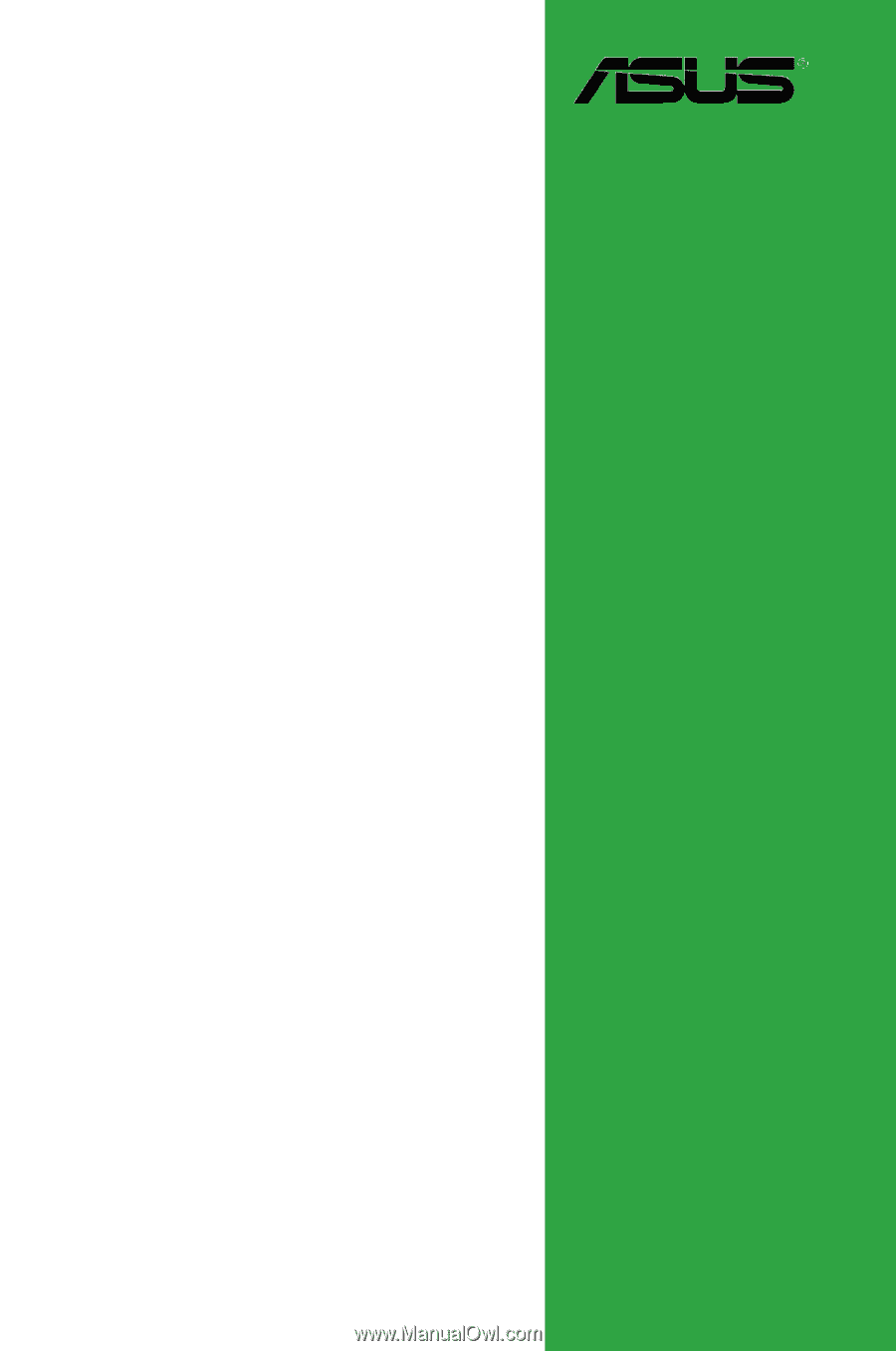
Motherboard
P5GV-MX