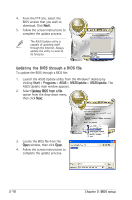Asus P5GV-MX Motherboard DIY Troubleshooting Guide - Page 55
Updating the BIOS through the Internet
 |
View all Asus P5GV-MX manuals
Add to My Manuals
Save this manual to your list of manuals |
Page 55 highlights
Updating the BIOS through the Internet To update the BIOS through the Internet: 1. Launch the ASUS Update utility from the Windows® desktop by clicking Start > Programs > ASUS > ASUSUpdate > ASUSUpdate. The ASUS Update main window appears. 2. Select Update BIOS from the Internet option from the drop-down menu, then click Next. 3. Select the ASUS FTP site closest to you to avoid network traffic, or click Auto Select. Click Next. ASUS P5GV-MX 2-9

ASUS P5GV-MX
2-9
3.
Select the ASUS FTP site
closest to you to avoid
network traffic, or click
Auto
Select. Click
Next.
Updating the BIOS through the Internet
To update the BIOS through the Internet:
1.
Launch the ASUS Update utility from the Windows
®
desktop by
clicking
Start >
Programs >
ASUS >
ASUSUpdate >
ASUSUpdate. The
ASUS Update main window appears.
2.
Select
Update BIOS from
the Internet option from the
drop-down menu, then click
Next.