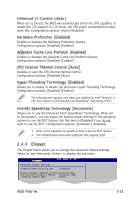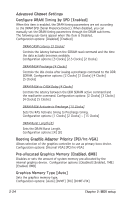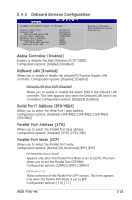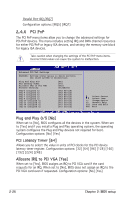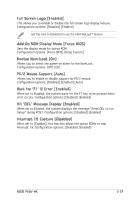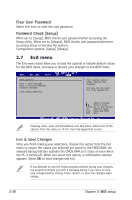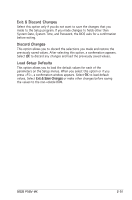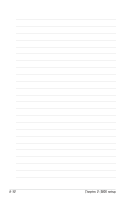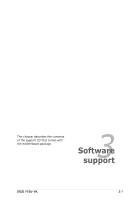Asus P5GV-MX Motherboard DIY Troubleshooting Guide - Page 74
Security
 |
View all Asus P5GV-MX manuals
Add to My Manuals
Save this manual to your list of manuals |
Page 74 highlights
2.6.4 Security The Security menu items allow you to change the system security settings. Select an item then press to display the configuration options. Security Settings Supervisor Password : Installed User Password : Installed Change Supervisor Password to change password. again to disabled password. Select Screen Change Supervisor Password Select Item +- Change Option F1 General Help Select this item to set or change the supervisor passwFE1So0Crd.SEaxTviheteaSndupEexirtvisor Password item on top of the screen shows the default Not Installed. After you set a password, this item shows Installed. To set a Supervisor Password: 1. Select the Change Supervisor Password item and press . 2. From the password box, type a password composed of at least six letters and/or numbers, then press . 3. Confirm the password when prompted. The message "Password Installed" appears after you successfully set your password. To change the supervisor password, follow the same steps as in setting a user password. To clear the supervisor password, select the Change Supervisor Password then press . The message "Password Uninstalled" appears. If you forget your BIOS password, you can clear it by erasing the CMOS Real Time Clock (RTC) RAM. See section "1.9 Jumpers" for information on how to erase the RTC RAM. 2-28 Chapter 2: BIOS setup