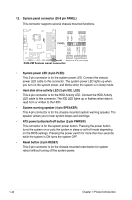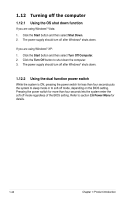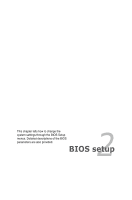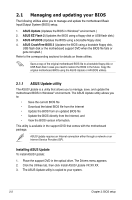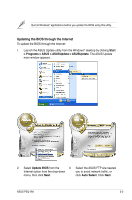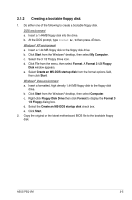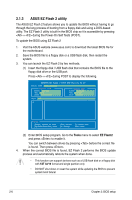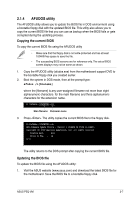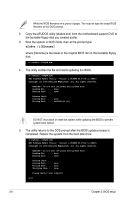Asus P5Q-VM User Manual - Page 59
Updating the BIOS through the Internet - bios update
 |
UPC - 610839164943
View all Asus P5Q-VM manuals
Add to My Manuals
Save this manual to your list of manuals |
Page 59 highlights
Quit all Windows® applications before you update the BIOS using this utility. Updating the BIOS through the Internet To update the BIOS through the Internet: 1. Launch the ASUS Update utility from the Windows® desktop by clicking Start > Programs > ASUS > ASUSUpdate > ASUSUpdate. The ASUS Update main window appears. 2. Select Update BIOS from the 3. Select the ASUS FTP site nearest Internet option from the drop‑down you to avoid network traffic, or menu, then click Next. click Auto Select. Click Next. ASUS P5Q-VM 2-3
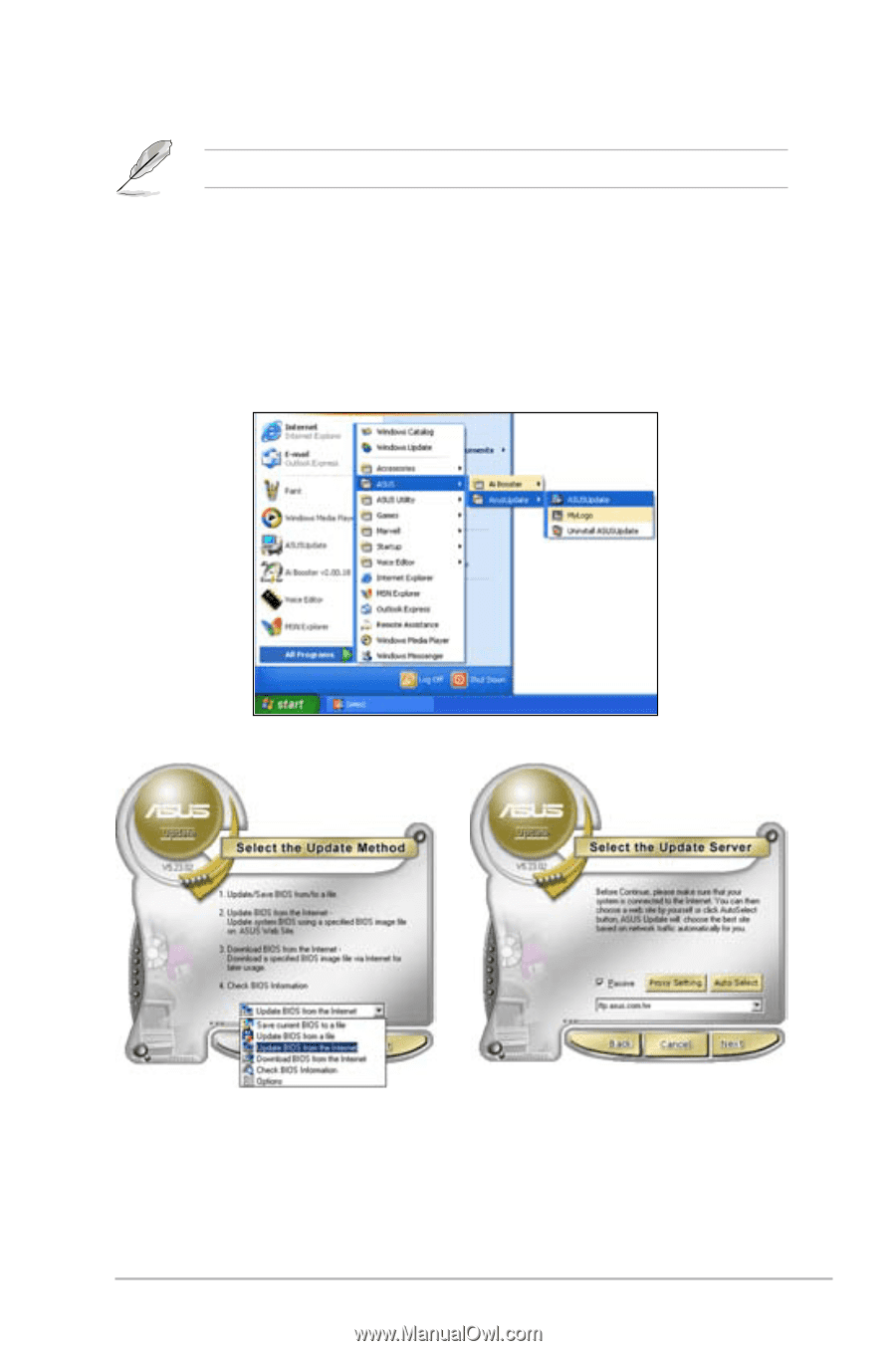
ASUS P5Q-VM
2-3
Quit all Windows
®
applications before you update the BIOS using this utility.
3.
Select the ASUS FTP site nearest
you to avoid network traffic, or
click
Auto Select
. Click
Next
.
Updating the BIOS through the Internet
To update the BIOS through the Internet:
1.
Launch the ASUS Update utility from the Windows
®
desktop by clicking
Start
> Programs > ASUS > ASUSUpdate > ASUSUpdate
. The ASUS Update
main window appears.
2.
Select
Update BIOS
from the
Internet option from the drop-down
menu, then click
Next
.