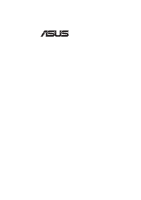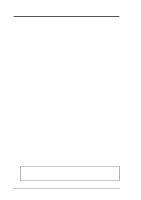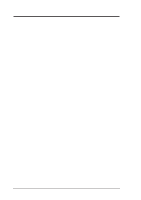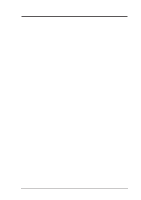Asus P5S-VM P5S-VM User Manual
Asus P5S-VM Manual
 |
View all Asus P5S-VM manuals
Add to My Manuals
Save this manual to your list of manuals |
Asus P5S-VM manual content summary:
- Asus P5S-VM | P5S-VM User Manual - Page 1
® P5S-VM Super7 microATX Motherboard USER'S MANUAL - Asus P5S-VM | P5S-VM User Manual - Page 2
manual revision number. Manual updates are represented by the third digit in the manual revision number. For previous or updated manuals, BIOS, drivers, or product release information, contact ASUS at http://www.asus.com.tw or through any of the means indicated on the following page. SPECIFICATIONS - Asus P5S-VM | P5S-VM User Manual - Page 3
: Harkort Str. 25, 40880 Ratingen, BRD, Germany Telephone: 49-2102-445011 Fax: 49-2102-442066 Email: [email protected] Technical Support Hotline: 49-2102-499712 BBS: 49-2102-448690 Email: [email protected] WWW: www.asuscom.de FTP: ftp.asuscom.de/pub/ASUSCOM ASUS P5S-VM User's Manual 3 - Asus P5S-VM | P5S-VM User Manual - Page 4
CONTENTS I. INTRODUCTION 7 How this Manual is Organized 7 Item Checklist 7 II. FEATURES 8 ASUS P5S-VM Motherboard 8 Parts of the ASUS P5S-VM Motherboard 11 III. HARDWARE SETUP 12 ASUS P5S-VM Motherboard Layout 12 Hardware Setup Steps 14 1. Motherboard Settings 14 Jumpers 14 Compatible - Asus P5S-VM | P5S-VM User Manual - Page 5
Windows 98 First Time Installation 61 P5S-VM Support CD 62 Installation Menu 62 LDCM Local Setup 63 LDCM Administrator Setup 65 ASUS PC Probe Setup 66 Adobe Acrobat Reader 67 Install IDE Bus Master Driver 68 Install Video Driver 69 Install Audio Driver 70 Install PC-Cillin 71 Uninstalling - Asus P5S-VM | P5S-VM User Manual - Page 6
radiate radio frequency energy and, if not installed and used in accordance with manufacturer's instructions, may cause harmful interference to radio communications. However, there is no guarantee that numérique de la classe B est conforme à la norme NMB-003 du Canada. 6 ASUS P5S-VM User's Manual - Asus P5S-VM | P5S-VM User Manual - Page 7
with bracket (1) Ribbon cable for (1) 5.25" and (2) 3.5" floppy disk drives (1) Bag of spare jumpers (1) Support CD with drivers and utilities (1) Motherboard User's manual ASUS IrDA-compliant module (optional) ASUS PCI-L101 Wake-On-LAN 10/100 ethernet card (optional) ASUS P5S-VM User's Manual 7 - Asus P5S-VM | P5S-VM User Manual - Page 8
II. FEA TURES Features II. FEATURES ASUS P5S-VM Motherboard The ASUS P5S-VM is carefully designed for the demanding PC user who wants advanced features in a small package. Specifications • SiSAGPset: SiS (Silicon Integrated Systems Corp.) 530AGPset with support for a 100MHz Front Side Bus (FSB), - Asus P5S-VM | P5S-VM User Manual - Page 9
busses to the memory and processor. • High-Speed Data Transfer Interface: This motherboard with its chipset and support for Ultra DMA/66 doubles the Ultra DMA/33 burst transfer rate to 66.6MB/s. Ultra DMA/66 is to make sure your system is operating at a safe heat level. ASUS P5S-VM User's Manual 9 - Asus P5S-VM | P5S-VM User Manual - Page 10
motherboard components. Voltage specifications supported OS): Turbo LEDs now act as information providers. Through the way a particular LED illuminates, the user can determine the stage the computer is in. A simple glimpse provides useful information to the user. 10 ASUS P5S-VM User's Manual - Asus P5S-VM | P5S-VM User Manual - Page 11
ASUS P5S-VM Motherboard (T): Top (B): Bottom PS/2 Mouse (T) PS/2 Keyboard (B) USB Port 1 (T) USB Port 2 (B) Serial Port (COM1) (B) Parallel Port ATX 3 DIMM CPU ZIF Power Sockets Socket 7 SiS AGPset with Heatsink 8MB VGA Memory (not shown) L2 Cache Tag RAM (optional) VGA Connector (B) Audio - Asus P5S-VM | P5S-VM User Manual - Page 12
Slot 1 Creative PCI Audio Multi-I/O CR2032 3V Lithium Cell CMOS Power FS3 FS2 FS1 FS0 BUS FREQ SiS 5595 with integrated hardware monitoring BUZZER COM2 CHASSIS_FAN CLRTC IR Panel Connectors Dimmed components are optional. 01 III. H/W SETUP Motherboard Layout 12 ASUS P5S-VM User's Manual - Asus P5S-VM | P5S-VM User Manual - Page 13
Motherboard Settings 1) VIRQ p. 14 VGA Interrupt Selection (Enable/Disable) 2) VEN_DIS p. 14 VGA Setting (Enable/Disable) 3) LINEOUT_SW p. 15 Audio Line Out Setting (With amplifier/Without amplifier) 4) AUDIOEN p. 15 Audio 168-Pin DIMM Memory Expansion Sockets p. ASUS P5S-VM User's Manual 13 - Asus P5S-VM | P5S-VM User Manual - Page 14
or disable the onboard VGA. Disable the onboard VGA if you are using a VGA card on the expansion slot. VIRQ 123 123 Enable Disable (Default) P5S-VM VGA Settings VEN_DIS 123 123 Enable Disable (Default) 14 ASUS P5S-VM User's Manual - Asus P5S-VM | P5S-VM User Manual - Page 15
optional GAME/AUDIO connector. Sound quality audio. Disable the onboard audio if you are using an audio card on the expansion slot. (These settings are available only on motherboards with the onboard audio option.) 01 . P5S-VM Audio 01 P5S-VM Keyboard Power (Wake) Up ASUS P5S-VM User's Manual 15 - Asus P5S-VM | P5S-VM User Manual - Page 16
01 III. H/W SETUP Motherboard Settings III. specifications for the onboard chipset and are not guaranteed to be stable. The table on the following page is for general reference purposes only. Always refer to the instructions included with your CPU when possible. 16 ASUS P5S-VM User's Manual - Asus P5S-VM | P5S-VM User Manual - Page 17
[2-3] [----] [1-2] [2-3] [----] [1-2] [2-3] *The only IBM or Cyrix 6x86(L) (or M1) that is supported on this motherboard is revision 2.7 or later (see next page). NOTE: For updated processor settings, visit the ASUS web site (see ASUS CONTACT INFORMATION for URLs). ASUS P5S-VM User's Manual 17 - Asus P5S-VM | P5S-VM User Manual - Page 18
CPU Identification The only Cyrix 6x86-PR166+ CPU that is supported on this motherboard must be Revision 2.7 or later. Look on the [1-2] [1-2] [2-3] [1-2] [1-2] [1-2] [2-3] [2-3] [1-2] [1-2] [1-2] [2-3] [2-3] [1-2] [1-2] [2-3] [2-3] [1-2] [2-3] [2-3] [2-3] [1-2] 18 ASUS P5S-VM User's Manual - Asus P5S-VM | P5S-VM User Manual - Page 19
VID1 VID2 VID3 VID0 VID1 VID2 VID3 III. H/W SETUP Motherboard Settings III. HARDWARE SETUP 01 3 2 1 2.0Volts 3 2 1 2.8Volts 3 2 1 3.3Volts P5S-VM CPU Core Voltage Selection 2.1Volts 2.9Volts 3.4olts 2.2Volts 3.0Volts 3.5Volts 2.3Volts 3.1Volts 2.4Volts 3.2Volts ASUS P5S-VM User's Manual 19 - Asus P5S-VM | P5S-VM User Manual - Page 20
for best performance vs. stability. • SDRAM chips are generally thinner with higher pin density than EDO (Extended Data Output) chips. • BIOS shows SDRAM memory on bootup screen. • Single-sided DIMMs come in 16, 32, 64,128MB; double-sided come in 32, 64, 128, 256MB. 20 ASUS P5S-VM User's Manual - Asus P5S-VM | P5S-VM User Manual - Page 21
have a higher pin density. Lock 01 III. H/W SETUP System Memory 20 Pins 60 Pins 88 Pins P5S-VM 168-Pin DIMM Sockets The DIMMs must motherboard. You must tell your retailer the correct DIMM type before purchasing. This motherboard supports four clock signals. ASUS P5S-VM User's Manual 21 - Asus P5S-VM | P5S-VM User Manual - Page 22
notched corner of the CPU with the white dot as your guide. The white dot should point toward the end of the motherboard when mounting a clampstyle processor fan or else damage may occur to the motherboard. Blank 1 01 III. H/W SETUP CPU Lock Lever P5S-VM ZIF Socket 7 22 ASUS P5S-VM User's Manual - Asus P5S-VM | P5S-VM User Manual - Page 23
Manager" tab. Double clicking on a specific device give you "Resources" tab which shows the Interrupt number and address. Make sure that no two devices use the same IRQs or your computer will experience problems when those two devices are in use at the same time. ASUS P5S-VM User's Manual 23 - Asus P5S-VM | P5S-VM User Manual - Page 24
motherboard complies with the Plug and Play (PNP) specification PNP ISA cards. In the PCI bus design, the BIOS automatically assigns an IRQ to a PCI slot that has need to use a DMA (Direct Memory Access) channel. DMA assignments for this motherboard are handled the same way as ASUS P5S-VM User's Manual - Asus P5S-VM | P5S-VM User Manual - Page 25
system will direct IRQ12 to the PS/2 mouse if one is detected. If not detected, expansion cards can use IRQ12. See "PS/2 Mouse Control" in BIOS Features Setup of the BIOS SOFTWARE. PS/2 Mouse (6-pin Female) III. H/W SETUP Connectors ASUS P5S-VM User's Manual 25 - Asus P5S-VM | P5S-VM User Manual - Page 26
motherboard to an expansion slot opening. For setting these ports up, see "Onboard Serial Port" in Chipset Features Setup of the BIOS SOFTWARE. Serial Port (9-pin Male) COM 1 01 III. H/W SETUP Connectors Pin 1 P5S-VM Serial COM 2 Connector To Serial Connector (COM2) 26 ASUS P5S-VM User's Manual - Asus P5S-VM | P5S-VM User Manual - Page 27
headphones or preferably powered speakers. Line In allows tape players or other audio sources to be recorded by your computer or played through the Line Out. Mic allows microphones to be connected for inputing voice. Line Out Line In Mic 1/8" Stereo Audio Connectors ASUS P5S-VM User's Manual 27 - Asus P5S-VM | P5S-VM User Manual - Page 28
games. Connect Midi devices for playing or editing audio. Joystick/Midi (15-pin Female) 10. Universal Serial BUS Ports 1 & 2 (Two 4-pin Female Sockets) Two USB ports are available for connecting USB devices. USB 1 Universal Serial Bus (USB) 2 III. H/W SETUP Connectors 28 ASUS P5S-VM User's Manual - Asus P5S-VM | P5S-VM User Manual - Page 29
for the jumper settings. BIOS now supports SCSI device or IDE CD-ROM bootup (see HDD Sequence SCSI/IDE First & Boot Sequence in BIOS Features Setup of the BIOS SOFTWARE) (Pin 20 is and select the boot disk through the BIOS features Setup. 01 III. H/W SETUP Connectors ASUS P5S-VM User's Manual 29 - Asus P5S-VM | P5S-VM User Manual - Page 30
01 01 system if your power supply cannot support the load. For Wake on LAN support, your ATX power supply must supply motherboard according to the pin definitions. Front View Back View IRRXH GND +5V IRRX IRTX P5S-VM Infrared Module Connector IRTX GND IRRX +5V (NC) 30 ASUS P5S-VM User's Manual - Asus P5S-VM | P5S-VM User Manual - Page 31
data transfer or messages waiting in the inbox. This function requires ACPI OS support. 19. Keyboard Lock Switch Lead (KEYLOCK, 2 pins) This 2-pin 01 PWRSWT GND GND IDELED +5V PLED RESET GND ATX Power Power LED P5S-VM System Panel Connectors Switch IDE LED Reset SW ASUS P5S-VM User's Manual - Asus P5S-VM | P5S-VM User Manual - Page 32
or MPEG card. MODEM allows mono inoput and output for a compatible voice modem microphone and speaker interface. CD_IN Right Audio Channel Ground Ground Left Audio Channel Modem-In Ground Ground Modem-Out P5S-VM Stereo Audio In / Modem Card Voice In Connectors 01 32 ASUS P5S-VM User's Manual - Asus P5S-VM | P5S-VM User Manual - Page 33
the motherboard and/or the CPU fan if these pins are incorrectly used. These are not jumpers, thus, do not place jumper caps over these pins. CPU Fan Power Rotation +12V GND Rotation +12V GND Chassis Fan Power P5S-VM 12-Volt Cooling Fan Power III. H/W SETUP Connectors 01 ASUS P5S-VM User's Manual - Asus P5S-VM | P5S-VM User Manual - Page 34
III. HARDWARE SETUP (This page was intentionally left blank.) 34 ASUS P5S-VM User's Manual - Asus P5S-VM | P5S-VM User Manual - Page 35
for assistance. 7. During power-on, hold down to enter BIOS setup. Follow the instructions in the next section, BIOS SOFTWARE. *Powering Off your computer: You must first exit or shut down computer" will not appear when shutting down with ATX power supplies. ASUS P5S-VM User's Manual 35 - Asus P5S-VM | P5S-VM User Manual - Page 36
it. It is recommended that you save AFLASH.EXE and the BIOS file to a bootable floppy disk. To save your current BIOS, type [1] at the Main Menu and then press . The Save Current BIOS To File screen appears. Type a filename and the path and then press . 36 ASUS P5S-VM User's Manual - Asus P5S-VM | P5S-VM User Manual - Page 37
BIOS update, press Y to start the update. The utility starts to program the new BIOS information into the flash ROM. When the programming is finished, Flashed Successfully will be displayed. Follow the onscreen instructions to continue. IV. BIOS SETUP Flash Memory Writer ASUS P5S-VM User's Manual - Asus P5S-VM | P5S-VM User Manual - Page 38
the original BIOS file you saved to disk above. If the Flash Memory Writer utility was not able to successfully update a complete BIOS file, your system may not be able to boot up. If this happens, your system will need service. IV. BIOS SETUP Flash Memory Writer 38 ASUS P5S-VM User's Manual - Asus P5S-VM | P5S-VM User Manual - Page 39
BIOS SETUP 6. BIOS Setup The motherboard supports 5-volt programmable 2-Mbit Flash ROM chips. These memory chips can be updated when BIOS upgrades are released. Use the Flash Memory Writer utility to download the new BIOS following options: IV. BIOS SETUP BIOS Setup ASUS P5S-VM User's Manual 39 - Asus P5S-VM | P5S-VM User Manual - Page 40
BIOS Defaults loads the minimum settings for troubleshooting the system clock and error handling. If the motherboard is already installed in a working system, you to provide you with the information you need. The memory display at the lower right of the screen is readonly ASUS P5S-VM User's Manual - Asus P5S-VM | P5S-VM User Manual - Page 41
is the "slave". Specifications for SCSI hard disks need not to be entered here since they operate using device drivers and are not supported by any the BIOS. If you install either the optional PCI-SC200 or PCI-SC860 SCSI controller card into the motherboard, see section VI for instructions. If you - Asus P5S-VM | P5S-VM User Manual - Page 42
type. If you use older hard disks that do not support this feature, then you must configure the hard disk in Drive A, Drive B, Both, and Disabled Video (EGA/VGA) Set this field to the type of video display card installed in your system. The BIOS SETUP Standard CMOS 42 ASUS P5S-VM User's Manual - Asus P5S-VM | P5S-VM User Manual - Page 43
according to your preference. Some entries are required by the motherboard's design to remain in their default settings. IV. BIOS SETUP BIOS Features A section at the lower right of the screen displays ) Choose Disable to turn off the CPU's external level 2 cache. ASUS P5S-VM User's Manual 43 - Asus P5S-VM | P5S-VM User Manual - Page 44
this on the default setting of Disabled. Video ROM BIOS Shadow (Enabled) This field allows you to change the video BIOS location from ROM to RAM. Relocating to RAM enhances system performance, as information access is faster than the ROM. IV. BIOS SETUP BIOS Features 44 ASUS P5S-VM User's Manual - Asus P5S-VM | P5S-VM User Manual - Page 45
is Setup, where the system goes through its startup routine unless the Setup utility is called, when the system prompts for the Supervisor Password. IV. BIOS SETUP BIOS Features ASUS P5S-VM User's Manual 45 - Asus P5S-VM | P5S-VM User Manual - Page 46
BIOS SETUP Chipset Features NOTE: SETUP Defaults are noted in parenthesis next to each function heading. Details of Chipset Features Setup SDRAM Configuration (By SPD) This sets the optimal timing for items 2-4. Leave on default setting, depending on the memory . 46 ASUS P5S-VM User's Manual - Asus P5S-VM | P5S-VM User Manual - Page 47
7, 278H / IRQ 5, or Disabled. If you install an I/O card with a parallel port, ensure that there is no conflict in the address assignments. The PC can support up to three parallel ports as long as there are no conflicts for each port. IV. BIOS SETUP Chipset Features ASUS P5S-VM User's Manual 47 - Asus P5S-VM | P5S-VM User Manual - Page 48
UART to support the infrared module connector on the motherboard. If your BIOS will automatically adjust or disable this setting for slower IDE devices so that Auto or high settings will not cause problems BIOS SETUP Chipset Features IV. BIOS SETUP Chipset Features 48 ASUS P5S-VM User's Manual - Asus P5S-VM | P5S-VM User Manual - Page 49
Panel." Choose "Advanced" in the Power Management Field. Video Off Option (Susp,Stby -> Off ) This field determines when to activate the video off feature for monitor power management. The settings are All Modes -> Off; Always On; Suspend -> Off; and Susp,Stby -> Off . ASUS P5S-VM User's Manual 49 - Asus P5S-VM | P5S-VM User Manual - Page 50
DPMS Suspend. The DPMS (Display Power Management System) features allow the BIOS to control the video display card if it supports the DPMS feature. Blank Screen only blanks the screen (for monitors without cause the system to power on. IV. BIOS SETUP Power Management 50 ASUS P5S-VM User's Manual - Asus P5S-VM | P5S-VM User Manual - Page 51
feature, you can remotely upload/download data to/from systems during off-peak hours. Set to Enable to use this feature. IMPORTANT: This feature requires the ASUS PCI-L101 LAN Card (see continue, DEL to enter SETUP". IV. BIOS SETUP Power Management Power Management ASUS P5S-VM User's Manual 51 - Asus P5S-VM | P5S-VM User Manual - Page 52
you to use a Plug-and-Play (PnP) operating system to configure the PCI bus slots instead of using the BIOS. Thus interrupts may be reassigned by the OS when Yes is selected. When a non-PnP OS is installed or card that requires IRQ 10, then set IRQ10 Used By ISA to Yes... 52 ASUS P5S-VM User's Manual - Asus P5S-VM | P5S-VM User Manual - Page 53
may disable this feature by setting it to NA to save an extra IRQ# for other devices or expansion cards. ONB VGA BIOS First (No) This field, when set to Yes, gives priority to the onboard VGA BIOS over other VGA controllers. The default setting is No. IV. BIOS SETUP ASUS P5S-VM User's Manual 53 - Asus P5S-VM | P5S-VM User Manual - Page 54
and then to confirm. Press and then to abort. This feature does not affect the fields on the Standard CMOS Setup screen. IV. BIOS SETUP Load Defaults 54 ASUS P5S-VM User's Manual - Asus P5S-VM | P5S-VM User Manual - Page 55
cell battery. To erase the RTC RAM: (1) Unplug your computer, (2) Short the solder points, (3) Turn ON your computer, (4) Hold down during bootup and enter BIOS setup to re-enter user preferences. 01 P5S-VM Clear RTC RAM CLRTC ASUS P5S-VM User's Manual 55 - Asus P5S-VM | P5S-VM User Manual - Page 56
enters them into the Standard CMOS Setup screen. IV. BIOS SETUP Hard Disk Detect Up to four IDE drives can be screen. If you are auto-detecting a hard disk that supports the LBA mode, three lines will appear in the parameter problem if the drive is new and empty. 56 ASUS P5S-VM User's Manual - Asus P5S-VM | P5S-VM User Manual - Page 57
IV. BIOS SETUP Save Exit Without Saving Select this option to exit the Setup utility without saving the modifications you specify during the current session. To exit without saving, highlight the "Exit Without Saving" option on the main screen and then press . ASUS P5S-VM User's Manual 57 - Asus P5S-VM | P5S-VM User Manual - Page 58
(This page was intentionally left blank.) 58 ASUS P5S-VM User's Manual - Asus P5S-VM | P5S-VM User Manual - Page 59
R SUPPORT CD ASUS P5S-VM User's Manual 59 - Asus P5S-VM | P5S-VM User Manual - Page 60
Windows 98 First Time Installation 61 P5S-VM Support CD 62 Installation Menu 62 LDCM Local Setup 63 LDCM Administrator Setup 65 ASUS PC Probe Setup 66 Adobe Acrobat Reader 67 Install IDE Bus Master Driver 68 Install Video Driver 69 Install Audio Driver 70 Install PC-Cillin 71 Uninstalling - Asus P5S-VM | P5S-VM User Manual - Page 61
on the ASUS Support CD or an applicable driver update from your ASUS vendor or from the ASUS web site. V. S/W SETUP Operating Systems NOTE: The screen displays in this and the following section may not reflect exactly the screen contents displayed on your screen. ASUS P5S-VM User's Manual 61 - Asus P5S-VM | P5S-VM User Manual - Page 62
support software. • LDCM Introduce (MPEG VCD): Plays an overview of LDCM in MPEG format. • Exit: Exits the CD installation menu. Additonal CD Contents: DMI Configuration Utility under the DMI folder, Flash BIOS writer under the AFLASH folder. V. S/W SETUP Windows 98 62 ASUS P5S-VM User's Manual - Asus P5S-VM | P5S-VM User Manual - Page 63
V. SOFTWARE SETUP LDCM Local Setup Insert the Support CD that came with your motherboard into your CD-ROM drive or double-click the CD drive icon in My Computer to bring up the setup screen. NOTE: LDCM will not run if ASUS' PC Probe utility is installed. To uninstall PC Probe, see section on - Asus P5S-VM | P5S-VM User Manual - Page 64
V. SOFTWARE SETUP 7. Click here. 8. Click here. V. S/W SETUP Windows 98 9. Click here. 11. Click here and then click Finish to restart. 10. Click here. 64 ASUS P5S-VM User's Manual - Asus P5S-VM | P5S-VM User Manual - Page 65
V. SOFTWARE SETUP LDCM Administrator Setup Insert the Support CD that came with your motherboard into your CD-ROM drive or double-click the CD drive icon in My Computer to bring up the setup screen. NOTE: LDCM will not run if ASUS' PC Probe utility is installed. To uninstall PC Probe, see section on - Asus P5S-VM | P5S-VM User Manual - Page 66
SETUP ASUS PC Probe Setup Insert the Support CD that came with your motherboard into your CD-ROM drive or double-click the CD drive icon in My Computer to bring up the setup screen. NOTE: ASUS PC . 4. Make any desired setting changes and then click here. 5. Click here. 66 ASUS P5S-VM User's Manual - Asus P5S-VM | P5S-VM User Manual - Page 67
Reader Insert the Support CD that came with your motherboard into your CD-ROM drive or double-click the CD drive icon in My Computer to bring up the setup screen. 1. Click here. 2. Click here. 3. Click here. 4. Click here. 5. Click here. V. S/W SETUP Windows 98 ASUS P5S-VM User's Manual 67 - Asus P5S-VM | P5S-VM User Manual - Page 68
name for what the computer industry calls IDE or Integrated Drive Electronics) or Ultra-DMA/33. It is the latest advancement to the ATA specifications. Ultra-DMA, among others, almost doubles the maximum transfer speed of the ATA-3 standard and improves data integrity. 68 ASUS P5S-VM User's Manual - Asus P5S-VM | P5S-VM User Manual - Page 69
Video Driver Insert the Support CD that came with your motherboard into your CD-ROM drive or double-click the CD drive icon in My Computer to bring up the setup screen. Install Video Driver installs the video driver 98 5. Click here and then click Finish to restart. ASUS P5S-VM User's Manual 69 - Asus P5S-VM | P5S-VM User Manual - Page 70
V. SOFTWARE SETUP Install Audio Driver Insert the Support CD that came with your motherboard into your CD-ROM drive or double-click the CD drive icon in My Computer to bring up the setup screen. 1. Click 7. Click here. 8. Click here and then click Finish to restart. 70 ASUS P5S-VM User's Manual - Asus P5S-VM | P5S-VM User Manual - Page 71
V. SOFTWARE SETUP Install PC-Cillin Insert the Support CD that came with your motherboard into your CD-ROM drive or double-click the CD drive icon in My Computer to bring up the setup is created, click here. Follow the onscreen instructions to complete installation. ASUS P5S-VM User's Manual 71 - Asus P5S-VM | P5S-VM User Manual - Page 72
1. Double-click here to open the Add/Remove Programs Properties dialog box. 2. Select the program you wish to remove and click here. 3. Click here. 72 ASUS P5S-VM User's Manual - Asus P5S-VM | P5S-VM User Manual - Page 73
application that simplifies many aspects of managing a computer and assists in troubleshooting common computer problems. Use Client Manager to: • Review system inventory • View DMI-compliant in the registry) are available and healthy. Main Client Manager Window ASUS P5S-VM User's Manual 73 - Asus P5S-VM | P5S-VM User Manual - Page 74
Files Reboots the computer Tools | Reboot Opens the DMI Explorer Tools | DMI Explorer Opens the Set Access Rights dialog box Tools | Set Access Rights 74 ASUS P5S-VM User's Manual - Asus P5S-VM | P5S-VM User Manual - Page 75
computers Wakes up a sleeping computer Shows all discovered computers Shows only available computers Shows only unhealthy computers Shows a simple list view Shows a detailed list view ASUS P5S-VM User's Manual 75 - Asus P5S-VM | P5S-VM User Manual - Page 76
a computer to the network, change a computer's network adapter, or upgrade a computer to a newer version Client Manager. To refresh PC health toolbar or press . TIP: PC health does not automatically update as changes occur. For example, if a computer's health changes ASUS P5S-VM User's Manual - Asus P5S-VM | P5S-VM User Manual - Page 77
have a Wake-On-LAN network adapter to support this feature. Some computers that support the Wake-On-LAN technology may have remote wakeup disabled in the BIOS by default. Before Client Manager can wake up properties have changed while the computer was off the network. ASUS P5S-VM User's Manual 77 - Asus P5S-VM | P5S-VM User Manual - Page 78
the process of booting without having received a wakeup instruction is listed as Unavailable, not Wake Pending.) The support for mobile PC features, such as mobile battery. Mobile computers display the same array of health icons (above) used for nonmobile computers. 78 ASUS P5S-VM User's Manual - Asus P5S-VM | P5S-VM User Manual - Page 79
whether you want the splash screen to show the next time it opens. Click ASUS PC Probe from the Start button to run the utility if you exit the utility system tray indicating that ASUS PC Probe is running. Left-clicking the icon will allow you to see your PC status. ASUS P5S-VM User's Manual 79 - Asus P5S-VM | P5S-VM User Manual - Page 80
VI. S/W REFERASUS EPNCCPErobe VI. SOFTWARE REFERENCE Using the ASUS PC Probe Fan Rotation Status Analog view of PC's fan rotation Digital view of PC's fan 's voltage warning thresholds PC Status Summary PC's Fan Rotations per minute PC's Temperature ˚C/˚F PC's Voltages 80 ASUS P5S-VM User's Manual - Asus P5S-VM | P5S-VM User Manual - Page 81
the ASUS PC Probe PC Probe System Info. Get information on your mainboard and BIOS ASUS PC Probe. The icon appears dimmed when off or unavailable. When there is a problem, the icon's head mirror flashes red, the PC speaker beeps, and the ASUS PC Probe monitor is displayed. ASUS P5S-VM User's Manual - Asus P5S-VM | P5S-VM User Manual - Page 82
the SiS 530 AGPset supports professional graphics design, gaming problem, close the program, change the color settings, and then open the program again. Monitor Shows what type of monitor you are currently using. To install the software for a new monitor, click Change. 82 ASUS P5S-VM User's Manual - Asus P5S-VM | P5S-VM User Manual - Page 83
at which you do not have problems. Video Setting Allows you to adjust the brightness supported. Sets the preferred tint of your display Sets your Restores settings to Allows adjustment monitor's color the original program of individual mapping default channel ASUS P5S-VM User's Manual - Asus P5S-VM | P5S-VM User Manual - Page 84
concurrently control multimedia devices such as your CD-ROM drive and MIDI device. It consists of Creative Remote and other players such as Creative CD, Creative Wave, and Creative MIDI. Common terms "track" and "file" are used interchangeably throughout this section. 84 ASUS P5S-VM User's Manual - Asus P5S-VM | P5S-VM User Manual - Page 85
Play Pause Eject CD Selectors Track Name Using the CD Playlist To access the Playlist dialog box, click Enter CD Title Displays sequence of tracks to be played on the CD player. Displays all the tracks on the CD Enter track name Enter artist name Enter track notes ASUS P5S-VM User's Manual 85 - Asus P5S-VM | P5S-VM User Manual - Page 86
be controlled by the Creative Remote • OLE Automation support • Plug and Play support • Power management support • "Touch-sensitive" display • Multiple display forms • Fine control of a track's playing position • path, and type of files to be displayed in the File list 86 ASUS P5S-VM User's Manual - Asus P5S-VM | P5S-VM User Manual - Page 87
• Color scheme selection Opens/closes the CD-ROM tray Select and play a track in the playlist of the active player. Select an active player Invoke player Displays the Playlist dialog box of the active player Starts recording Controls the volume of the active player ASUS P5S-VM User's Manual 87 - Asus P5S-VM | P5S-VM User Manual - Page 88
Remote • OLE Automation support • Plug and Play support • Power management support • "Touch-sensitive" display • Multiple display forms • Fine control of Frequency at which samples of sound are taken from the source Size of each sample of sound taken from the source 88 ASUS P5S-VM User's Manual - Asus P5S-VM | P5S-VM User Manual - Page 89
sounds. The three settings for chorus are Off, On, and Full. This effect can be applied to the Synthesizer device. NOTE: Chorus is a special effect, which should be used with discretion; it is generally not recommended to leave the chorus effect enabled at all times. ASUS P5S-VM User's Manual - Asus P5S-VM | P5S-VM User Manual - Page 90
data. It supports Object Linking and Embedding (OLE) 2.0, allows playback of .WAV files of any format, allows recording of sounds from all available sound sources into .WAV files, and allows drag-and-drop support, as OLE objects, from Soundo'LE into other OLE clients. 90 ASUS P5S-VM User's Manual - Asus P5S-VM | P5S-VM User Manual - Page 91
the motherboard BIOS and has to be manually entered through the DMI Configuration Utility and updated into the MIFD. This DMI Configuration Utility provides the same reliability as PnP updating and will prevent the refreshing failures associated with updating the entire BIOS. Starting the ASUS DMI - Asus P5S-VM | P5S-VM User Manual - Page 92
messages. Notes A heading, *** BIOS Auto Detect ***, appears on the right for each menu item on the left side that has been auto detected by the system BIOS. A heading, *** User Modified ***, will appear on the right for menu items that have been modified by the user. 92 ASUS P5S-VM User's Manual - Asus P5S-VM | P5S-VM User Manual - Page 93
to memory by entering a drive and path and file name here. Load BIOS Defaults You can load the BIOS defaults from a MIFD file and can clear all user modified and added data. You must reboot your computer in order for the defaults to be saved back into the Flash BIOS. ASUS P5S-VM User's Manual 93 - Asus P5S-VM | P5S-VM User Manual - Page 94
(This page was intentionally left blank.) 94 ASUS P5S-VM User's Manual - Asus P5S-VM | P5S-VM User Manual - Page 95
the Wake on LAN (WOL) output signal to the motherboard's WOL_CON in order to utilize the wake on LAN feature of the motherboard. Connect the LAN activity output signal (LAN_LED) to the system cabinet's front panel LAN_LED in order to display the LAN data activity. ASUS P5S-VM User's Manual 95 - Asus P5S-VM | P5S-VM User Manual - Page 96
Driver Support • NetWare ODI Drivers - Novell Netware 3.x, 4.x, DOS, OS/2 Client • NDIS 2.01 Drivers - Microsoft LAN Manager, Microsoft Windows 3.11, IBM LAN Server • NDIS 3.0 Drivers capability, and software such as LDCM Rev. 3.10 or up that can trigger wake-up frame. 96 ASUS P5S-VM User's Manual

®
P5S-VM
Super7 microATX Motherboard
USER’S MANUAL